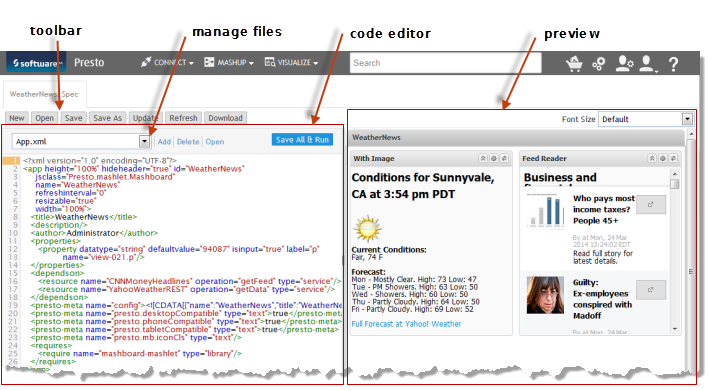Working in the App Editor
In the App Editor, you can:
The basic features of the App Editor are shown below:
Use the Toolbar to manage the current app, open other apps or start a new app. Each app opens in a new tab.
You can also use Ctrl + Alt + F to reformat code in the Code Editor pane and the Font Size menu to increase the default size of code.