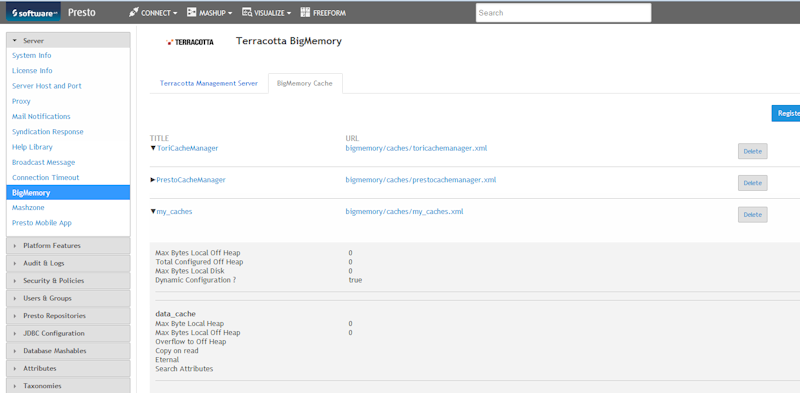Assign BigMemory data source
You can assign a BigMemory data source to a dashboard component.
If you have defined one or more input parameters for the selected component the
Insert input parameter button is available for the BigMemory operator. By clicking the button you can insert a defined input parameter at the cursor position. Click on the inserted parameter for more options. See
Create Input Parameters.
Procedure
2. Click the BigMemory button in the Add a data source area.
3. Select a cache manager in the Cache Alias drop-down menu.
4. Click on the  Refresh Rate icon and select a refresh rate in the drop-down menu. The Refresh Rate specifies the time until the source file is read in again. Default value is 30 sec.
Refresh Rate icon and select a refresh rate in the drop-down menu. The Refresh Rate specifies the time until the source file is read in again. Default value is 30 sec. 5. Enter a RAQL query.
You can enter any RAQL statement. See example BigMemory data source below.
Preset query: SELECT * FROM.
6. Click Next.
The data source is assigned to the selected dashboard component.
Example: BigMemory Data source
To use the RAQL source operator, you have to configure a BigMemory connection in
MashZone NextGen in advance, see
BigMemory connection in Presto.
To use the RAQL BigMemory operator you have to follow these conventions. The Cache Alias pattern is <configuration name>.<cache name>. <cache name>. <configuration name> is the Title you specified as name for the configuration, <cache name> is one of the caches available in the configuration. In this example, the Cache Alias is "my_caches.data_cache".
In the statement field, you can enter the RAQL statement. If you refer to a cache within the configuration, you just specify the cache name (i. e. without the configuration name). In the above example, if you wanted to address the "data_cache" cache, you would formulate your RAQL statement similar to this:
SELECT description FROM data_cache
You can display a preview of the source data. Click the
 Calculate peview
Calculate peview icon of the operator.
In addition to the data source operator you can add further operators to transform the source data. See
Data transformation operators for details.
 Refresh Rate icon and select a refresh rate in the drop-down menu. The Refresh Rate specifies the time until the source file is read in again. Default value is 30 sec.
Refresh Rate icon and select a refresh rate in the drop-down menu. The Refresh Rate specifies the time until the source file is read in again. Default value is 30 sec.