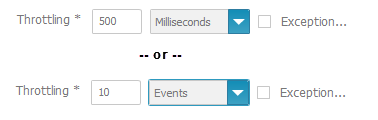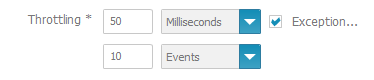1. Click  Admin Console in the Presto Hub main menu.
Admin Console in the Presto Hub main menu.
Property | Required | Description |
Alias | yes | Enter a unique name for this event source. |
Start event source automatically on server startup | This option is set by default, which automatically starts this event source when Presto Server starts. Clear this option if you need to manually control startup for this event source. | |
EDA URL | yes | URL to Universal Messaging Service: nsp://<server>:<port> Example: nsp://localhost:9000] |
Event type | yes | Whether events for this event source come from the Event Bus (an EDA connection) connection. Select the type of the event this event source should subscribe to. The XML schema files for these event types must exist in the Event Type Store directory. |
Channel | Leave this property blank, unless the channel the event source should subscribe to is not the default channel for the selected event type. If the channel is not the default, select the correct channel. | |
Filter predicates | Enter a filter expression defining the events to be published to this event source. Detailed information on filtering events is available in documentation for Universal Messaging or the webMethods Broker, based on which system is acting as the Event Bus in your environment. | |
Check validity | Available only if Strategy is set to Buffer. Determines whether saved events are valid with respect to the current time frame for the application (ta) and removes invalid events from the event source. | |
Preprocess and filter heartbeats | Removes empty events with no data from the event source. Empty events can, however, update the application time and thus can force a consolidation of the event source content. | |
Strategy | yes | The strategy that this event source uses for saving and removing events published from the Event Bus. Valid strategies are: |
Consider dimension | Available only when Strategy is set to BUFFER. Set this option to save events in separate series (or buckets) for each unique value of the Dimension attribute. | |
Dimension attribute | conditional | Available only when Strategy is set to BUFFER and required when the Consider dimension option is set. Select the event attribute whose unique values determine separate event series (buckets) for this event source. |
Max. number of dimension values | conditional | Available only when Strategy is set to BUFFER and required when the Consider dimension option is set. Enter the maximum number of unique dimension values (buckets) that can be tracked. Thus this is the maximum number of series that can store events. Default value: 1 (Max: 100.000). The product of Max. number of dimension values and Capacity per dimension value must not be greater than 100.000. |
Dimension Squeeze-out | Available only when Strategy is set to BUFFER and required when the Consider dimension option is set. Determines how additional events are handled if they have new unique values for the dimension that defines buckets in this event source but the maximum number of unique values (buckets) has already been reached. This option is clear by default which discards new events with new unique dimension values once the maximum number of buckets has been reached. Set this option to change the bucket strategy to FIFO (first-in, first-out) which discards events for older series (buckets) and stores the newer event in a new series (bucket). Default value: false | |
Capacity per dimension value | conditional | Available only when Strategy is set to BUFFER and required when the Consider dimension option is set. Enter the maximum number of events that can be stored in a specific event series (bucket) for each unique dimension value. Default value: 10 The product from Max number of dimension values and Capacity per dimension value must not be more than 100 000. |
Event ID attribute | yes | Available only when Strategy is set to DELTA. Select the attribute that identifies an event. The event ID and command determines which events are stored, updated or removed in this event source. |
Command attribute | yes | Available only when Strategy if set to DELTA. Select the attribute that contains the event command (Insert or Remove). The event ID and command determines which events are stored, updated or removed in this event source. |
Capacity | yes | Enter the maximum number of events to store in this event source. (Max: 100.000) Default value: 10 |
Memory model | Determines where events are stored: | |
Throttling | Controls the speed and volume of event data that is pushed to views that subscribe to this event source. By default, event sources push event data every 500 milliseconds. You can: See example below. | |
Exception | Set this option to support a hybrid throttling strategy, typically involving both time and event limitations. Then set the exception criteria (Default=1): See example below |