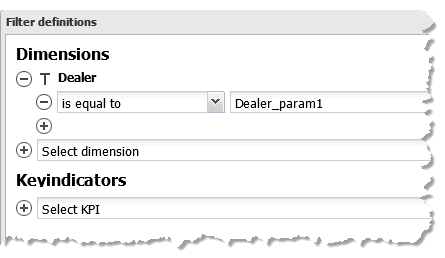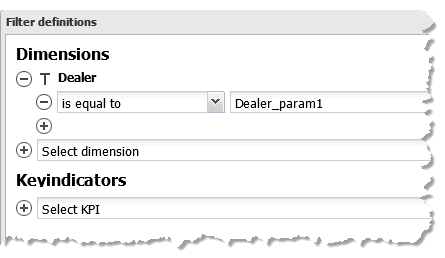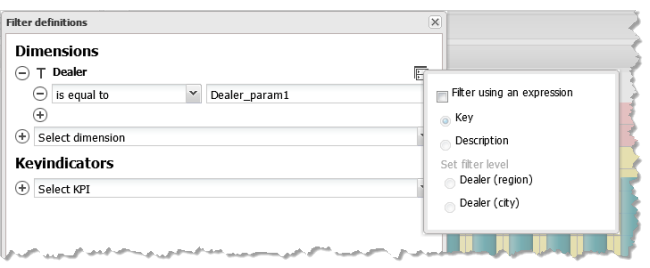Add a Dimension or Key Indicator Criteria
1. Select either a dimension or a key indicator to use for this filter criterion.
A comparison operator and property field display to let you finish this criterion.
2. Change the comparison operator, which defaults to is equal to or is less than, if needed.
3. If desired, change the default name of the filter property for this criterion.
This third field identifies the property for this filter that will be wired to published events from another app. The property name defaults to dimension-or-key-name_paramn.
Property names cannot contain spaces and generally should not contain punctuation or symbols other than dash (-) or underscore (_).
4. If this criteria should compare the description for this dimension or key indicator rather than the key value:
a. Click  .
. b. Set the Filter using an expression option.
c. Set the Description option.
5. If this is a multi-level dimension, set the dimension level:
a. Click  .
. b. Set the Filter using an expression option.
c. If needed, set the Description option to have this criteria compare the description rather than the key value.
d. Choose the appropriate Set filter level option.
6. If needed, add more criteria for this dimension or key indicator or for other dimensions or key indicators.