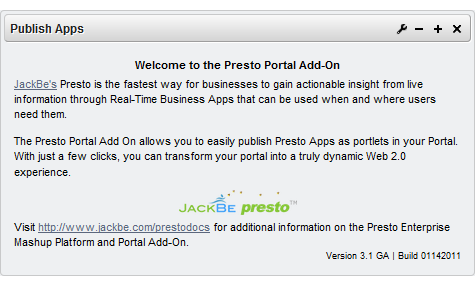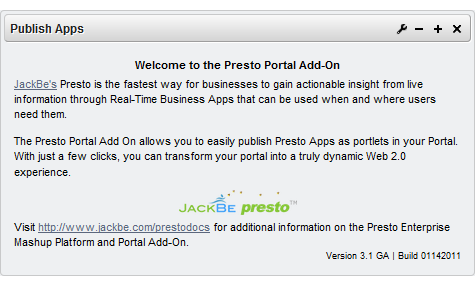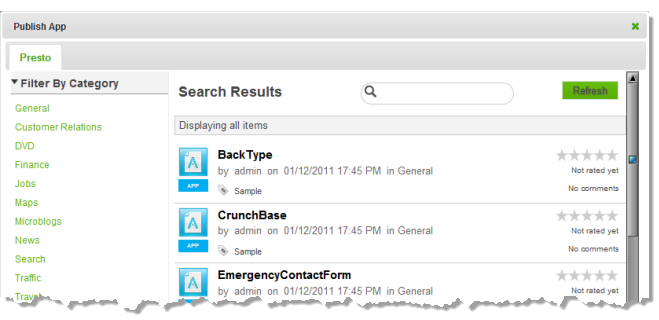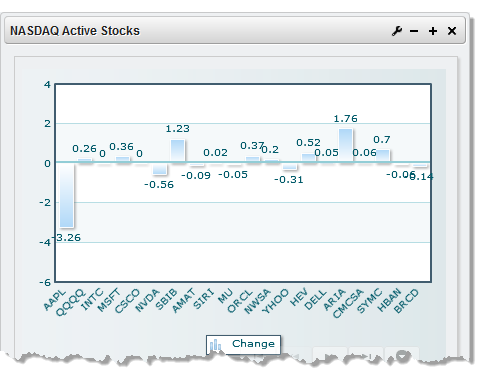Adding Presto Apps to Portal Pages
You create apps and workspace apps in the Presto Hub using mashable information sources, mashups or gadgets from other environments. Once you have apps defined in Presto, you can add them to portal pages.
Note: | Changes to Presto apps that have been included in portal pages automatically update the portal pages. |
See also
Managing and Updating Mashups or Apps in Portal Pages for information on preferences and updates for apps.
1. In your portal or portal IDE, start a new portal page or edit an existing page and add the Publish Apps portlet.
a. If needed, save the changes to this page.
b. If it is not already open, log in to your portal and navigate to the page where you added this portlet. The portlet opens initially with the help page and should look something like this:
2. Click the Configure button in the portlet title bar and select the option to set preferences or customize the portlet.
Note: | The icons, buttons and menu options may be different in your portal. |
3. Find and select the app you want in the gallery window that opens.
You can filter the list using the Category or Provider links. Or enter part of the name, a tag or term in the Search field to find apps by name, tag or description.
4. If desired, update the default input parameters, if any, for this app.
5. If needed, configure the layout for this portal page and drag the app portlet to the appropriate area within the page.
6. Click Finish.
The app opens in the portlet.
With the layout and theme assigned to the app in Presto. By default, the app title bar, view titles and input form for app input parameters, if any, are hidden.
Users can change app input parameters in portlet preferences. You can also show the app title bar or update other visual aspects for the app portlet in preferences.