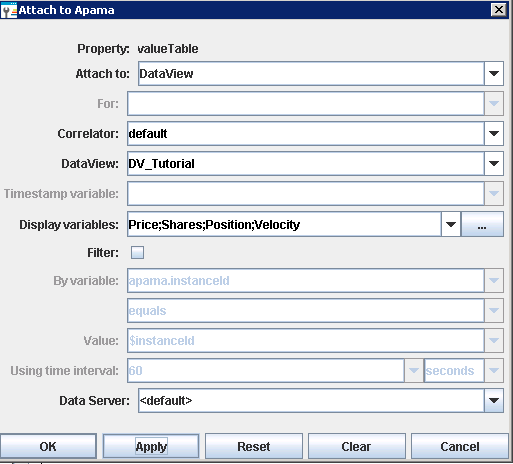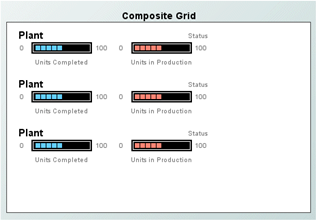Recreating the Composite Grid sample

To recreate this sample, create a new dashboard and perform the following steps
1. Add a Composite Grid object to the dashboard.
2. With the Composite Grid selected, in the Object Properties panel select the valueTable property and attach it to the tutorial DataView as follows:
The Composite Grid will be similar to the following:
Unless you have created or deleted instances of the tutorial DataView, there will be three instances of the Composite object in the grid. They do not show any data because the sample rtv file is not attached to the data of the tutorial DataView.
3. With the Composite Grid selected, double-click the iconProperties property in the Object Properties panel. This will display the Icon Properties dialog.
In the Icon Properties dialog set the rtvName property to tutorial-composite-grid-detail. Close the Icon Properties dialog.
The dashboard should now appear similar to the Composite Grid tutorial.