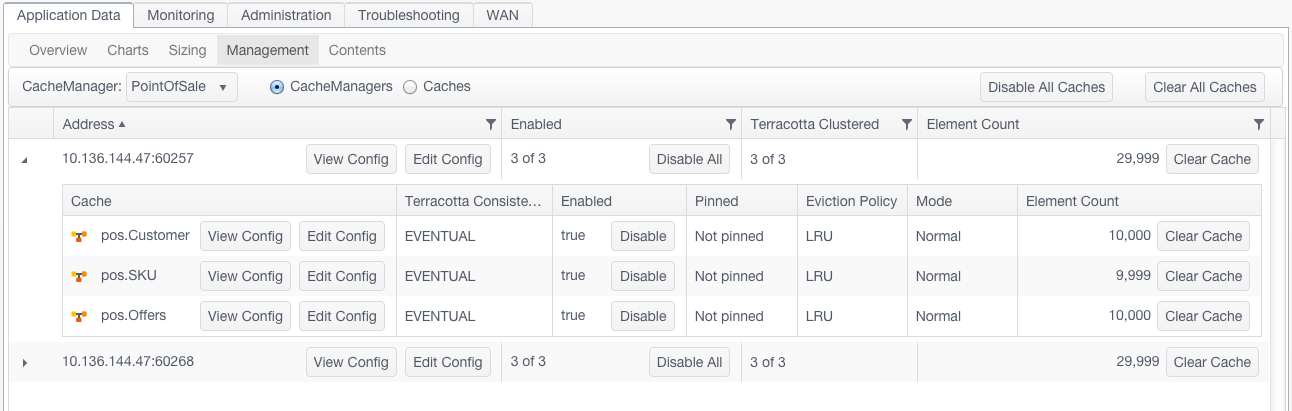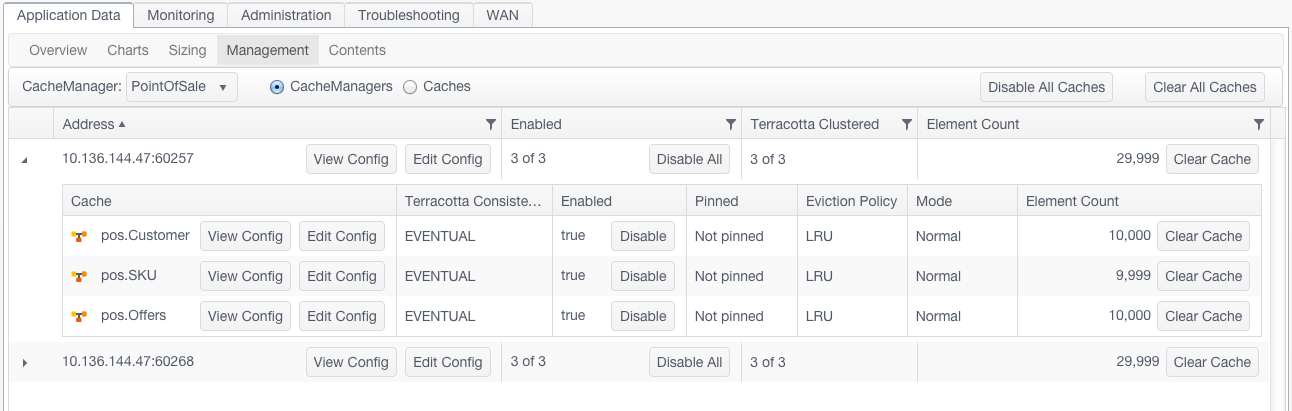Management Panel
The Management panel displays a table listing information about the selected CacheManager by node (where the CacheManager exists) or by its caches. Choose the CacheManagers radio button to show a table with a node list, or the Caches radio button to show a table with a cache list. These tables (and any sublist tables) can be sorted and ordered by any column by clicking the column head.
Global cache disable/enable controls at the top of the panel.
List by Cache
The cache list is a table of caches under the selected cache manager.
The table has the following columns:
 Cache
Cache - The name of the cache.
 Enabled
Enabled - Shows how many instances of the cache are enabled out of the total number of instances in the cluster. Clicking
Disable All disables (stops) all instances of the cache in the cluster. If caches are disabled, the control becomes
Enable All, which can enable the operations of all of the cache instances at once.
 Terracotta Clustered
Terracotta Clustered - Shows how many of the instances of the cache are distributed.
 Element Count
Element Count- Shows the total number of elements in all instances of the cache. Click
Clear Cache to wipe the data from all instances of the cache in the cluster.
Note: Be sure to disable a cache using the Disable button before clearing it with the Clear Cache button.
If a cache listing is expanded using the arrow to the left of the cache name, a sublist appears with a table of all of the nodes that contain the cache. The table has the following columns:
 Address
Address - The connection name for node. To view the cache's configuration on the node, click
View Config. Click
Edit Config to open a dialog where you can edit the values of the following parameters (depending upon your settings, a subset of these parameters will be present):

MaxEntriesInCache

MaxEntriesLocalHeap

MaxBytesLocalHeap

TimeToIdleSeconds

TimeToLiveSeconds
 Terracotta Consistency
Terracotta Consistency - For clustered caches, indicates whether consistency is EVENTUAL (default) or STRONG. Eventual consistency uses no cache-level locks for superior performance while allowing a short window when stale values might be read. Strong consistency uses locks to prevent any stale reads, but at a high cost to performance. This setting is not dynamic.
 Enabled
Enabled - Indicates whether the cache is enabled on the node. Clicking
Disable disables (stops) the cache on the node. If a cache is disabled, the control becomes
Enable, which can enable the operations of the cache.
 Pinned
Pinned - Indicates that the cache data is pinned to local memory (LOCALMEMORY), anywhere the cache's data is stored (INCACHE), or is not pinned (na).
 Eviction Policy
Eviction Policy - Indicates the eviction policy used for evicting entries from the cache. For example, LRU indicates that the Least Recently Used policy is in effect.
 Mode
Mode - Indicates whether the cache is in bulk-load or normal operating mode. Applications set the cache in bulk-load mode temporarily while warming the cache.
 Element Count
Element Count- The total number of elements in the cache on the node. To wipe the data of the cache on the node, click
Clear Cache.
List by CacheManager
The CacheManager list is a table of nodes under the selected cache manager. The table has the following columns:
 Address
Address - The connection name for node. To view the CacheManager's configuration on the node, click
View Config. Click
Edit Config to open a dialog where you can edit the values of the following parameters. Depending upon your settings, a subset of these parameters might be present.

MaxEntriesInCache

MaxEntriesLocalHeap

MaxBytesLocalHeap

TimeToIdleSeconds

TimeToLiveSeconds
 Enabled
Enabled - Shows how many instances of the cache are enabled out of the total number of instances in the cluster. Clicking
Disable All disables (stops) all instances of the cache in the cluster. If caches are disabled, the control becomes
Enable All, which can enable the operations of all of the cache instances at once.
 Terracotta Clustered
Terracotta Clustered - Shows how many of the instances of the cache are distributed.
 Element Count
Element Count - The total number of elements in the cache on the node. To wipe the data of the cache on the node, click
Clear Cache.
If a node listing is expanded using the arrow to the left of the connection name, a sublist appears with a table of all of the nodes that contain the cache:
 Cache
Cache - The name of the cache. To view the cache's configuration, click
View Config. Click
Edit Config to open a dialog where you can edit the values of the following parameters (depending upon your settings, a subset of these parameters will be present):

MaxEntriesInCache

MaxEntriesLocalHeap

MaxBytesLocalHeap

TimeToIdleSeconds

TimeToLiveSeconds
 Terracotta Consistency
Terracotta Consistency - For clustered caches, indicates whether consistency is EVENTUAL (default) or STRONG. Eventual consistency uses no cache-level locks for superior performance while allowing a short window when stale values might be read. Strong consistency uses locks to prevent any stale reads, but at a high cost to performance. This setting is not dynamic.
 Enabled
Enabled - Indicates whether the cache is enabled on the node. Clicking
Disable disables (stops) the cache on the node. If a cache is disabled, the control becomes
Enable, which can enable the operations of the cache.
 Pinned
Pinned - Indicates that the cache data is pinned to local memory (LOCALMEMORY), anywhere the cache's data is stored (INCACHE), or is not pinned (na).
 Eviction Policy
Eviction Policy - Indicates the eviction policy used for evicting entries from the cache. For example, LRU indicates that the Least Recently Used policy is in effect.
 Mode
Mode - Indicates whether the cache is in bulk-load or normal operating mode. Applications set the cache in bulk-load mode temporarily while warming the cache.
 Element Count
Element Count - The total number of elements in the cache on the node. To wipe the data of the cache on the node, click
Clear Cache.