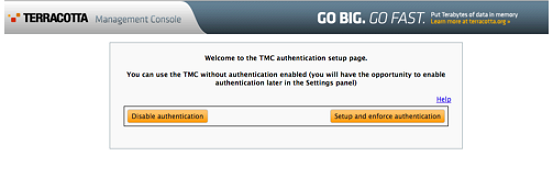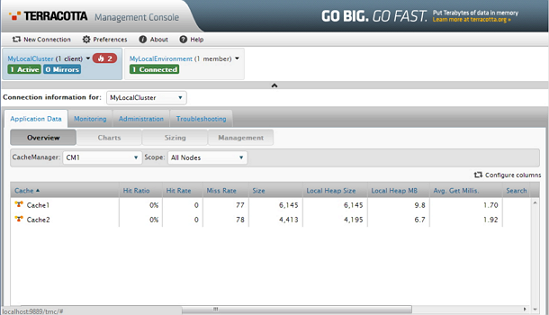Starting the Terracotta Server and Management Console
Large data sets in BigMemory Max can be distributed across the Terracotta Server Array (TSA) and managed with the Terracotta Management Console (TMC).
Terracotta Server can also be started, stopped and monitored using Software AG Command Central.
When using Command Central, these are the scripts to start and to stop the Servers:
<installDir>\Terracotta\server\wrapper\bin\startup.bat
<installDir>\Terracotta\server\wrapper\bin\shutdown.bat

To start the Terracotta server and the TMC
1. To configure the Terracotta Server, create a tc-config.xml configuration file, or update the one that is provided in the config-samples/ directory of the BigMemory Max kit. For example:
<?xml version="1.0" encoding="UTF-8" ?>
<tc:tc-config xmlns:tc="http://www.terracotta.org/config"
xmlns:xsi="http://www.w3.org/2001/XMLSchema-instance"
xsi:schemaLocation="http://www.terracotta.org/schema/terracotta-9.xsd">
<servers>
<server host="localhost" name="My Server Name">
<!-- Specify the path where the server should store its data. -->
<data>/local/disk/path/to/terracotta/server1-data</data>
<!-- Specify the port where the server should listen for client
traffic. -->
<tsa-port>9510</tsa-port>
<jmx-port>9520</jmx-port>
<tsa-group-port>9530</tsa-group-port>
<management-port>9540</management-port>
<!-- Enable BigMemory on the server. -->
<dataStorage size="8g">
<offheap size="4g"/>
<hybrid/>
</dataStorage>
</server>
<!-- Add the restartable element for Fast Restartability (optional). -->
<restartable enabled="true"/>
</servers>
<clients>
<logs>logs-%i</logs>
</clients>
</tc:tc-config>
Place your tc-config.xml file in the Terracotta server/ directory.
For more information about configuration options, refer to the BigMemory Max Administrator Guide.
2. In a terminal, change to your Terracotta server/ directory. Then execute the start-tc-server command:
%> cd /path/to/bigmemory-max-<version>/server
%> ./bin/start-tc-server.sh
You should see confirmation in the terminal that the server started.
Note: Note: For Microsoft Windows installations, use the BAT scripts, and where forward slashes ("/") are given in directory paths, substitute back slashes ("\").
3. In a terminal, change to your Terracotta tools/management-console/ directory. Then execute the start-tmc command:
%> cd /path/to/bigmemory-max-<version>/tools/management-console
%> ./bin/start-tmc.sh
4. In a browser, enter the URL http://localhost:9889/tmc. When you first connect to the TMC, the authentication setup page appears, where you can choose to run the TMC with authentication or without.
5. Use the TMC to manage all of the clients and servers in your deployment. For more information about the TMC, see the Terracotta Management Console User's Guide.