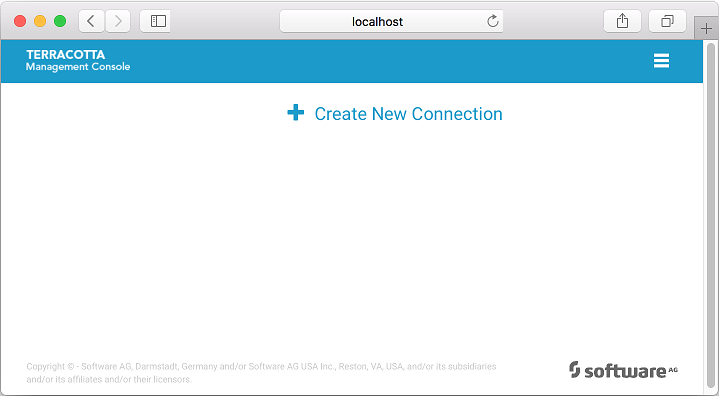Getting Started with the Terracotta Management Console
About the Terracotta Management Console
This document describes the Terracotta Management Console (TMC), which is a browser-based application served by the Terracotta Management Server (TMS). The TMC provides a complete view of your Terracotta Server Array (TSA) and connected clients.
With the TMC you can:

observe the cluster topology and categories of connected clients

view statistics

clear cache contents

and more
Installing the TMS
The TMS is a standard Java web application and bundled web container. It gathers information from throughout the cluster and serves it to the TMC for display in your browser. The TMS is located in the installed Terracotta kit under the tools/management directory.
Configuring the TMS
Certain aspects of the TMS can be customized via the properties file located in the installed Terracotta kit at tools/management/conf/tmc.properties. While that file contains many more properties, those that follow are the most likely to be useful to the TMS administrator:
server.port=9480
tms.storageFolder=target/tmc/data
tms.allowedOrigins=[*]
tms.offheapSizeMB=1024
tms.offheapMonitoringDetail=false
tms.statisticsMaxAgeMinutes=10
tms.eventLogMaxRecords=5000
tms.diagnosticConnectTimeoutSec=5
tms.diagnosticRequestTimeoutSec=5
tms.stripeMonitoringFrequencySec=5
tms.topologyUpdateFrequencySec=10
Security
The TMS can be configured with SSL/TLS to securely transmit information between:

Browser and TMS, which uses one-way authentication and two-way data encryption

TMS and Terracotta cluster, which uses two-way authentication and two-way data encryption
SSL/TLS security can be configured by setting the following two options in the tmc.properties file:
1. security.root.directory
2. security.level
Important: Please remember that both properties must be set and valid for security to be enabled.
security.root.directory
The security.root.directory property defines the location of your security certificates.
For an explanation of how to set up the security root directory, please refer to the section
SSL/TLS Security Configuration in Terracotta.
Important: Certificates must be created using the RSA algorithm. DO NOT create the certificates with the DSA algorithm because they are not supported by many modern day browsers.
Below are configuration examples per operating system family:

Windows

Remember to escape the file separator when using Windows paths
 security.root.directory=C:\\path\\to\\security-root-directory
security.root.directory=C:\\path\\to\\security-root-directory
You may also use UNIX-like paths
 security.root.directory=/path/to/security-root-directory
security.root.directory=/path/to/security-root-directory
UNIX and UNIX-like systems
 security.root.directory=/path/to/security-root-directory
security.root.directory=/path/to/security-root-directorysecurity.level
The security.level property is used to specify which communication channels will use security. Below are the four possible configuration options:
1. none

indicates no security enabled

e.g.
security.level=none2. browser-security

enables security between a browser and the TMS

e.g.
security.level=browser-security3. cluster-security

enables security between the cluster and the TMS

e.g.
security.level=cluster-security4. full

enables both
browser-security and
cluster-security
we recommend the
full option because it's the most secure system wide security configuration

e.g.
security.level=fullHTTPS protocol
After setting the security.level to browser-security or full, the TMC will only be accessible over the HTTPS protocol. Thus, you'll need to replace http with https in all the URLs, e.g. "https://some.host:9480", where "some.host" is the host where the TMS is running.
Browser warnings
If you are using self-signed certificates, you may see a security warning in your browser when connecting to the TMS. This is because the certificate was not signed by a certificate authority registered with the browser as a trusted certificate authority. We do suggest that you check the certificate and verify its authenticity. Furthermore, you should add the certificate to your browser's list of trusted root certificate authorities. However, if you decide against it, the security warning may be ignored as the communication is still encrypted.
Starting and Stopping the TMS
To start the TMS, execute the script start.bat (on Windows) or start.sh (on UNIX-based systems), located in tools/management/bin under the installed Terracotta kit.
To terminate the TMS, use the associated stop.bat or stop.sh script, or platform-provided process management tools.
Adding Manageability to your Ehcache CacheManager
In order to get the fullest manageability and monitorability you must configure your CacheManager to make use of a ManagementRegistryService:
import org.ehcache.config.builders.CacheManagerBuilder;
import org.ehcache.management.registry.DefaultManagementRegistryConfiguration;
import org.ehcache.management.registry.DefaultManagementRegistryService;
DefaultManagementRegistryConfiguration registryConfig =
new DefaultManagementRegistryConfiguration()
.setCacheManagerAlias("MyCacheManager");
DefaultManagementRegistryService managementRegistry =
new DefaultManagementRegistryService(registryConfig);
CacheManagerBuilder<PersistentCacheManager>
clusteredCacheManagerBuilder =
CacheManagerBuilder.newCacheManagerBuilder()
.using(managementRegistry);
Associating your CacheManager with a management registry bestows upon it various capabilities allowing it to be exposed via the TMS REST interface with the alias you provide. It is encouraged to assign the same alias to equivalent instances of your CacheManager, across different clients so as to support statistics aggregation.
If you do not make use of a management registry, your CacheManager will still appear in the TMC but will not be uniquely named (UNKNOWN) and most management and monitoring features will not operate.
For related information, see the section
Ehcache API Developer Guide > Management and Monitoring with Ehcache.
Adding Manageability to your TCStore Dataset
Unlike for an Ehcache CacheManager, there is no need to explicitly add manageability to your TCStore Dataset.
Connecting to the TMC
After starting the TMS, open a browser and visit http://localhost:9480. The TMC will load and present you with the Home Page, where persistent connections to your clusters can be created, viewed and managed.