Creating and Managing Clusters with Sites
This section describes the process of modifying a Universal Messaging Cluster into a Universal Messaging Cluster with Sites. Clusters with Sites allow a standard Universal Messaging cluster to operate with as little as 50% of the active cluster members (as opposed to the standard 51% quorum in effect for clusters without sites), and provides administrators with a mechanism to prevent the split brain scenario that would otherwise be introduced when using exactly half of a cluster's realms.
Viewing Site Information in Enterprise Manager
The Enterprise Manager's top level view shows a tree node labelled Universal Messaging Enterprise. One level below this is a tree node labelled Clusters, which contains any known clusters.
After creating your cluster (see
Creating a Cluster) and selecting the cluster's icon in the Enterprise Manager, click the
Sites tab:
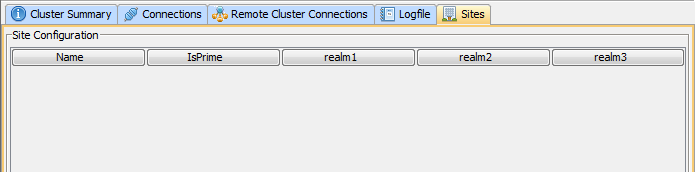 Sites Tab in Cluster View. No Sites have yet been created for the above cluster.
Sites Tab in Cluster View. No Sites have yet been created for the above cluster.Creating a Primary Site for a Cluster
Click the New button to create the first site. We'll assume the site is named Production. Follow the prompts and pick a Realm to include in the site, for example realm1:
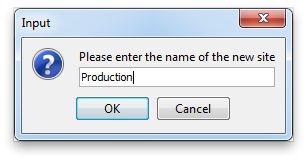 Creation of a "Production" Site.
Creation of a "Production" Site.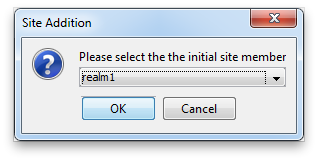 Addition of an Initial Member to "Production" Site.
Addition of an Initial Member to "Production" Site.At this point, the new site will appear in the Sites tab:
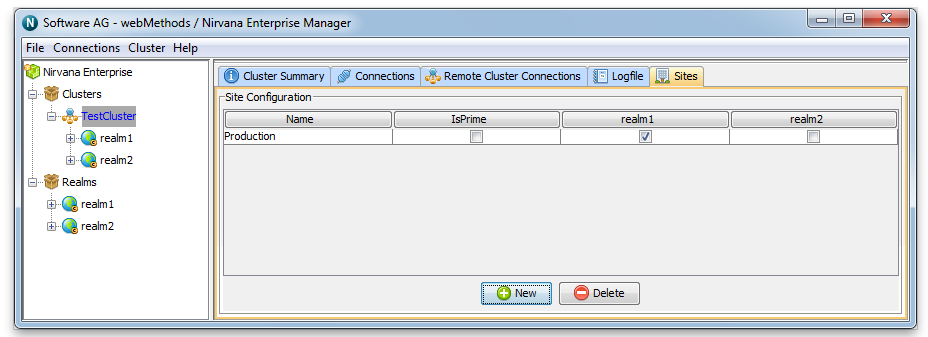 The "Production" Site with its initial member realm is shown.
The "Production" Site with its initial member realm is shown.Note that the table will contain a column for all realms in the cluster. In this example we have only added one realm to the Production site. Checking and unchecking the appropriate checkboxes will add or remove clustered realms from the corresponding sites.
Creating a Backup Site for a Cluster
Next, follow the same steps to create the second site, which in this example we shall assume is named : Disaster Recovery
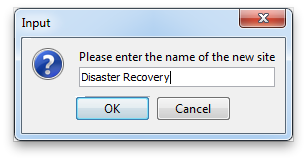 Creation of a "Disaster Recovery" Site and addition of an initial site member realm.
Creation of a "Disaster Recovery" Site and addition of an initial site member realm.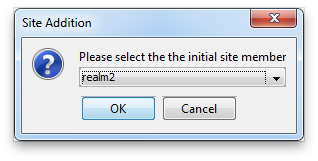 Addition of an Initial Member to "Disaster Recovery" Site.
Addition of an Initial Member to "Disaster Recovery" Site.The new Disaster Recovery site will now also appear in the Sites tab:
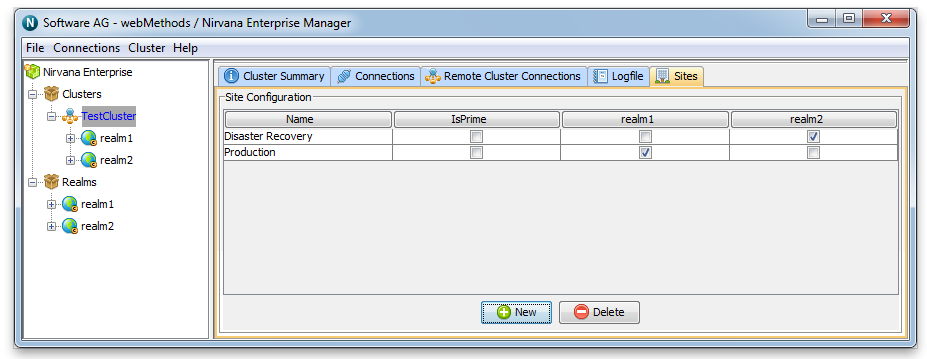 Sites Tab in Cluster View. The "Production" and "Disaster Recovery" Sites are both shown.
Sites Tab in Cluster View. The "Production" and "Disaster Recovery" Sites are both shown.Setting a Site's IsPrime Flag
Administrators use a site's isPrime flag to determine the site that will contain a cluster's master realm.
We recommend you to make the production site the prime site. For a discussion on the pros and cons of whether to make the production site or the disaster recovery site the prime site, refer to the section
Clusters with Sites .
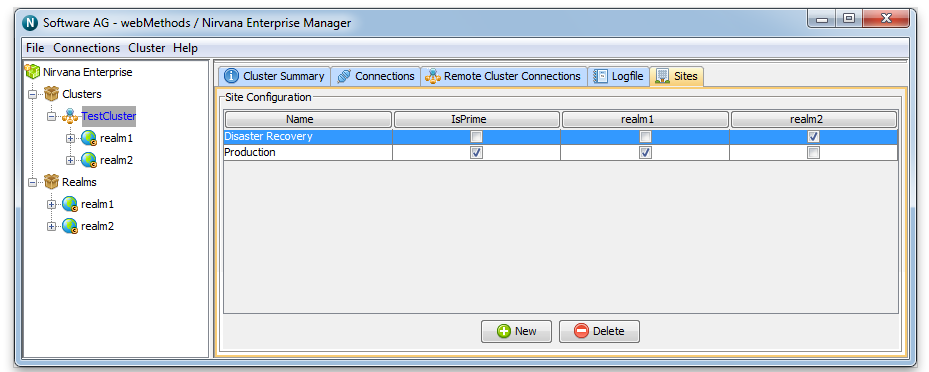 Setting the Production Site to be Prime by checking its isPrime checkbox.
Setting the Production Site to be Prime by checking its isPrime checkbox.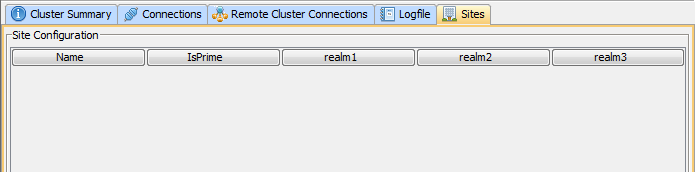 Sites Tab in Cluster View. No Sites have yet been created for the above cluster.
Sites Tab in Cluster View. No Sites have yet been created for the above cluster.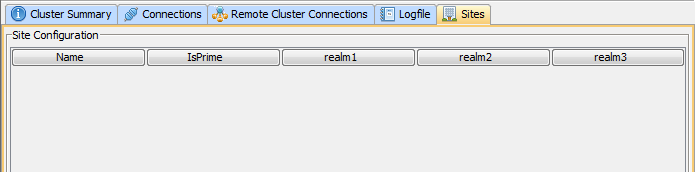 Sites Tab in Cluster View. No Sites have yet been created for the above cluster.
Sites Tab in Cluster View. No Sites have yet been created for the above cluster.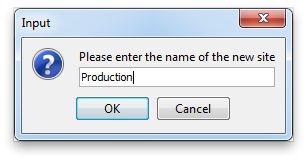 Creation of a "Production" Site.
Creation of a "Production" Site.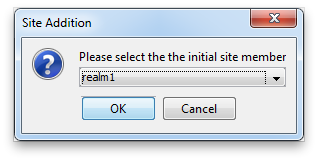 Addition of an Initial Member to "Production" Site.
Addition of an Initial Member to "Production" Site.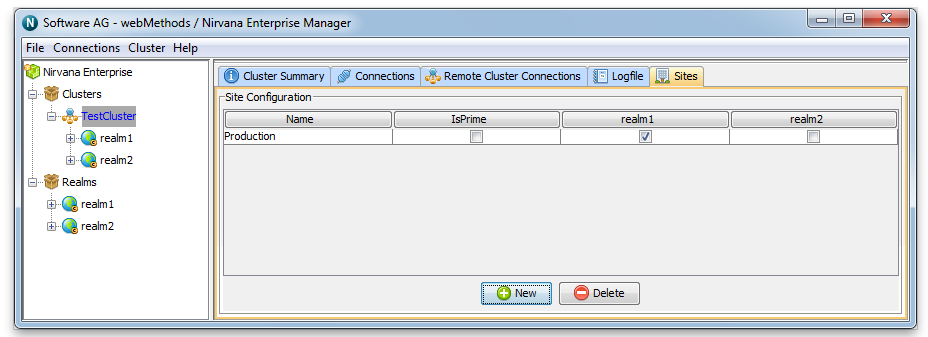 The "Production" Site with its initial member realm is shown.
The "Production" Site with its initial member realm is shown.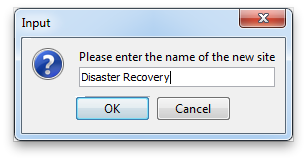 Creation of a "Disaster Recovery" Site and addition of an initial site member realm.
Creation of a "Disaster Recovery" Site and addition of an initial site member realm.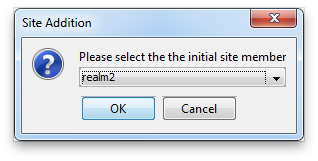 Addition of an Initial Member to "Disaster Recovery" Site.
Addition of an Initial Member to "Disaster Recovery" Site.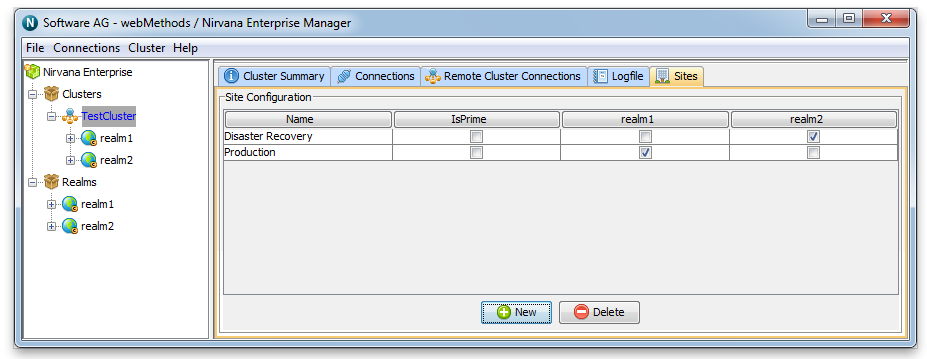 Sites Tab in Cluster View. The "Production" and "Disaster Recovery" Sites are both shown.
Sites Tab in Cluster View. The "Production" and "Disaster Recovery" Sites are both shown.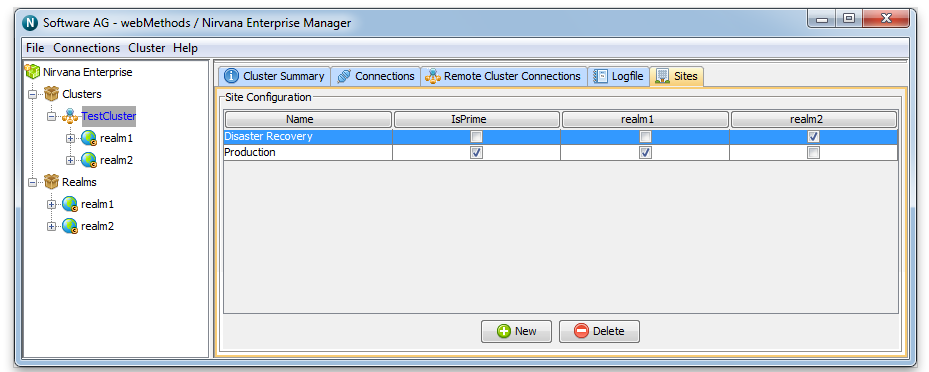 Setting the Production Site to be Prime by checking its isPrime checkbox.
Setting the Production Site to be Prime by checking its isPrime checkbox.