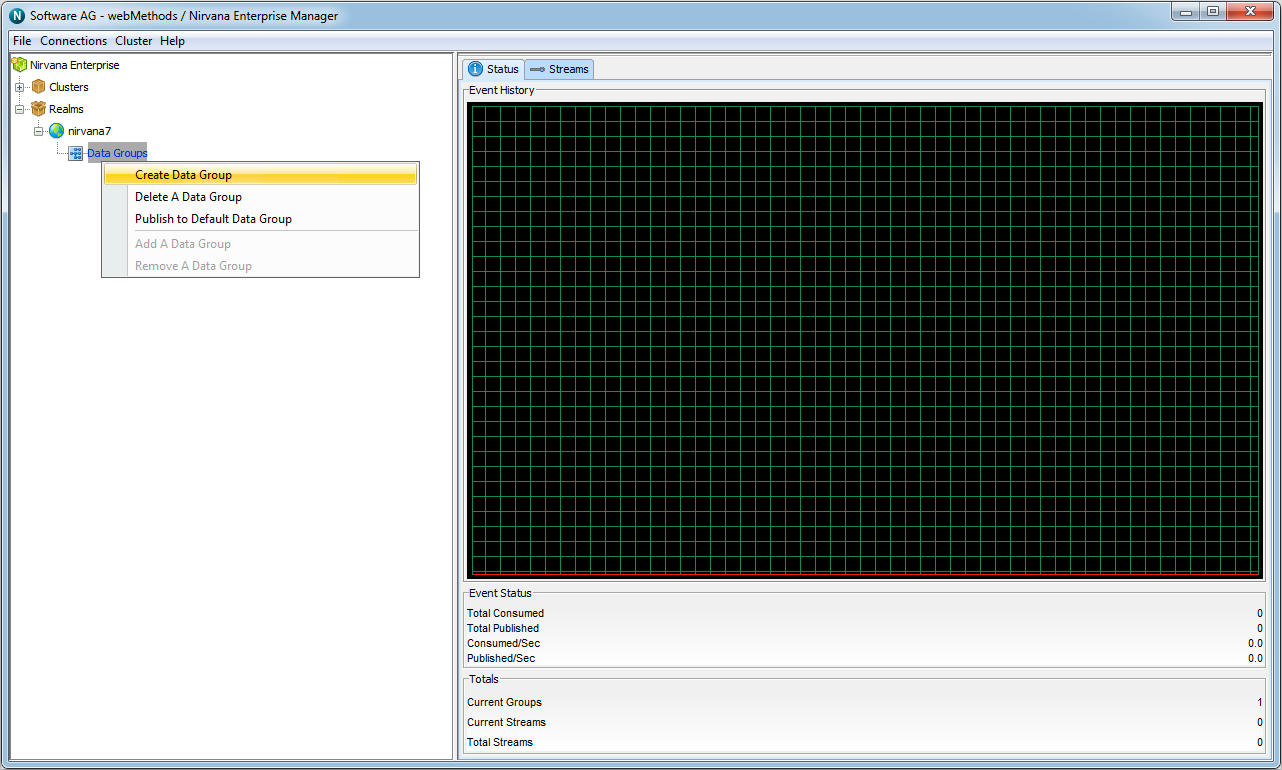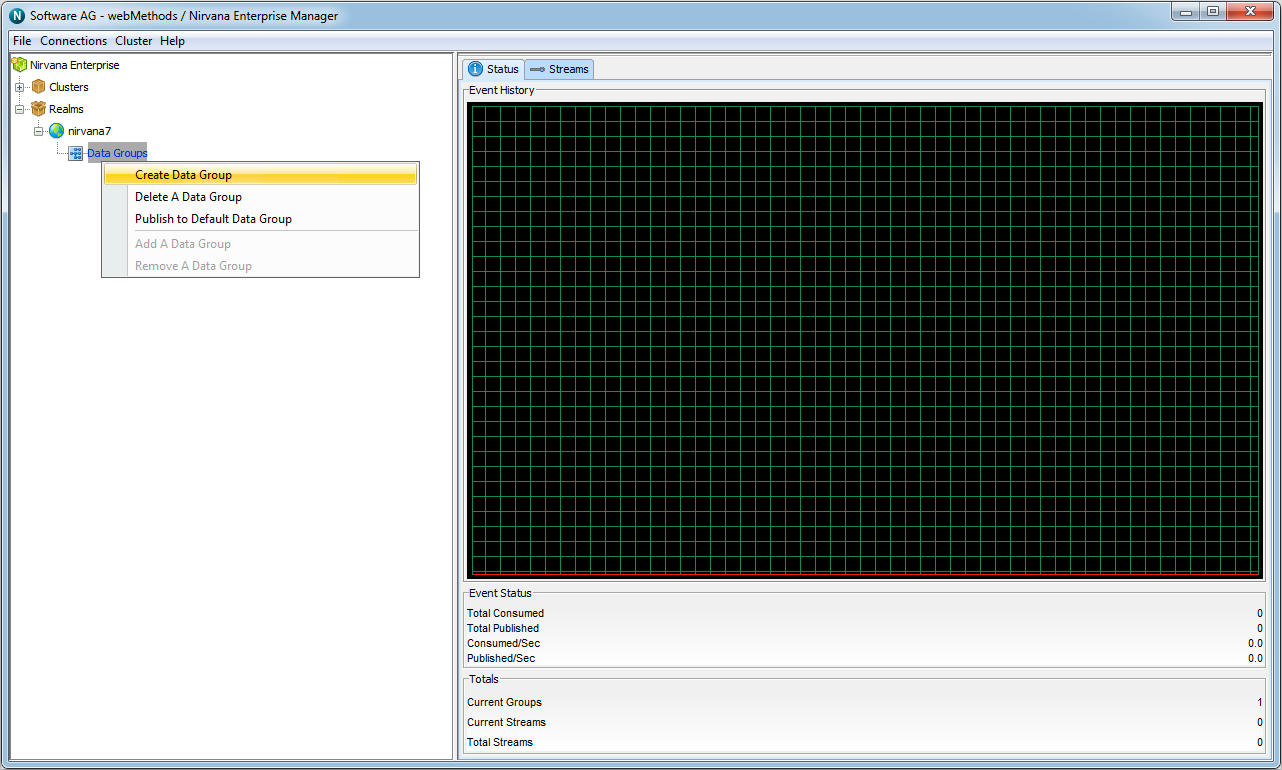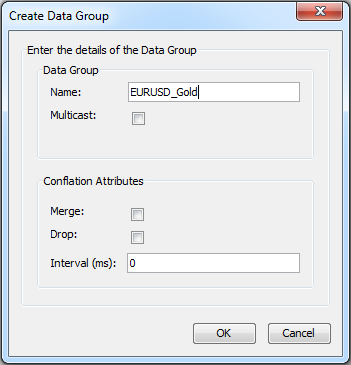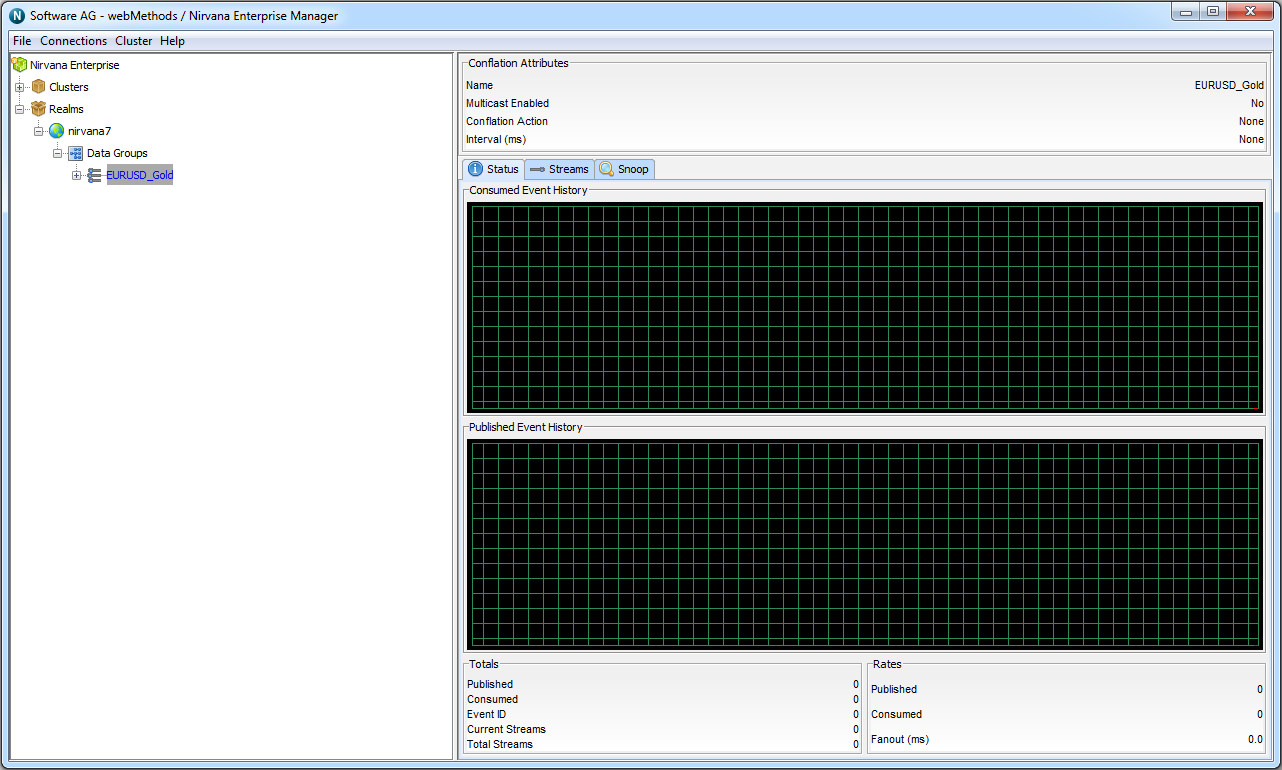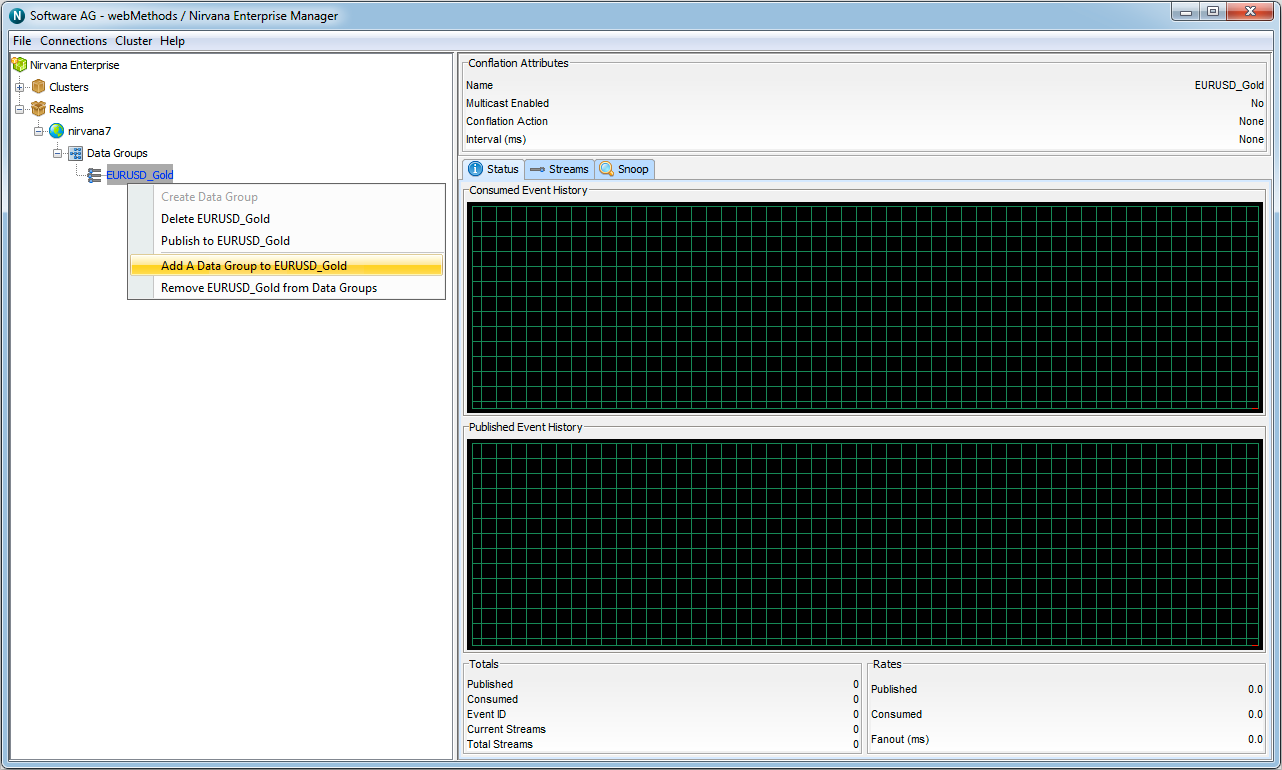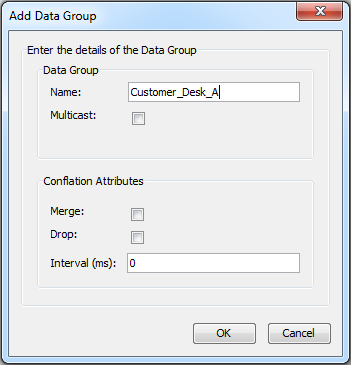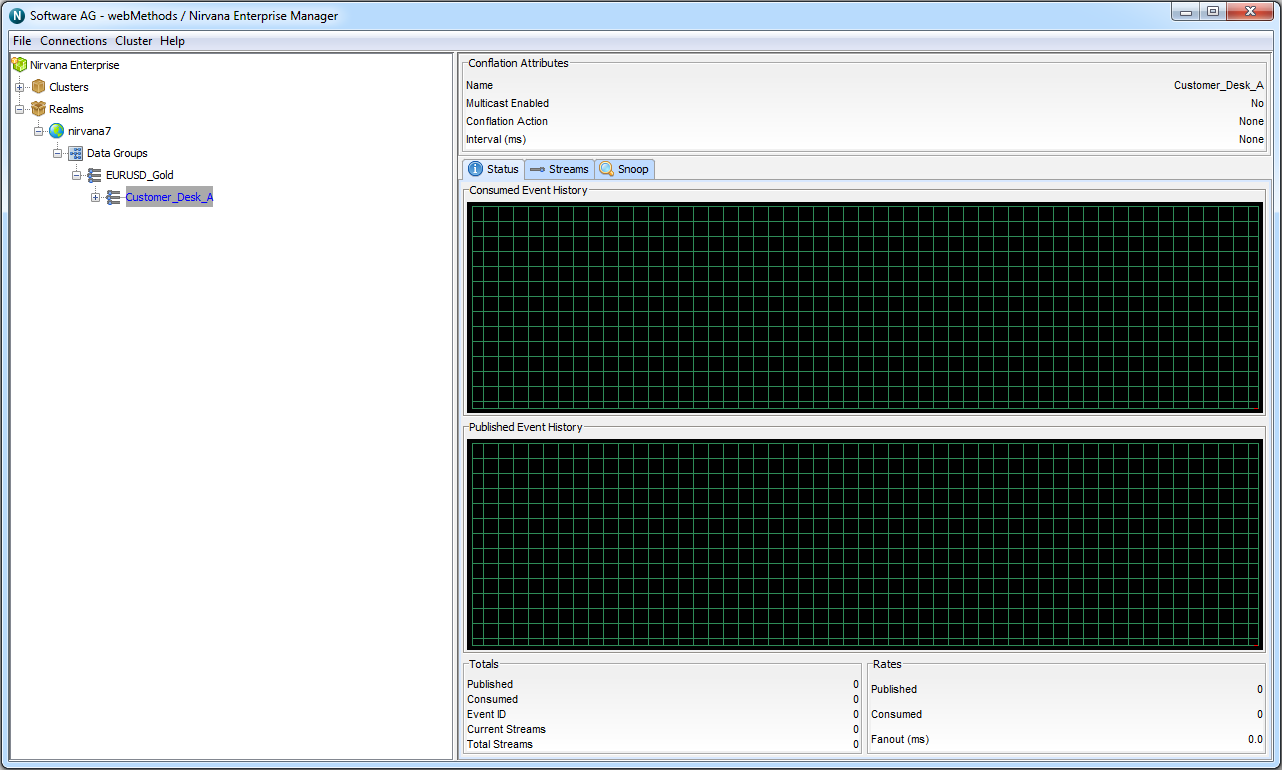Creating Data Groups
Universal Messaging data groups provide a very lightweight grouping structure that allows developers to manage user subscriptions remotely and transparently.
Each data group is a resource that exists within the Universal Messaging realm server, or within a cluster of multiple realm servers. Creating a data group - in this case using the Enterprise Manager - creates the physical object within the realm. Once created, references to the data group can be obtained using the Universal Messaging Client and Admin APIs. Data groups can also be monitored and managed using the Enterprise Manager.
When you connect to a Universal Messaging realm in the Enterprise Manager, all resources and services found within the realm namespace are displayed in a tree structure under the realm node itself. It is possible to view multiple Universal Messaging realm servers from a single enterprise manager instance.
Creating a Data Group
In Enterprise Manager, the Data Groups node exists within the realm node. Locate the Data Group Node, and right click on it to bring up a context menu:
Create the data group - in this example, we'll call it EURUSD_Gold :
The new data group can now be seen in Enterprise Manager:
Publishers with the Publish to DataGroups ACL permission can now publish messages to the new data group programmatically.
Creating a Nested Data Group
Choose the data group that is going to contain a new data group. In this example, we'll choose the EURUSD_Gold data group we created earlier.
Right-click its icon, and the following context menu appears:
Add the nested data group:
The nested data group can now be seen in the tree: