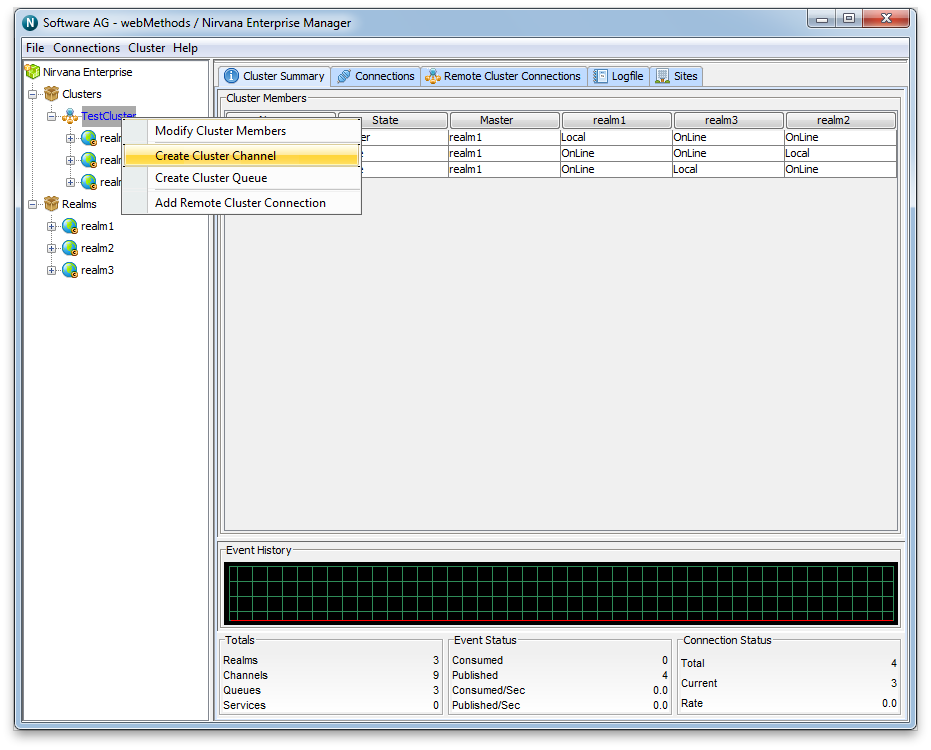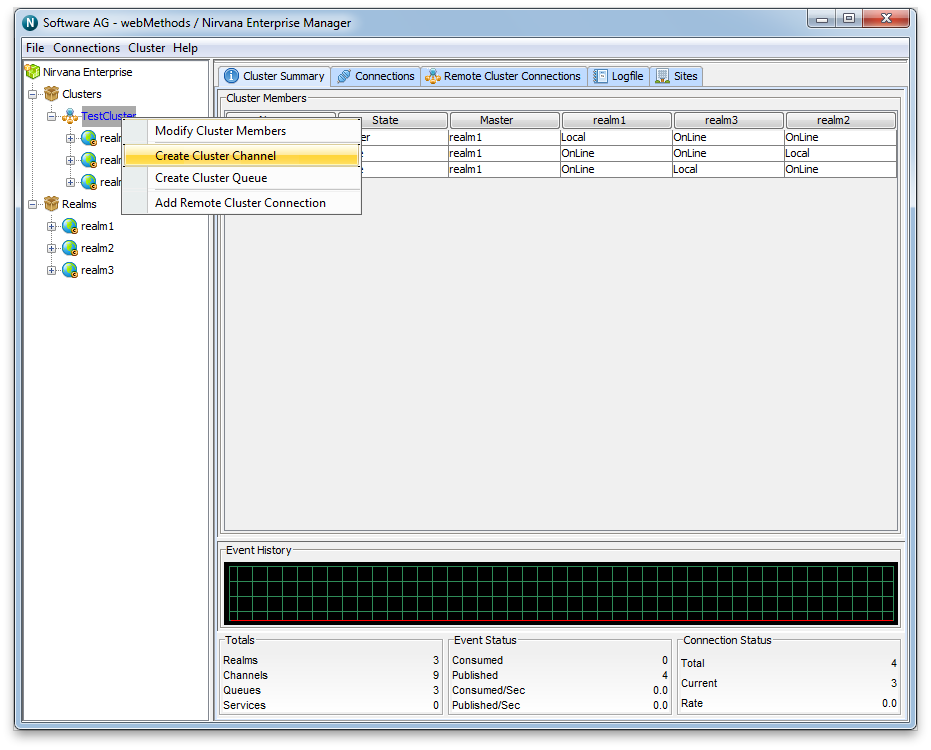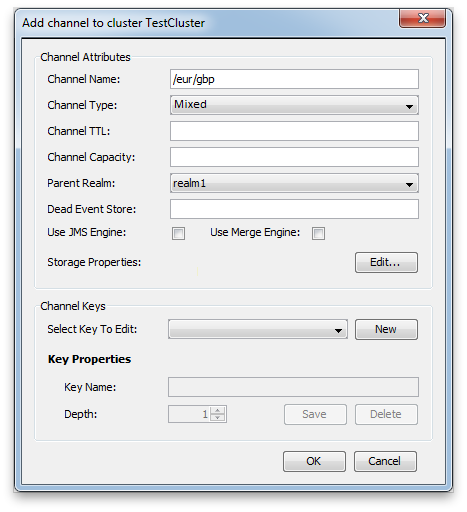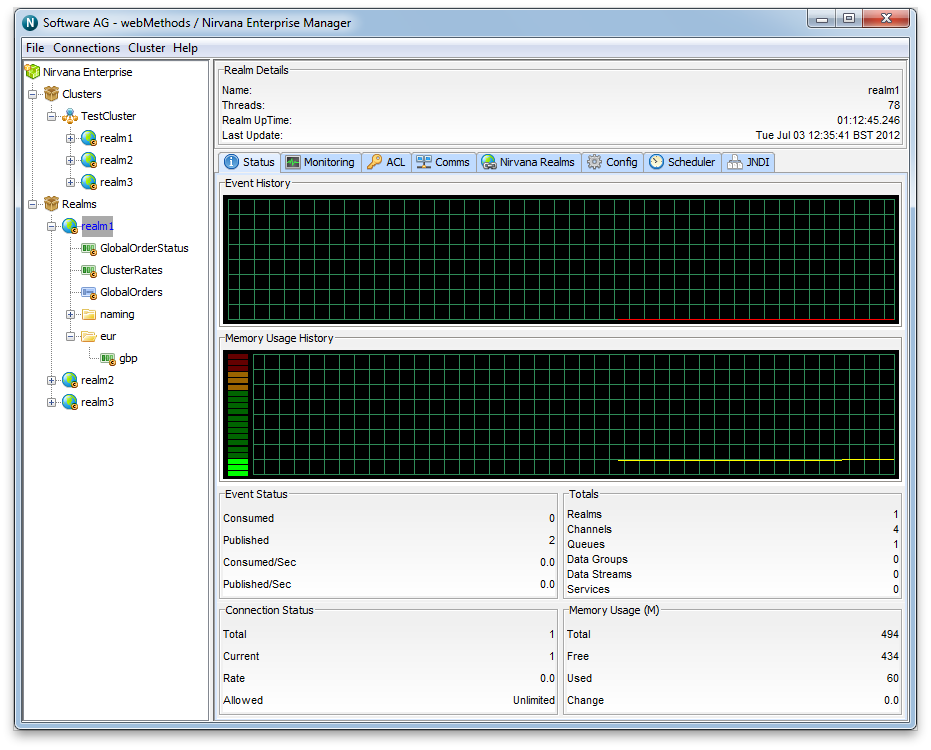Cluster Channel Administration
This section describes the process of creating channels on a Universal Messaging realm cluster. Channels are the logical rendezvous point for data that is published and subscribed. Each channel that is created in a cluster consists of a physical object within each Universal Messaging realm within the cluster as well as its logical reference within each realm's namespace.
Note:
Simple and Transient channels are not supported across realms in a cluster.
Creating channels using the Enterprise Manager creates the physical object within each cluster realm. Once created, references to the cluster channels can be obtained using the Universal Messaging Client and Admin APIs, as you would with normal channels that are not cluster wide channels. Clustered channels can also be monitored and managed using the Enterprise Manager.
When you connect to a Universal Messaging realm in the Enterprise Manager, all resources and services found within each realm's namespace are displayed in a tree structure under each realm node. Each cluster node also displays the member realms that make up the cluster.
Creating Cluster Channels
To create new cluster channels, you must first create a cluster (see
Creating a Cluster) if one does not already exist.
Secondly, in order to create a cluster channel, you must select the cluster node from the namespace tree where the channel will be created. For example, if there is a cluster called 'TestCluster', which contains 3 realms called 'realm1', 'realm2' and 'realm3' and you want to create a channel called '/eur/gbp' within that cluster of realms, you would need to first of all click on the cluster node called 'TestCluster'. Then, by right-clicking on the cluster node a pop-up menu will be displayed that shows a number of menu items (as shown in the image below).
By clicking on the menu item 'Create Cluster Channel', you will be prompted with a dialog box that allows you to enter the details of the cluster channel you wish to create.
Cluster channels have exactly the same set of attributes assigned to them as normal channels when they are created.
The create channel dialog for cluster channels allows you to input values for each of these attributes. The only difference is that the channel will be created across all of the realms within the cluster and the same state will be maintained between all instances of that channel by the cluster realms. This means, for example, that if an event is published to a clustered channel it becomes available simultaneously on all realms in the cluster.
In order to create a Mixed cluster channel called '/eur/gbp' the following settings would be configured:
Clicking on the 'OK' button will create the channel '/eur/gbp' across all realms within the cluster 'TestCluster' and render the channel object in the namespace tree of the Enterprise Manager. The image below shows how the namespace tree looks after the cluster channel has been created.
As you can see from the image above, each realm node now contains the channel node in its namespace tree under a folder (which we call a container node) called '/eur'. The icon used for a cluster channel is different from that of normal channel and is denoted by the small letter 'c' in the icon, whereas the normal channel icon does not contain the 'c'.