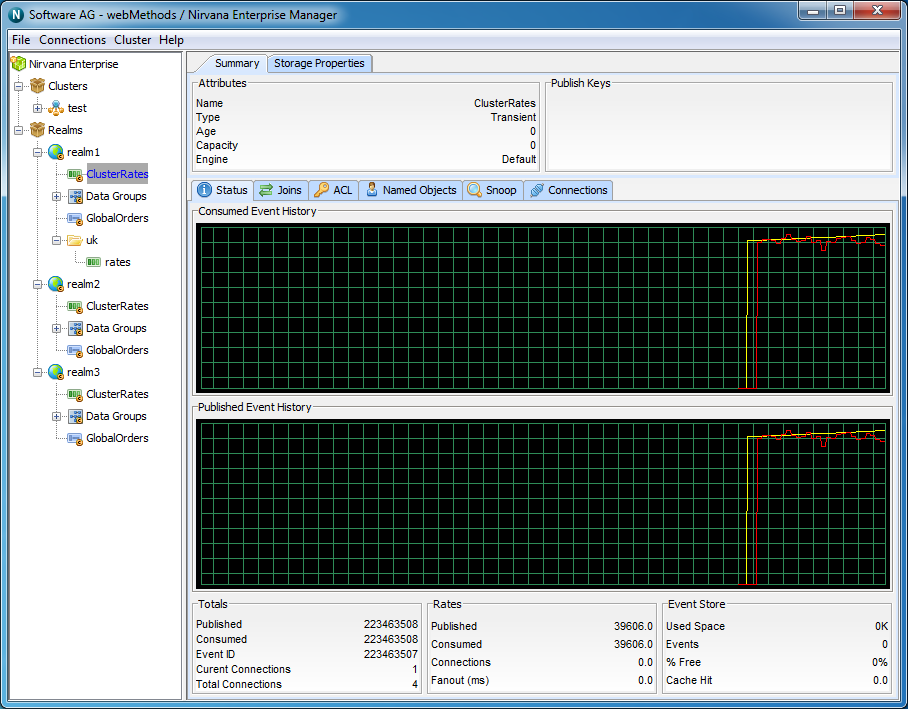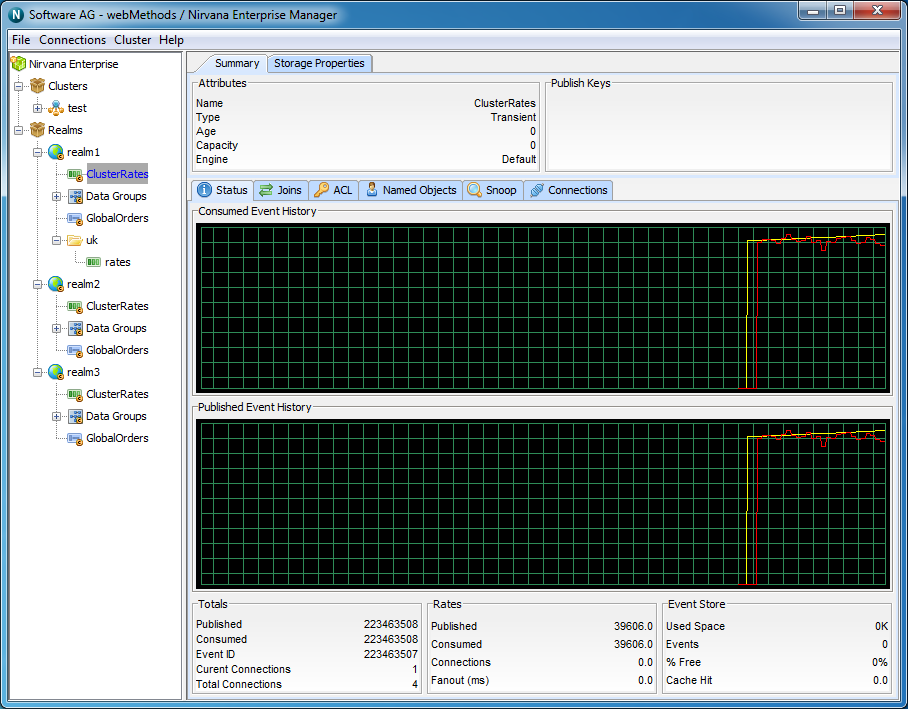Viewing the Channel Status
Introduction
When you select a channel object from the namespace, the first panel to be displayed on the right hand side of the Enterprise Manager panel is the 'Status' panel. Configuration information is always displayed at the top section of the Enterprise Manager when a channel is selected. This configuration information shows channel type, TTL (age), capacity as well as any channel key information available. The channel 'Status' tab shows real-time management information for the selected channel.
The status panel is split into 2 main sections. The top section shows real time graphs representing the events published and consumed on the channel, both in terms of rates (i.e. per status interval) as well as the totals.
The bottom section shows the actual values plotted in the graphs for events published and consumed, as well as information about the actual channel store at the server.
The image below shows the status panel for an active cluster channel.
The top most graph in the panel shows the event history for events consumed from the channel. The red line graphs the rates at which events are being consumed while the yellow line graphs the total events consumed from the channel.
The bottom graph shows the event history for events published to the channel. The red line graphs the rates at which events are being published while the yellow line graphs the total events published to the channel. As the status events are consumed, and the channel (nLeafNode) is updated with the new values for events consumed and published, the status panel and its graphs will be updated.
The bottom section of the status panel shows 3 types of information: Totals, Rates and Event Store. These are discussed below.
Totals
The totals section shows 5 values:
 Published
Published - The total number of events published to the channel when the last status events was consumed
 Consumed
Consumed - The total number of events consumed from the channel when the last status event was consumed
 Event ID
Event ID - The event id of the last event published to the channel
 Current Connections
Current Connections - The current number of consumers on the channel
 Total Connections
Total Connections - Total number of subscribers that have subscribed to the channel
Rates
The rates section shows 3 values:
 Published
Published - The current rate of events published to the channel, calculated as (total - previous total) / (interval 1000 milliseconds)
 Consumed
Consumed - The current rate of events consumed from the channel, calculated as (total - previous total) / (interval 1000 milliseconds)
 Connections
Connections - The current rate of subscriptions being made to the channel
Event Store
The event store section shows 4 values:
 Used Space
Used Space - The amount of space in KB used by the channel on the server (either memory, or disk for persistent / mixed channels)
 Events
Events - The current number of events on the channel
 % Free
% Free - The amount of free space in the channel store (calculated as (used space - (total space used by all purged or aged events))
 Cache Hit
Cache Hit - The %age of events consumed from the channel event cache as opposed form the actual physical store if persistent or mixed