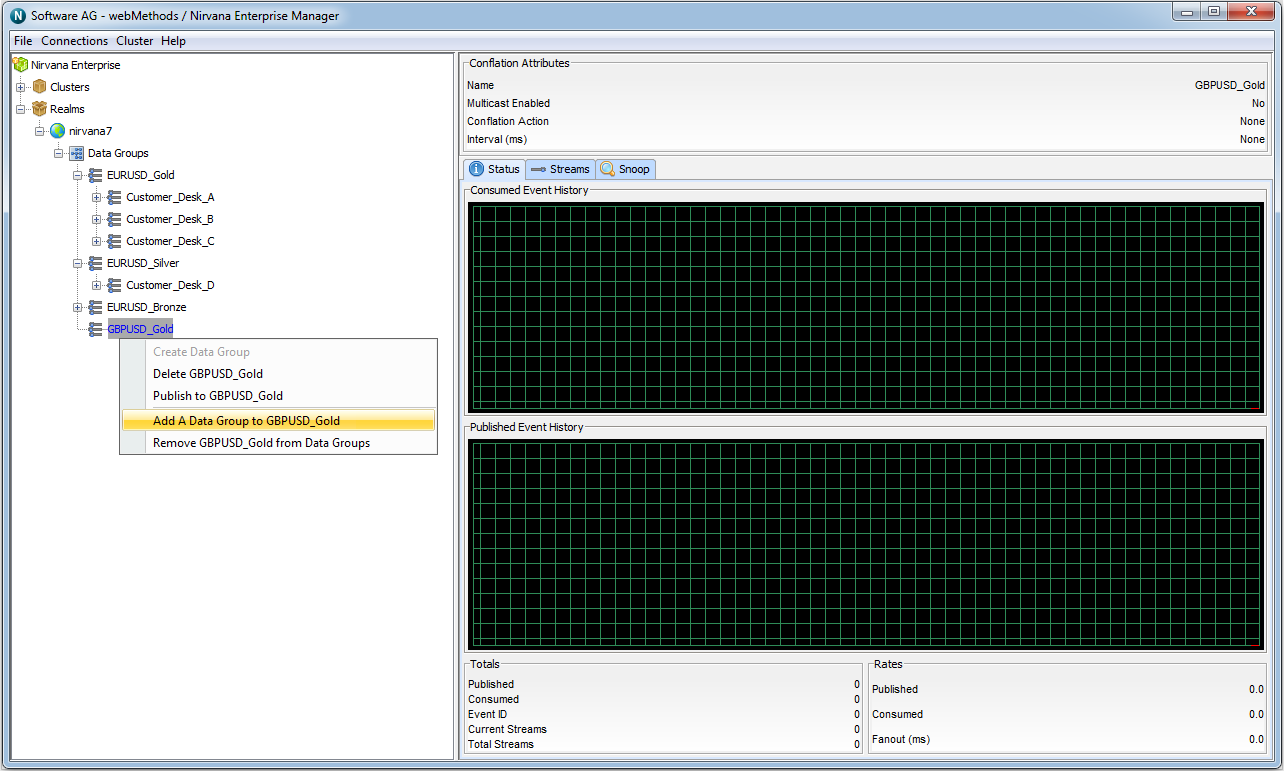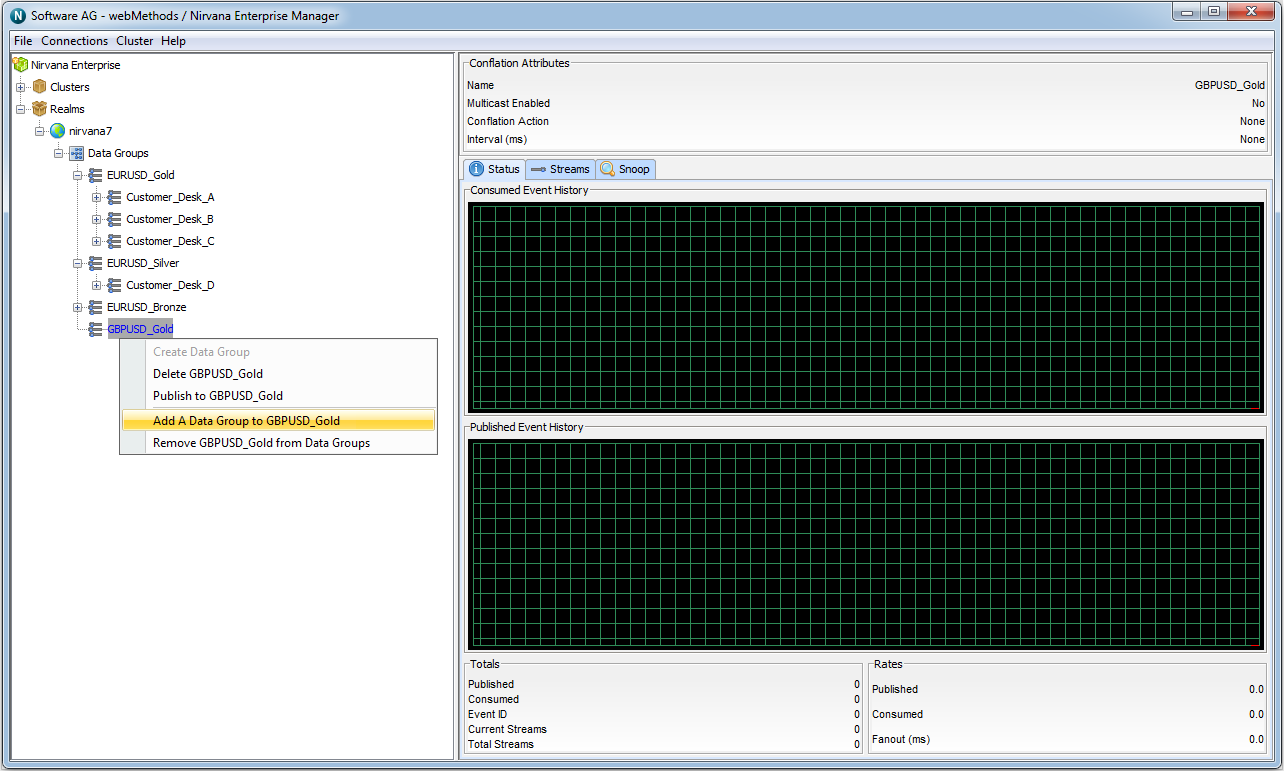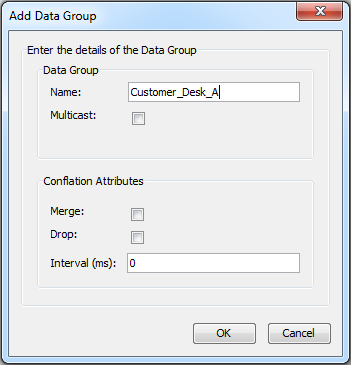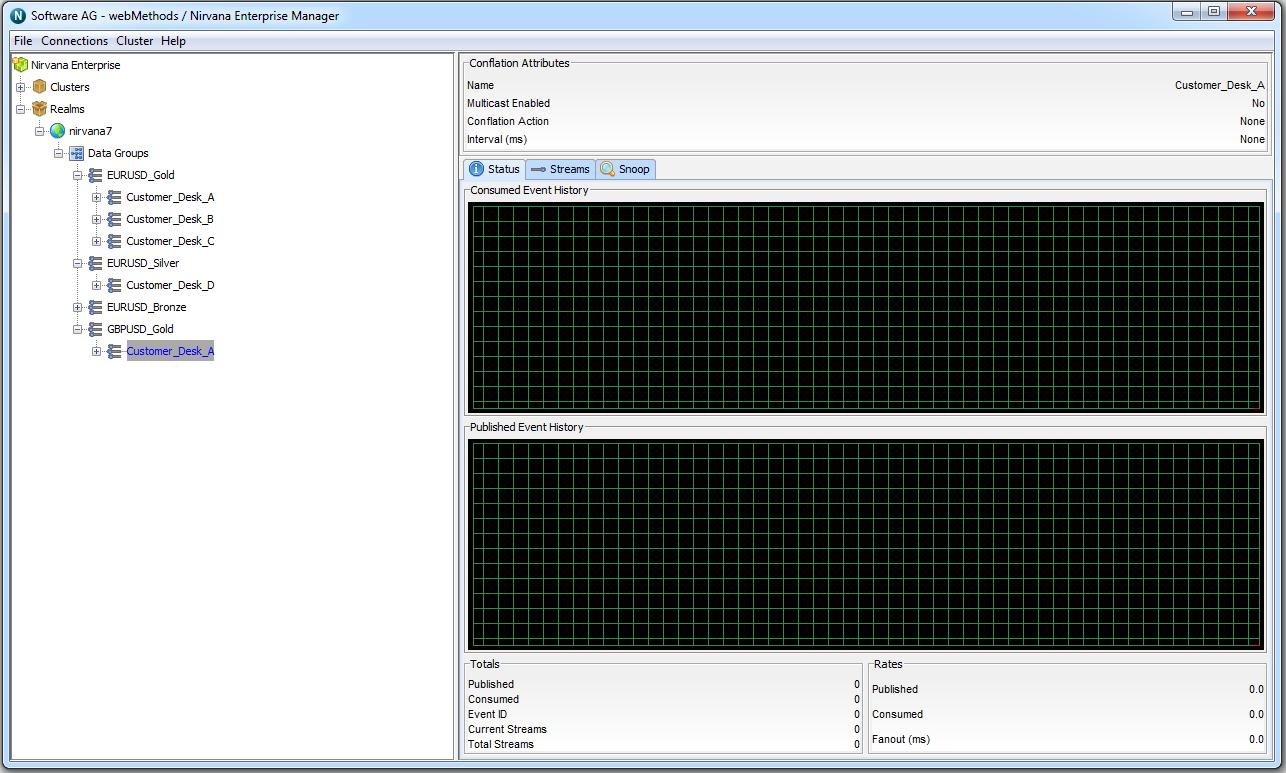Adding Existing Data Groups to Data Groups
We've already seen how to use Enterprise Manager to create a new data group and add it to an existing data group (see
Creating Data Groups). In this section, we will add an existing data group to a data group.
Assume that in the following example structure of data groups, we would like to add the existing Customer_Desk_A data group, which itself already a member of the EURUSD_Gold data group, to the GBPUSD_Gold data group too.
First, choose the data group that is going to contain a new data group. In this case, it's the GBPUSD_Gold data group we created earlier.
Right-click its icon, and the following context menu appears:
Click the "Add A Data Group to GBPUSD_Gold" context menu option, then type in the name of the data group we wish to add as a member - in this case, Customer_Desk_A:
Because this data group already exists (and was a member of EURUSD_Gold), it now appears as a member of two data groups (and thus appears twice in the tree of Data Group nodes):
Now, any events published to the data groups EURUSD_Gold or GBPUSD_Gold, or directly to the data group Customer_Desk_A, will be delivered to any data streams which are members of the Customer_Desk_A data group.