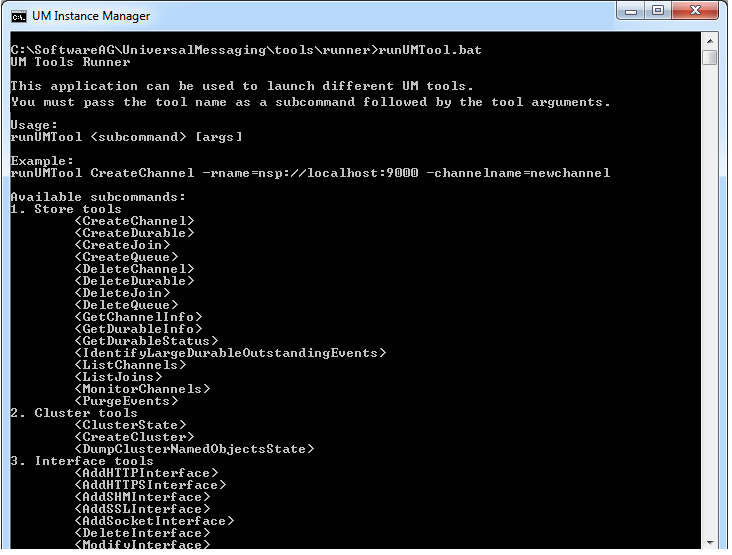Starting the Tools using the Tools Runner Application
To run a tool, you start the Tools Runner application and pass the name of the required tool as a parameter to this application, as well as any additional parameters required by the tool.
The Tools Runner application is located in <InstallDir>/UniversalMessaging/tools/runner.
To start the Tools Runner application, use the appropriate command for Windows or Linux:
Windows:
runUMTool.bat
Linux:
runUMTool.sh
If you run Tools Runner with no arguments, this displays a list of installed tools, as well as instructions for using the Tools Runner, as shown in the following image.
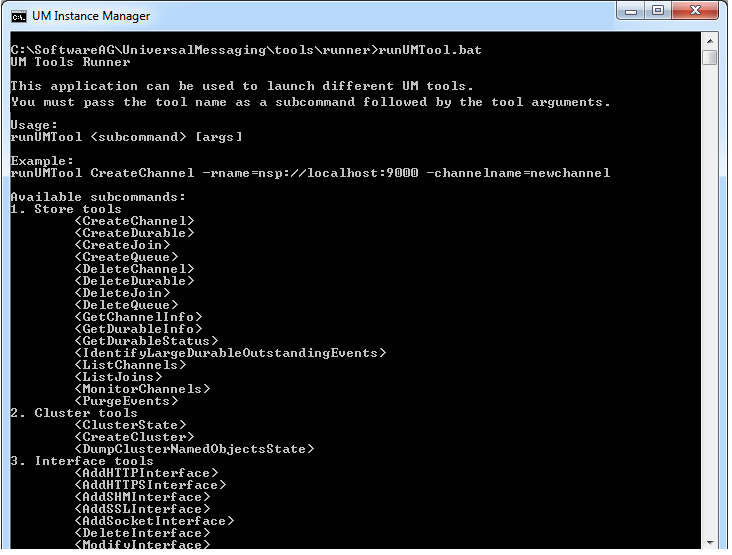
Running a Tool
To run a specific tool, you pass the name of the tool as the first argument to the Tools Runner application. Doing so without any additional arguments will print the usage for the specific tool. For example, running
runUMTool.bat CreateChannel
will print the usage for the CreateChannel tool. The usage contains a description of the tool, and a list of the required and optional arguments that you can supply. Arguments which have a specific set of legal values will have these values displayed here. Also included in the usage are command line examples of running the tool.
To run a tool with additional arguments, each of the required arguments must be specified in the command. For example, the CreateChannel tool requires both a realm name and channel name to be specified:
runUMTool.bat CreateChannel -rname=nsp://localhost:9000 -channelname=channel
Additional optional arguments can be appended to the command in the same way; adding a channel type to the CreateChannel tool command would then be:
runUMTool.bat CreateChannel -rname=nsp://localhost:9000 -channelname=channel -type=R
Using the Debug Logging option
You can use the optional enableDebug argument on the command line to create a log file that shows the progress of the tool while it is running. It will log most of the exceptions that can occur during the tool execution. For example:
runUMTool.bat DumpACL -rname=nhp://localhost:11000 -enableDebug
The log file is called toolsLog.log and is located in the same directory as the Tools Runner application.