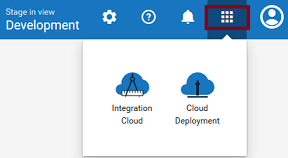
Field | Description |
Base URL | The base URL is a part of the complete service URL, for example, https://wmic1.saglive.com/integration/clouddeployment/service/development/test/tt54/invoke/pub.* |
Solution Alias | An alias for the solution in the base URL. The alias name for a solution is unique in that particular stage. For example, if the completed service URL is https://wmic1.saglive.com/integration/clouddeployment/service/development/test/tt54/invoke/pub.*, then the Solution Alias is test, the webMethods Integration Server instance is tt54, and the service URL is /invoke/pub.*. |
Select Integration Server | Select the solution webMethods Integration Server instance where the services need to be configured. |
Access Mode | Ensure that the access mode of the services are properly set. Select Deny All if you want to deny most of the services to be invoked and allow a few. Then click ADD to add services to the Allowed Services table. In the Add Service window, the Base URL is a part of the complete service URL. In the Service URL field, type the webMethods Integration Server Service URL. The Base URL and the Service URL together forms the complete service URL. Select Allow All if you want to allow most of the services to be invoked and deny a few. Click ADD to add services to the Denied Services table. In the Add Service window, the Base URL is a part of the complete service URL. In the Service URL field, type the webMethods Integration Server Service URL. The Base URL and the Service URL together forms the complete service URL. Note: You can update the service URL by clicking the Edit icon beside the service URL in the services table. The services will be available to be invoked from a software application, for example, a REST client, after you add the services to the table. |
For example, the Service URL /invoke/pub.math:addInts has the following components: Note: You can match all services to be allowed or denied by typing * at the end of the Service URL. For example, if you have two services, service url1: /invoke/pub.date:formatDate and service url2: /invoke/pub.date:getCurrentDate /invoke/, then instead of typing two entries, you can provide only one entry, service url: /invoke/pub.date.*. All services matching pub.date will be allowed or denied. |