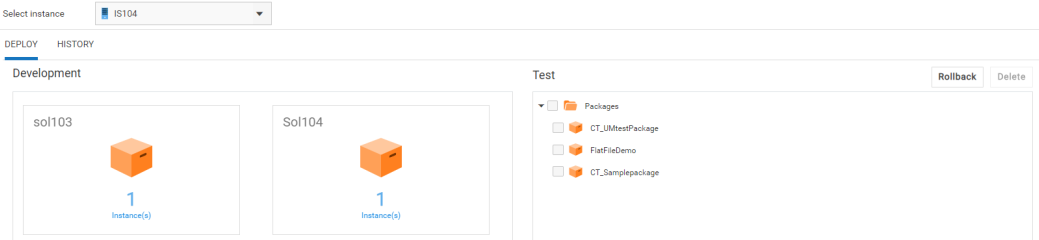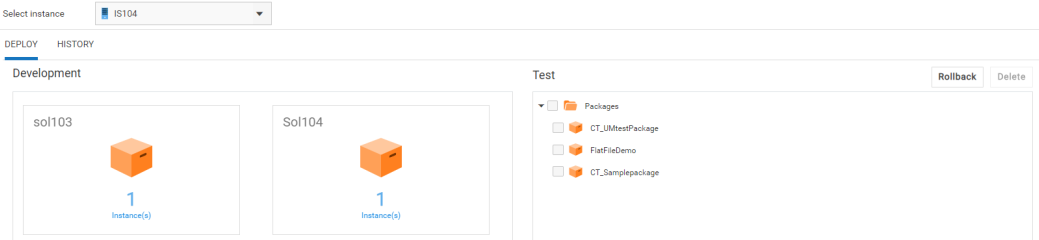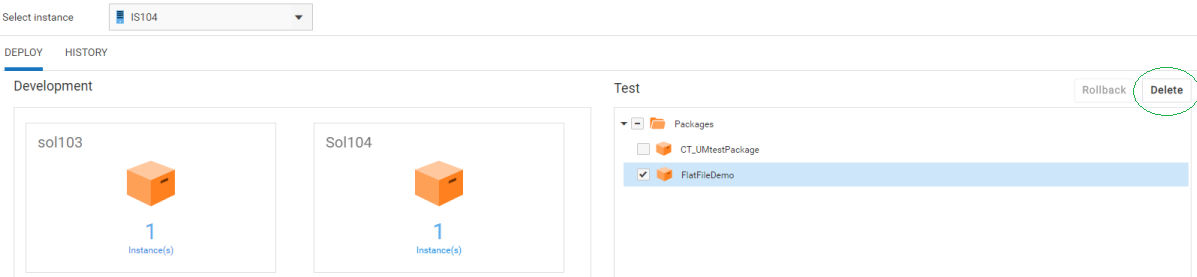Deploy
After publishing the assets and configurations that reside within on-premises runtimes or repositories to webMethods Integration Cloud, you can promote them from the previous stage to the current stage. Within a tenant, you can promote assets from a solution to another solution, from a previous stage to the current stage, for the same runtime type. You can promote assets if the source runtime version is lesser than or same as the target runtime version.
If you are in the Development stage, click the Change Stage To View link to change the stage. Only active and accessible stages appear in the drop-down list for selection in the Stage to view field. Select a different stage other than Development and click Submit.
In the next stage, select a solution and then click Deploy. Select a runtime instance. All solutions of the previous stage will be listed on the left panel. The right panel will list all the assets of the selected solution in the current stage for the selected runtime instance.
Note: You will not be able to promote assets from a higher version solution to a lower version solution. For example, if you have a v10.4 solution in the source stage and a v10.3 solution in the current stage, you will not be able to promote the v10.4 assets to the current stage.
Note: You can access a stage only if your Access Profile is assigned to the stage.
Click on a solution and select the runtime package folder. Then click on the runtime instance. The assets of the solution corresponding to the selected runtime instance will appear. Select the assets and then click Promote to promote the assets to the current stage (right panel).
After you click Promote, the Promote Assets dialog box appears for the selected asset.
Select an asset and change the values for the variable substitution properties, if needed. The variable substitution properties appear for the selected asset, only if the asset has properties. If there are any similar type of assets for which you want the same values, then select the Show similar assets to apply values option. Then select the assets in the lower panel. Click Apply to apply the property values to the selected assets. The changed values will be applied to all the selected similar assets during promotion.
On the Promote dialog box, you can type a message to describe the promotion. The promotion message will appear on the History page.
Click Simulate Promote to check the consistency of the assets and their dependencies. If there are dependencies, then for a successful promotion, you have to select all the dependent assets. Select Save and Promote to save the variable substitution and promote the assets to the next stage.
On the Deploy page, click Rollback to rollback all promoted assets to their previous state.
You can type a message to describe the rollback. The rollback message will appear on the History page.
Deleting assets
On the Deploy page, you can delete an asset from the current stage (right panel). The asset will be deleted from the asset repository in that stage as well as from the runtime.
Note: Currently you can delete only webMethods Integration Server packages and not webMethods Integration Server and Universal Messaging configurations.
History
The History page shows the Trace ID, that is, the tracking ID, which is automatically generated on every successful or unsuccessful promotion, rollback, or deletion, the Deployment, Rollback, or Deletion Action, Date when the asset was promoted, rolled back, or deleted, the User who promoted, rolled back, or deleted the asset, and the commit Message for the selected instance. You can click on a Trace ID to see the Track History for the specific action.
The Track History window displays the following details:
 Timestamp
Timestamp - The date and time when the log was generated.
 Product
Product - The product that was promoted or rolled back.
 Log Level
Log Level - Information on whether the log type is an Error, Info, or Debug.
 Message
Message - Log or status message.
Note: Promotion, rollback, or deletion details appear only for the current stage.