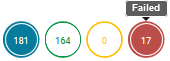Execution Results
The Execution Results page allows you to view the audit trail of all the Integration executions that happened in the current stage, during a specified time period, for a selected project or for all projects. You can also restart or resume an Integration execution, specify the number of days to retain the entries, and download the entries.
Note: To view execution results, ensure that the Access Profile of the user is assigned to the current stage.

To view the execution results
1. From the Integration Cloud navigation bar, click Projects > <Select a Project> > Integrations.
The Integrations page appears.
2. From the Integrations page, select the Integration for which you want to view the execution results.
3. Click the Integration link to view the Integration Overview page. You can click Edit to modify the Integration, click Delete to delete the Integration from this page, or click Run Now to execute the Integration. You can also see the last five execution results in the Last 5 Execution Results tab.
You can also access the Execution Results by clicking Monitor > Execution Results.
4. On the Execution Results page, select a project, an Integration, and the time period for which you want to view the execution results. Select All Integrations and All Projects if you want to view the execution results for all Integrations in all projects in the active stage, for the specific time period. The Custom Range option allows you to set a time period to view the results. The default time period is for the last 24 hours.
Execution results are displayed in a tabular form. You can filter the results in the table by clicking on the status filter circles available on the top-right corner above the table. The numbers inside the status circles indicate the sum of the execution counts for that status.
 All
All - All operations of an Integration, which have
Completed Successfully,
Failed, and
Completed with errors are displayed.
 Completed Successfully
Completed Successfully - All operations of an Integration that completed successfully while executing are displayed.
 Failed
Failed - Exceptions occurred while executing an operation in an Integration.
 Completed with errors
Completed with errors - Exceptions occurred while executing an operation in an Integration and caught by the try-catch block in an orchestrated Integration.
5. In the Execution Results page, click Download Results to download the execution results, or click Modify Retention Period and specify the number of days to retain the execution result entries. You can retain entries up to 30 days. Entries whose age exceeds the specified retention period are deleted. Default value of the Retention Period is 30 days.
Note: User specific data which may be considered as personal data will be stored and retained till the retention period defined in Execution Results.
6. On the Execution Results page, click an Integration in the table to view more information about the selected Integration execution. The Execution Details page appears.
In the Execution Details page, the Documents row displays the total number of documents processed by the integration, the number of documents processed successfully, the number of documents that did not process successfully, and the success percentage. Values in this row appear only if the Integration invokes the countProcessedDocuments service to count the number of documents processed by the Integration. See the countProcessedDocuments service in the Flow block under the Services category for more information. You can also terminate in-progress Integration executions from the Execution Results details page. The Terminate option is available only if you have the Execute Integration permission and the Integration status is in-progress. The Execution Information section displays when the Integration execution was started, when it ended, the duration of the execution, who executed the Integration, through which channel the Integration was executed, for example, Scheduler, User Interface, and REST Interface, the execution result reference, that is, the Integration execution result reference identifier, and the business data details.
7. The Execution Results page also provides information about operations for the selected Integration. Click Show Everything to view all information about the operation execution including business data and custom messages. Click Only Business Data to view only the logged business data information. Click Only Custom Messages to view only custom messages. You can filter the results in the table by clicking on the status filter circles on the top-right corner of the Operations table. Click on the All (blue) circle to view operation information, business data, and custom messages. Click on the Successful (green) circle to view only successful operation information and business data. Click on the Failed (red) circle to view only failed operation information and business data. Custom messages appear only if you have set up log messages. See the logCustomMessage service in the Flow block under the Services category for more information on how to set up custom messages in an Integration.
8. In the Execution Results page, select a row and click Restart to edit the input data and restart the Integration execution from the beginning, even though the previous execution has been successful. When an Integration is restarted, the Audit Log entry displays "Restart".
Click Resume to edit the input data for failed operations and execute the failed and not yet executed operations. When an Integration is resumed, the Audit Log entry displays "Resume".
Note: The "Restart/Resume" capability is available only if you have the required license for restarting and resuming Integrations. You must also have the Integration execution (Execute) permission if you want to restart or resume an execution.
Note: You must select the
Enable executions to be restartable option in the
Integration Details page in order to enable Integration executions to be restartable or resumable. See
Integration Details for more information.
The following table provides information on when you can restart or resume an Integration execution:
Execution Result Status | Restartable | Resumable |
Completed Successfully | Yes | No |
Completed with Errors | Yes | No |
Failed | Yes | Yes |
In-Progress | No | No |