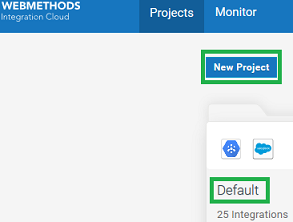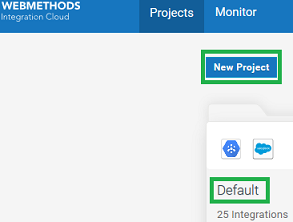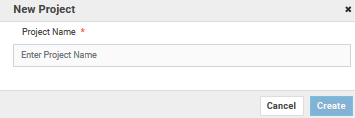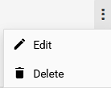Projects
A project is an independent entity and corresponds to a folder for organizing your assets. A project holds all the assets created as a part of that project by the logged-in user, along with the configurations associated with the assets. Any asset, for example, Integrations, REST APIs, SOAP APIs, Document Types, and Reference Data, is a part of a project.
If you are an existing tenant, your assets will be available in the Default project. You cannot delete this default project. If you are a new tenant, the Default project is not available and you need to create a new project. Once you log in, click Projects > + New Project to create a new project.
Note: Only Administrators can create new projects.
In the New Project dialog box that appears, enter a suitable name for the project that you want to create and then click Create. This will create a new project. You can now start creating Integrations inside this project. You can create as many projects as you want.
Project permissions are used to associate permissions with projects. See
Project Permissions for information on how to assign permissions to projects.
Note: On-premises applications are stored globally when uploaded to Integration Cloud. They can be referenced by any project while creating Integrations. The same global principle applies to predefined applications, predefined operations, and recipes. REST Applications, SOAP Applications, Flat File Applications and the Accounts and Operations created for the Applications are contained within a project.
The following table lists the asset types and identifies whether the asset type is specific to a project or is shared across all projects.
Asset Type | Location | Remarks |
Predefined Applications | Global | Shared across all projects |
REST Applications | Project | Project specific |
On-Premises Applications | Global | Shared across all projects |
SOAP Applications | Project | Project specific |
Flat File Applications | Project | Project specific |
Accounts | Project | Project specific |
Operations - Custom | Project | Project specific |
Operations - Predefined | Global | Shared across all projects |
Keys & Certificates | Project | Project specific |
SFTP Application | Project | Project specific |
FTP Application | Project | Project specific |
Integrations | Project | Project specific |
Document types | Project | Project specific |
REST APIs | Project | Project specific |
SOAP APIs | Project | Project specific |
Reference data | Project | Project specific |
Recipes | Global | Shared across all projects |
Editing and Deleting Projects
To edit a project, locate the project that you want to edit. Then click on the vertical ellipsis icon (or three tiny dots) at the top-right corner of your project and click on Edit. You can edit the name of the project from here.
To delete a project, locate the project that you want to delete. Then click on the vertical ellipsis icon (or three tiny dots) at the top-right corner of your project and click Delete. Confirm the delete action to permanently delete the project.