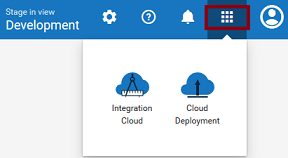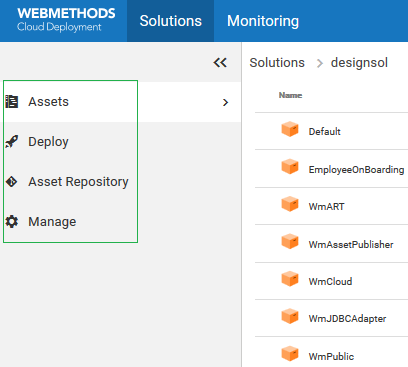Exploring Solutions
The solution details page allows you to view the packages, assets, configurations and services for different runtimes in the solution, deploy the solution to another stage, view the Asset Repository, and manage the solution, that is, view the landscape, configure webMethods Integration Server service access settings, administer the webMethods Integration Server, or restart the webMethods Integration Server instances.
Note: You can create a new solution only in the Development stage. You cannot modify a solution after you create a solution. You can configure the solution in subsequent stages but after you configure the solution in a stage, you cannot modify it again in that stage.

To view the Solution Explorer
1. Switch to the Cloud Deployment perspective.
2. From the Cloud Deployment navigation bar, click Solutions > Solution List.
The Solution List page appears listing all the solutions.
3. Click on an existing solution. The Solution Explorer page appears.
Solution Explorer
The following table provides a high-level overview of the Solution Explorer page:
Component | Description |
| View the Packages, Folders, Assets, and Services for webMethods Integration Server, Adapters, webMethods CloudStreams packages, and configurations for the Universal Messaging runtime. |
| Deploy the solution to another stage. |
| View the Asset Repository which displays the contents of the on-premises packages published to Integration Cloud. |
| View the landscape, configure webMethods Integration Server service access settings, administer the webMethods Integration Server, or restart the webMethods Integration Server instances. |