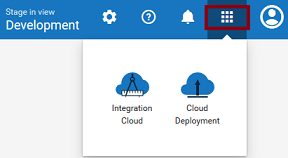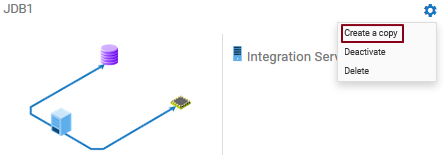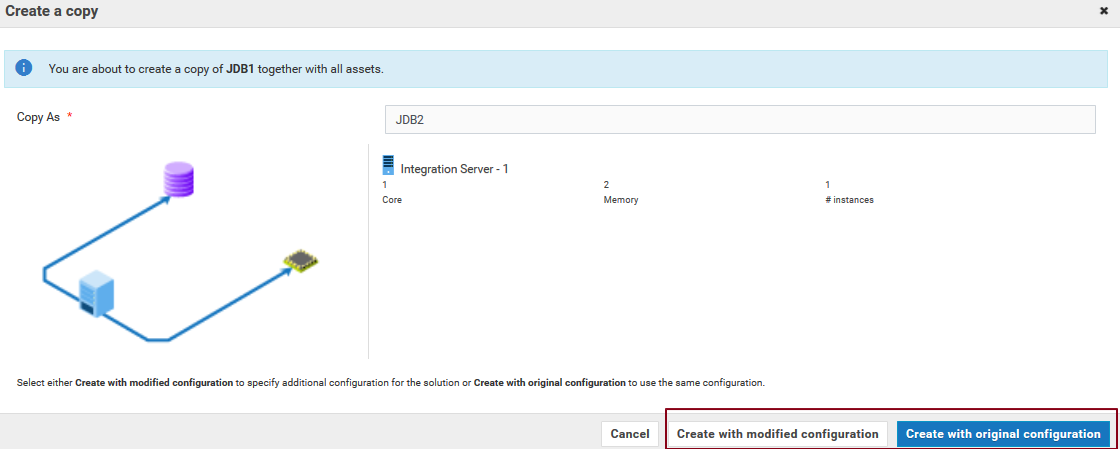Copying Solutions
The Solution List page allows you to copy solutions in any stage. Copying solutions allows you to have a back up of your solution before you make any changes and deploy your solution to production. This reduces the risk of not having a back up in case you want to revert to the original solution.
Note: If you have the required permission under
Settings  > Access Profiles > Administrative Permissions > Functional Controls > Solution
> Access Profiles > Administrative Permissions > Functional Controls > Solution, you can copy, update, and delete solutions.

To copy a solution
1. Switch to the Cloud Deployment perspective.
2. After you launch Cloud Deployment, from the Cloud Deployment navigation bar, click Solutions > Solution List.
The Solution List page appears.
3. On a solution, click  > Create a copy.
> Create a copy. 4. On the Create a copy page, fill in the new solution Name.
You can choose to copy solutions using the same configuration and services in the solution landscape by clicking the Create with original configuration option or modify the configuration and services in the solution landscape by clicking the Create with modified configuration option.
5. Select Create with modified configuration and specify additional configuration of the solution, if necessary. Then click Configure to save the configuration details.
The new solution is created and appears on the Solution List page.
Note: You can now deploy the new solution to the next stage.
Deactivate, Activate, and Delete a solution
Click the

icon and select
Deactivate to deactivate a solution. All packages and assets will be permanently deleted and cannot be recovered. Select
Activate to activate an inactive solution. Select
Delete to permanently delete a solution.
 > Access Profiles > Administrative Permissions > Functional Controls > Solution, you can copy, update, and delete solutions.
> Access Profiles > Administrative Permissions > Functional Controls > Solution, you can copy, update, and delete solutions. > Access Profiles > Administrative Permissions > Functional Controls > Solution, you can copy, update, and delete solutions.
> Access Profiles > Administrative Permissions > Functional Controls > Solution, you can copy, update, and delete solutions.