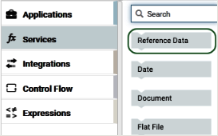Reference Data
Reference data is data that defines the set of permissible values to be used by other data fields. It is a collection of
key-value pairs, which can be used to determine the value of a data field based on the value of another data field. For example, the value of a status field in an Application can be “Canceled” and that needs to be interpreted as “CN” in another Application. If you have the required access privileges under
Settings  > Access Profiles > Administrative Permissions > Functional Controls > Reference Data
> Access Profiles > Administrative Permissions > Functional Controls > Reference Data, you can create, update, or delete a Reference Data.
Integration Cloud allows you to upload Reference Data from a text file containing tabular data separated by a character, for example, a comma, semicolon, and so on. The uploaded file should not have an empty column heading or space in the first row, and the first row cannot be empty.
See this
video on how to upload Reference Data, access the uploaded Reference Data in an Orchestrated Integration, and view the input and output parameters.
The Reference Data block appears under
Services in the Orchestrated Integration workspace, only after you have created a Reference Data. See
Reference Data Signature for information on the Input and Output parameters. The Reference Data is also available in Point-to-Point Integrations while transforming data. You can access the uploaded Reference Data in Orchestrated Integrations as a list of documents by using the
Reference Data block and providing an appropriate name. You can filter the documents returned into the pipeline by the Reference Data block.
You can create a Reference Data only in the Development stage but can view, edit, delete, and download the Reference Data in all stages. The Status column in the Reference Data table displays Configured if the Reference Data is available in the current stage (Stage in view) and displays Not Configured if the Reference Data is not available in the current stage but available in any other stage. The Delete and Download options are enabled if the Reference Data is available in the current stage. The Edit option is enabled in all stages. The Download option allows you to download the previously uploaded Reference Data, edit it, and then upload the modified file. In this way you can upload different sets of data in different stages.
You can pull an Integration only if the Integration is consistent in the source stage, that is, all references of the Integration are present in the source stage. While pulling an Integration from the source stage to the target stage, if the same Reference Data is not available in the target stage, then you must configure the Reference Data in the target stage. If the same Reference Data is available in the target stage with a signature mismatch, for example, the number of columns or the column names are not the same, then you can either reconfigure the Reference Data or skip the reconfiguration. If the Reference Data is already available in the target stage and the signature is same as in the source stage, then it will not be copied from the source stage to the target stage while pulling the Integration.
Note: If a Reference Data is in the Development stage, the Reference data can be deleted even it is referenced or used in an Integration. Integrations using the deleted Reference Data will be in an inconsistent state.
If a Reference Data is in a stage other than the Development stage, the Reference data can be deleted only if it is configured in that stage and not used in any Integration.

To add or edit a Reference Data
1. From the Integration Cloud navigation bar, click Projects > <Select a Project> > Reference Data. The Reference Data page appears.
2. To edit an existing Reference Data, select a configured Reference Data from the Reference Data page, and click Edit.
3. To create a new Reference Data, from the Reference Data page, click Add New Reference Data. You can create a Reference Data only in the Development stage.
The Upload Reference Data page appears.
4. Provide a name and description of your Reference Data. Required fields are marked with an asterisk on the page.
5. For Reference Data File, click Browse and select the file. Only a text file having tabular data is supported. The maximum file size you can upload is 1 MB. Further, the file should not have an empty column heading or space in the first row and the first row cannot be empty. This is because the first row of data is read as column headings.
6. Click Next to define and preview the Reference Data. Select the field separator and the text qualifier.
7. Determine the encoding of the Reference Data file and from the File Encoding drop down list, select the same encoding. Click Load Preview to preview the data. If you select an incorrect encoding, garbage characters will appear in the preview pane.
8. Click Next to review the Reference Data and then click Finish to create the Reference Data.
The new Reference Data appears in the Reference Data page with the status as Configured.
Note: The Reference Data block appears under Services only after you have created a Reference Data and the Reference Data service will be available while creating an Orchestrated Integration.
The Reference Data is also available in Point-to-Point Integrations while transforming data.
Related Topics
 > Access Profiles > Administrative Permissions > Functional Controls > Reference Data, you can create, update, or delete a Reference Data.
> Access Profiles > Administrative Permissions > Functional Controls > Reference Data, you can create, update, or delete a Reference Data. > Access Profiles > Administrative Permissions > Functional Controls > Reference Data, you can create, update, or delete a Reference Data.
> Access Profiles > Administrative Permissions > Functional Controls > Reference Data, you can create, update, or delete a Reference Data.