Apart from using the Natural Server search functionality independently from the Natural Server view, it is also possible to select specific items in the view and then apply the Natural Server search. The selected items will then be automatically added to the corresponding controls inside the Natural Server Search tab. To learn more about the Natural Server search, see section The Natural Server Search.
 To Search in Selected Libraries
To Search in Selected Libraries
Select Libraries.
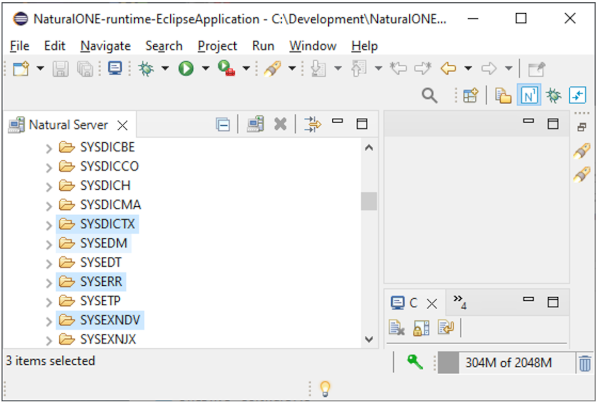
To display the Natural Server Search tab:
Press Ctrl+H or select Search >
Natural Server Search.
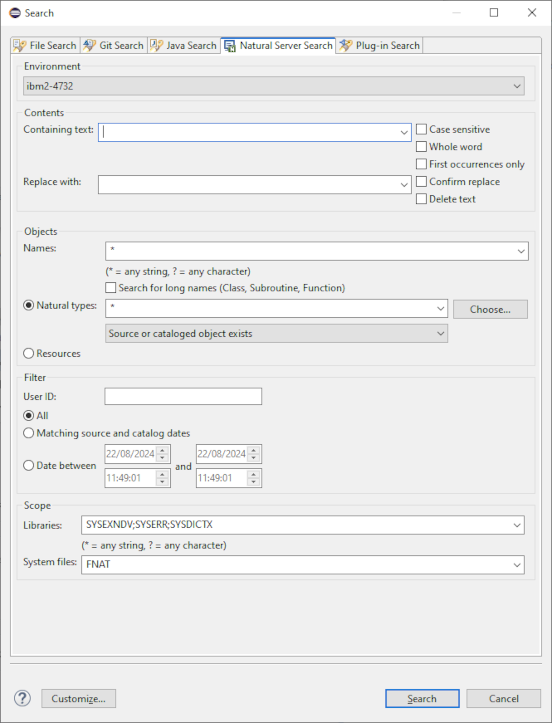
The selected libraries are inserted into the libraries control.
The System files entry is adjusted to FNAT.
The environment is set to IBM2-4732.
 To Search with Selected Natural Types
To Search with Selected Natural Types
Select the desired types.
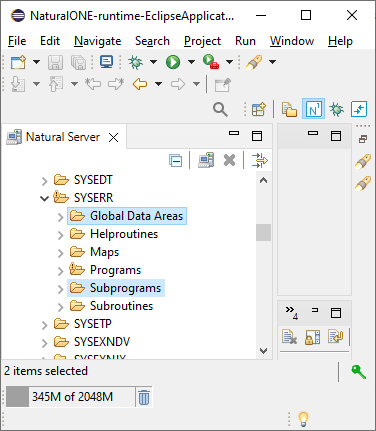
To display the Natural Server Search tab:
Press Ctrl+H or select Search >
Natural Server Search.
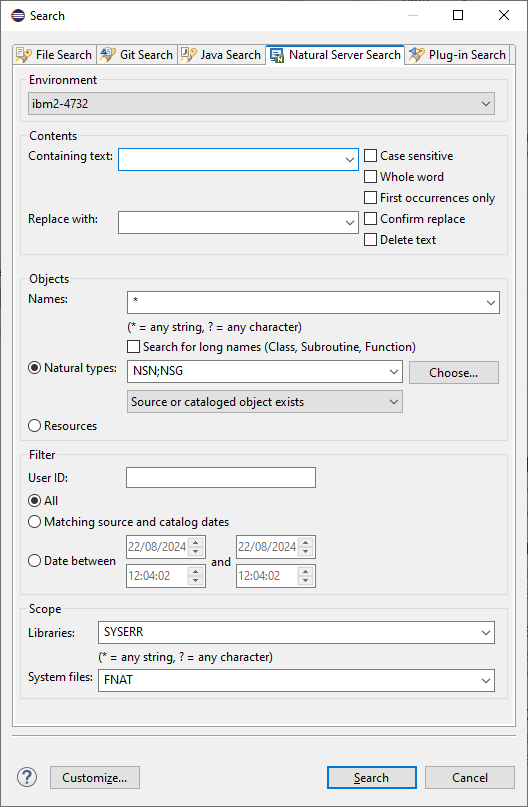
The selected types are inserted into the Natural types control.
The System files entry is adjusted to FNAT.
The library is set to SYSERR.
The environment is set to IBM2-4732.
You can always refine the search dialog by adding patterns for Name or patterns for Containing text.