This document covers the following topics:
 To set the preferences
To set the preferences
From the menu, choose .
In the tree of the resulting window, expand the Software AG node and select Predict Description and Generation.
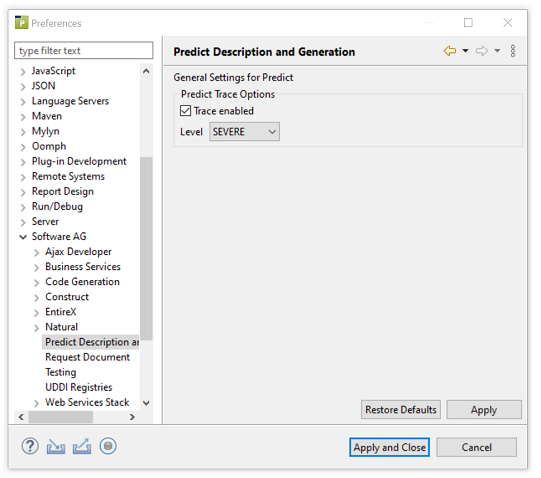
Modify the desired values.
Choose the button.
You can enable tracing to troubleshoot configuration and connection issues. This option records what is happening internally within the component.
 To enable tracing
To enable tracing
Activate the Enable tracing check box.
Select the desired trace level from the Trace level spin box.
The following trace levels can be set.
| Level | Description |
|---|---|
SEVERE |
The SEVERE
level designates error events that might still allow the application to
continue running or will presumably lead the application to abort.
|
WARNING |
The
WARNING level designates potentially harmful situations.
|
INFO |
The INFO
level designates informational messages that highlight the progress of the
application at coarse-grained level.
|
CONFIG |
The CONFIG
level designates configuration issues.
|
FINE |
The FINE
level designates fine-grained informational events that are most useful to
debug an application.
|
FINER |
The FINER
level designates finer-grained informational events than the
FINE level.
|
FINEST |
The FINEST
level designates all informational events regarding trace.
|
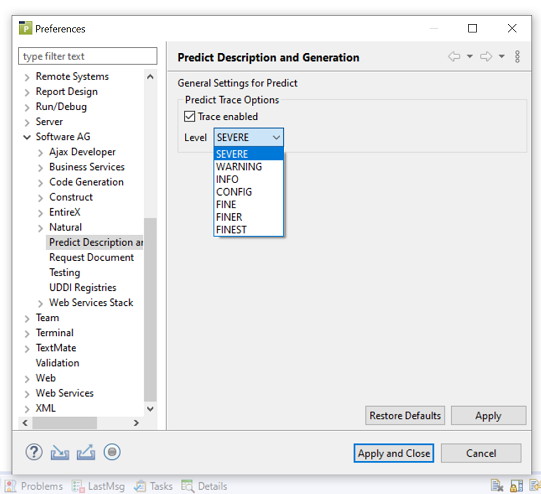
Runtime information will now be provided in the standard Eclipse Console view.
 To show the Console view
To show the Console view
From the menu, choose .
The Console view appears.
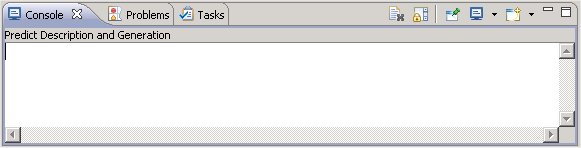
For information on how to use this view, see the Eclipse documentation.