Currently, the fields used by your program are defined within the DEFINE DATA
statement in the program itself. It is also possible, however, to place the field
definitions in a local data area (LDA) outside the program, with the program's DEFINE
DATA statement referencing this local data area by name. For reusability and for a
clear application structure, it is usually better to define fields in data areas outside the
programs.
You will now relocate the information from the DEFINE DATA statement to a
local data area. When you have completed the exercises below, your sample application will
consist of the following modules:
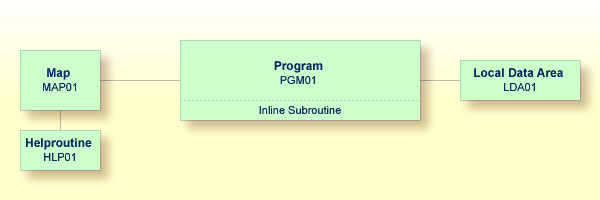
This document contains the following exercises:
You will now invoke the data area editor in which you will specify the required fields.
 To invoke the data area editor
To invoke the data area editor
In the Direct Command window, enter one of the following:
EDIT LOCAL
E L
The data area editor appears. The object type has been set to "Local". This is indicated at the top of the screen.
Press <ESC> to enter command mode
Mem: empty Lib: TUTORIAL Type: LOCAL Bytes: 0 Line: 0 of: 0
C T Comment
* *** Top of Data Area ***
* *** End of Data Area ***
F 1 HELP F 2 CHOICE F 3 QUIT F 4 SAVE F 5 STOW F 6 CHECK
F 7 READ F 8 CLEAR F 9 MEM TYPE F10 GEN F11 FLD TYPE F12 |
By default, the data area editor is in edit mode when you invoke it. To toggle from edit mode to command mode (and vice versa), you press ESC. When you leave the editor, the current mode will be resumed when you open the editor the next time.
You will now define the following fields:
| Level | Name | Format | Length |
|---|---|---|---|
| 1 | #NAME-START |
A | 20 |
| 1 | #NAME-END |
A | 20 |
| 1 | #MARK |
A | 1 |
These are the user-defined variables which you have previously defined in the
DEFINE DATA statement.
 To define the data fields
To define the data fields
Make sure that the first entry, which indicates the top of the data area, is selected in the editor.
Tip
If it is not possible to move the cursor and thus to highlight a line, you are in
command mode. In this mode, the command line is shown at the top of the screen.
Press ESC to switch to edit mode.
Enter the following line command in the first column of the selected line:
I
You need not press ENTER.
The following window appears.
+-----------------------+ ¦ D Data Field ¦ ¦ B Block ¦ ¦ C Constant ¦ ¦ H Handle ¦ ¦ S Structure ¦ ¦ * Comment ¦ +-----------------------+ |
Choose Data Field.
The Data Field Definition window appears.
+-------------------- Data Field Definition ---------------------+ ¦ Level: 1 ¦ ¦ Field Name: ¦ ¦ Field Format: ¦ ¦ Field Length: ¦ ¦ Arraydefinition: ¦ ¦ Edit Mask: ¦ ¦ ¦ ¦ Header Definition: ¦ ¦ ¦ ¦ Initialization: ¦ ¦ Value Clause: ¦ ¦ Optional Param: N ¦ ¦ Comment: ¦ +----------------------------------------------------------------+ |
Specify all required information for the first field (#NAME-START) as
listed in the above table. Use the arrow keys to move from one field to the
next.
When all information for this field has been specified, press ENTER to save this information.
The Data Field Definition window remains open. The input fields are empty again and you can define a new data field.
Specify all required information for the remaining fields (#NAME-END
and #MARK) as described above.
When all fields have been added, press ESC.
The fields you have defined are now shown in the editor.
Press <ESC> to enter command mode
Mem: Lib: TUTORIAL Type: LOCAL Bytes: 291 Line: 3 of: 3
C T L Name of Datafield F Length Index/Comment M
* *** Top of Data Area ***
1 #NAME-START A 20
1 #NAME-END A 20
1 #MARK A 1
* *** End of Data Area ***
F 1 HELP F 2 CHOICE F 3 QUIT F 4 SAVE F 5 STOW F 6 CHECK
F 7 READ F 8 CLEAR F 9 MEM TYPE F10 GEN F11 FLD TYPE F12 |
Tip
If you notice that you have made a mistake in a field definition, you can use the
line command E to edit the selected field or the line
command D to delete the selected field.
You will now import the same data fields which you have previously defined in the
program's DEFINE DATA statement. The fields are read directly from a Natural
data view into the data area editor. A data view references database fields defined in a
data definition module (DDM).
In the data area editor, the imported data fields will be inserted below the currently selected data field.
 To import data fields from a DDM
To import data fields from a DDM
Enter the following line command in the first column of the
#MARK line.
V
The View Definition window appears.
Press <ESC> to enter command mode
Mem: Lib: TUTORIAL Type: LOCAL Bytes: 291 Line: 3 of: 3
C T L Name of Datafield F Length Index/Comment M
* *** Top of Data Area ***
1 #NAME-START A 20
1 #NAME-END A 20
V 1 #MARK A 1
* *** End of Data Area ***
+------------------- View Definition -------------------+
¦Name of View: ¦
¦Name of DDM: ¦
¦Comment: ¦
+-------------------------------------------------------+
F 1 HELP F 2 CHOICE F 3 QUIT F 4 SAVE F 5 STOW F 6 CHECK
F 7 READ F 8 CLEAR F 9 MEM TYPE F10 GEN F11 FLD TYPE F12 |
Enter the following information and press ENTER:
+------------------- View Definition -------------------+ ¦Name of View: EMPLOYEES-VIEW ¦ ¦Name of DDM: EMPLOYEES ¦ ¦Comment: ¦ +-------------------------------------------------------+ |
A window appears showing the fields of the specified DDM.
Press <ESC> to enter command mode
Mem: Lib: TUTORIAL Type: LOCAL Bytes: 291 Line: 3 of: 3
C T L Name of Datafield F Length Index/Comment M
* *** Top of Data Area ***
1 #NAME-START A 20
1 #NAME-END A 20
V 1 #MARK A 1
* *** End of Data Area ***
+------------------------------- DDM: EMPLOYEES -------------------------------+
¦ 1 AA PERSONNEL-ID A 8 D ¦
¦ G 1 AB FULL-NAME ¦
¦ 2 AC FIRST-NAME A 20 N ¦
¦ 2 AD MIDDLE-I A 1 N ¦
¦ 2 AE NAME A 20 D ¦
¦ 1 AD MIDDLE-NAME A 20 N ¦
+------------------------------------------------------------------------------+
HD=PERSONNEL/ID
F 1 HELP F 2 CHOICE F 3 QUIT F 4 SAVE F 5 STOW F 6 CHECK
F 7 READ F 8 CLEAR F 9 MEM TYPE F10 GEN F11 FLD TYPE F12 |
Mark the following fields by entering an "X" in the first column:
PERSONNEL-ID
FULL-NAME
NAME
DEPT
LEAVE-DATA
LEAVE-DUE
Use the arrow keys to scroll through the DDM.
Note
The field PERSONNEL-ID will be used later when you create the
subprogram.
After you have marked all required fields, press ENTER.
The local data area should now look as follows (use the arrow keys to scroll to the top of the data area):
Press <ESC> to enter command mode
Mem: Lib: TUTORIAL Type: LOCAL Bytes: 970 Line: 0 of: 10
C T Comment
* *** Top of Data Area ***
1 #NAME-START A 20
1 #NAME-END A 20
1 #MARK A 1
V 1 EMPLOYEES-VIEW EMPLOYEES
2 PERSONNEL-ID A 8
G 2 FULL-NAME
3 NAME A 20
2 DEPT A 6
G 2 LEAVE-DATA
3 LEAVE-DUE N 2
* *** End of Data Area ***
F 1 HELP F 2 CHOICE F 3 QUIT F 4 SAVE F 5 STOW F 6 CHECK
F 7 READ F 8 CLEAR F 9 MEM TYPE F10 GEN F11 FLD TYPE F12 |
The T column indicates the type of the variable. The view is indicated by a "V" and each group is indicated by a "G".
Press ESC to enter command mode.
Stow the local data area and name it "LDA01".
STOW LDA01
Once a local data area has been stowed, it can be referenced by a Natural program.
You will now change the DEFINE DATA statement your program so that it uses
the local data area that you have just defined.
 To use the local data area in your program
To use the local data area in your program
Return to the program editor by entering the following in the command line of the data area editor.
E PGM01
In the DEFINE DATA statement, delete all variables between
LOCAL and END-DEFINE (use the line
command D).
Add a reference to your local data area by modifying the LOCAL line as
follows:
LOCAL USING LDA01
Your program should now look as follows:
DEFINE DATA
LOCAL USING LDA01
END-DEFINE
*
RP1. REPEAT
*
INPUT USING MAP 'MAP01'
*
IF #NAME-START = '.' THEN
ESCAPE BOTTOM (RP1.)
END-IF
*
IF #NAME-END = ' ' THEN
MOVE #NAME-START TO #NAME-END
END-IF
*
RD1. READ EMPLOYEES-VIEW BY NAME
STARTING FROM #NAME-START
ENDING AT #NAME-END
*
IF LEAVE-DUE >= 20 THEN
PERFORM MARK-SPECIAL-EMPLOYEES
ELSE
RESET #MARK
END-IF
*
DISPLAY NAME 3X DEPT 3X LEAVE-DUE 3X '>=20' #MARK
*
END-READ
*
IF *COUNTER (RD1.) = 0 THEN
REINPUT 'No employees meet your criteria.'
END-IF
*
END-REPEAT
*
DEFINE SUBROUTINE MARK-SPECIAL-EMPLOYEES
MOVE '*' TO #MARK
END-SUBROUTINE
*
END
Run the program.
To confirm that the results are the same as before (when the DEFINE
DATA statement did not reference a local data area), enter
"JONES" as the starting name and press
ENTER.
To return to the program editor, enter EDIT
at the MORE prompt.
Stow the program.
You can now proceed with the next exercises: Global Data Areas.