This document covers the following topics:
The preferences for business services are set in the Preferences dialog box of Eclipse.
 To show the preferences for business services
To show the preferences for business services
From the menu, choose .
In the tree of the resulting dialog box, expand the Software AG node and then the Business Services node.
Different pages are provided for setting different types of preferences.
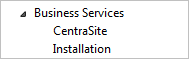
Select one of the pages in the tree and set the required options as described in the topics below.
Choose the button to save your changes and to close the dialog box.
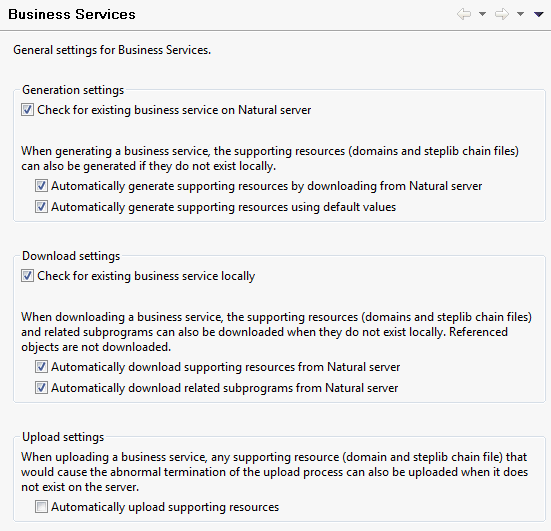
The following options apply when you create new business services locally. See also Creating New Business Services.
- Check for existing business service on Natural server
When selected, the Natural server is checked for the existence of the business service being generated. If it exists already, a warning message is shown.
- Automatically generate supporting resources by downloading from Natural server
When selected, the domains and steplib chain files are automatically downloaded from the Natural server if they do not yet exist locally.
- Automatically generate supporting resources using default values
When selected, the domains and steplib chain files are automatically generated using default values if they do not yet exist locally.
Note:
This option only applies when Automatically generate supporting resources by downloading from Natural server is not selected, or is selected but the resource does not exist on the Natural server.
The following options apply when you download business services from a server. See also Downloading Business Service Resources from a Server.
- Check for existing business service locally
When selected, it is checked whether the selected business service already exists locally. If it exists already, a warning message is shown.
- Automatically download supporting resources from Natural server
When selected, the domains and steplib chain files are automatically downloaded from the Natural server if they do not yet exist locally.
- Automatically download related subprograms from Natural server
When selected, the subprograms which belong to a business service are automatically downloaded from the Natural server if they do not yet exist locally.
The referenced Natural objects such as DDMs or data areas, however, are not downloaded automatically.
The following option applies when you upload business services to a server. See also Uploading the Business Service Resources.
- Automatically upload supporting resources
When selected, the domains and steplib chain files are automatically uploaded if they do not yet exist on the Natural server. This eliminates server exceptions that can prevent the selected resources from being uploaded to the server.
You can set up default values for the CentraSite connection. These values will be filled in automatically on related panels, such as when the Add Metadata to CentraSite dialog box is displayed (see Adding Business Service Definitions to CentraSite).
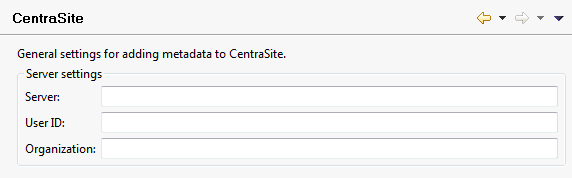
- Server
Type the CentraSite connection path.
- User ID
Type the user identification for CentraSite.
- Organization
Type the name of the organization.
To function properly, certain UI functions require a Natural Business Services installation on the Natural server. For example, the Business-Services root node in the Natural Server view can be used to download business service resources from a Natural server to a local Natural project, but only when there is a Natural Business Services installation on the server.

- Make UI functionality visible based on product installation on the Natural server
When selected (default), the UI functions are made visible based on the installation of Natural Business Services on the server. To accomplish this, a server call determines which products are installed on the server and the results are cached until the Software AG Designer shuts down.
When deselected, all UI functions are visible, even when Natural Business Services is not installed on the server. No server calls will be made to determine which products are installed on the server.