This document covers the following topics:
To work with Mainframe Navigation, you have to map the mainframe environment in which the Entire System Server nodes have been defined (see also Defining the Entire System Server Nodes). You do this in the Mainframe Navigation view. In the remainder of this documentation, such an environment is referred to as a "Mainframe Navigation environment".
The Mainframe Navigation view contains a tree. All objects that can be managed with Mainframe Navigation are available in the corresponding nodes of the tree.
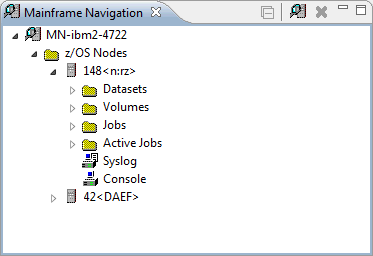
You can expand or collapse a node in the tree by clicking the plus or minus sign in front of a node. Or you can toggle the state of the node (expanded or collapsed) by double-clicking the name of the node, or by selecting the name of the node then pressing ENTER. A node preceded by a minus sign has been fully expanded.
You can use the
![]() button in the local toolbar to collapse all expanded nodes.
button in the local toolbar to collapse all expanded nodes.
In the Mainframe Navigation view, you can select several objects at the same time. You do this using the standard Eclipse functionality (for example, by pressing CTRL and then clicking on each object that you want to include in the selection). This is helpful, for example, if you want to open the editor for several objects at the same time or if you want to delete several objects at the same time.
Tooltips for error messages are shown in the Mainframe Navigation view when you move the mouse over entries in the tree which cause an error. Such a tooltip can be shown, for example, for a server node when the server is no longer accessible. Tooltips are also shown for information messages, for example, for a jobs folder when no jobs can be found.
The Mainframe Navigation view is not shown by default when you open the NaturalONE perspective. If it is currently not shown, you can display it as described below.
 To show the Mainframe Navigation view
To show the Mainframe Navigation view
From the menu, choose .
In the resulting Show View dialog box, expand the Software AG NaturalONE node and select Mainframe Navigation.
Choose the button.
If you want to connect to a Mainframe Navigation environment for the first time, you have to map it as described below. Once you have mapped an environment, a node for this environment is automatically shown in the Mainframe Navigation view. It is possible to map the same environment more than once, for example, if you want to have sessions with different session parameters.
 To map a Mainframe Navigation environment
To map a Mainframe Navigation environment
Go to the Mainframe Navigation view.
Invoke the context menu and choose Map.
Or:
Choose the following icon in the local toolbar:
![]()
Or:
Press CTRL+ALT+M.
The following dialog box appears.
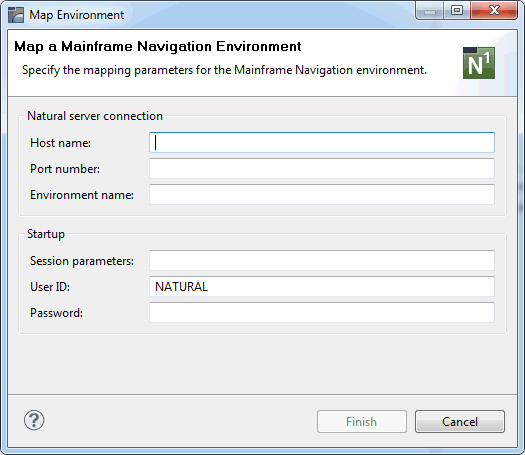
Specify the following information:
| Option | Description |
|---|---|
| Host name | The name of the Natural server. |
| Port number | The TCP/IP port number of the Natural server. |
| Environment name | The name that is to appear in the Mainframe Navigation view. A default name will be created automatically. If you want, you can enter a more specific environment name. |
| Session parameters | Optional. If dynamic parameters are required for the Natural environment, specify them in this text box. |
| User ID | The user ID that is to be used for mapping the Natural environment. This text box is initially blank. When you have previously mapped an environment, the user name that you entered the last time is automatically provided. |
| Password | Optional. If Natural Security is active on the Natural server, specify the required password in this text box. |
Note:
If you do not know the host name and port number for your
Natural server, ask your administrator.
Choose the button.
A node for the specified environment is now shown in the Mainframe Navigation view. For information on how to proceed, see Managing the Server Nodes.
When you unmap a Mainframe Navigation environment, its node is removed from the Mainframe Navigation view.
 To unmap a Mainframe Navigation environment
To unmap a Mainframe Navigation environment
In the Mainframe Navigation view, select the node for the Mainframe Navigation environment that you want to unmap.
Invoke the context menu and choose Unmap.
Or:
Choose the following icon in the local toolbar:
![]()
Or:
Press CTRL+ALT+U.
You are asked whether you really want to delete the Mainframe Navigation node.
Choose the button to confirm the deletion.