This document covers the following topics:
You can create documentation objects for Natural objects that are shown in the Natural Server view, in the Project Explorer view or in a Natural Editor.
The following restrictions apply for Natural objects:
Currently, it is only possible to redocument Natural sources which reside on the server side.
DDMs and Libraries in the Project Explorer view are not supported.
This feature uses the defaults for the redocument function that have been defined in Predict. The results of the redocument function are shown in the Predict report view.
The Predict processing option "Add and Replace" is always used. This means: a documentation object of type Program is created for the selected Natural object. Or, when a library has been selected, documentation objects of type Program are created for all Natural objects in this library. Existing documentation objects are replaced.
It is also possible to create documentation objects in a different way. See the sections Opening the Description for a Natural Object and Adding a New Documentation Object for further information.
 To redocument a Natural object
To redocument a Natural object
Select the Natural object in the Natural Server view or in the Project Explorer view or in a Natural Editor.
Invoke the context menu and choose .
 To redocument all Natural objects in a library
with a specific type
To redocument all Natural objects in a library
with a specific type
Select the type node (for example subprograms) in the Natural Server view.
Invoke the context menu and choose .
 To redocument all Natural objects in a library
To redocument all Natural objects in a library
Select the library in the Natural Server view.
Invoke the context menu and choose .
Using the command, you can display information on a documentation object for a Natural object, DDM or library.
When a documentation object does not yet exist, a warning appears in the result window indicating that the object is not documented.
When a documentation object does already exist, an object type-specific window appears and you can view the defined information. This is the same window which appears when you open the description for a Natural object, DDM or library (see below). The only difference is that the information is provided in read-only mode and that certain command buttons are therefore not available.
Note:
DDMs on platforms running Natural for Windows or UNIX are only
supported, if they reside in library SYSTEM or the Natural system file
respectively, for DDMs are defined via the Natural profile parameter
FDDM.
 To display the description for a Natural object
To display the description for a Natural object
Select the Natural object in the Natural Server view or in the Project Explorer view or in a Natural Editor.
Invoke the context menu and choose .
When a documentation object does already exist, a window for the object type Program appears. See Program in Predefined Object Types in Predict for further information.
In case of a DDM, a window for the object type File appears. See File in Predefined Object Types in Predict for further information.
In case of a library, a window for the object type System (system type Application Library) appears. See System in Predefined Object Types in Predict for further information.
Choose the button to close the window.
The implementation pointer is used to establish the connection between the Natural object and the documentation object. In case of a Natural object it consists of member name, library name, user system file number and user system database number. When you open the description for a Natural object, the best hit principle is applied: the member with the most detailed implementation pointer is shown. So that a matching documentation object can be found, at least the member names must match. Exception: in case of a DDM an implementation pointer does not exist; the connection is established via the name.
In case of a library, the implementation pointer consists of library name, user system file number and user system database number. So that a matching documentation object can be found, at least the library names must match.
If no documentation object is found for the selected Natural object, you will be asked whether you want to redocument the selected object. This dialog is only displayed in the Natural Server view.
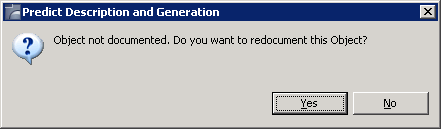
When a documentation object can be found, you can modify it.
Note:
DDMs on platforms running Natural for Windows or UNIX are only
supported, if they reside in library SYSTEM or the Natural system file
respectively, for DDMs are defined via the Natural profile parameter
FDDM.
 To open the description for a Natural object
To open the description for a Natural object
Select the Natural object in the Natural Server view or in the Project Explorer view or in a Natural Editor.
Invoke the context menu and choose .
A window for the object type Program appears. See Program in Predefined Object Types in Predict for further information.
In case of a DDM, a window for the object type File appears. See File in Predefined Object Types in Predict for further information.
In case of a library, a window for the object type System (system type Application Library) appears. See System in Predefined Object Types in Predict for further information.
Specify all required information. See also Object Type-Specific Windows.
Choose the button to modify the documentation object.
Or:
When you save a new object and a name has not yet been
specified, the Save As dialog box appears. In this case,
you have to specify a name for the new documentation object and choose the
button.
Using the command, you can find out whether a documentation object already exists for a Natural object, DDM or library.
When a documentation object does not yet exist, a warning appears in the result window indicating that the object is not documented.
When a documentation object already exists, the Predict Report view appears. The report provides information on the documentation object in simple text format..
Note:
DDMs on platforms running Natural for Windows or UNIX are only
supported, if they reside in library SYSTEM or the Natural system file
respectively, for DDMs are defined via the Natural profile parameter
FDDM.
 To display the description for a Natural object as a
report
To display the description for a Natural object as a
report
Select the Natural object in the Natural Server view or in the Project Explorer view or in a Natural Editor.
Invoke the context menu and choose .
The report description is displayed.
See also Printing and Saving a Report for a Documentation Object for details.