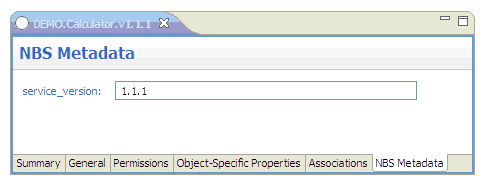This document covers the following topics:
You can register business services and their corresponding metadata with CentraSite using the Add to CentraSite wizard. This wizard is an optional feature for NaturalONE and is only available when the CentraSite plug-ins are installed. Refer to the CentraSite documentation for more information.
Before you can add business service definitions to CentraSite, you must import the business service asset types to the CentraSite server.
 To import the business service asset types
To import the business service asset types
From the menu, choose .
In the resulting Import dialog box, select CentraSite > Archive.
Choose the button.
Choose the button, and search for and select the file <NaturalONE-install-folder>\Designer\eclipse\plugins\com.softwareag.naturalone.gen.nbs.eclipse_<version>\res\com.softwareag.naturalone.gen.nbs.centrasite_asset_types.zip.
Select the button to import the asset types file.
Note:
For more information on importing data from an archive, see
the CentraSite documentation.
After you have imported the business service asset types to the CentraSite server, you can add business service metadata to CentraSite.
 To add business service metadata to CentraSite
To add business service metadata to CentraSite
In the Project Explorer view, select a business service.
You can add the metadata for all business services defined in a NaturalONE project or for any folder or object within the project, depending on which node is selected in the Project Explorer view. For example, if you select the Business-Services root node, the metadata for everything defined in the project will be added to CentraSite. If you select an object or folder within the Business-Services root node, only this object or folder (and any items within the folder) will be added.
Invoke the context menu and choose Business Services > Add Metadata to CentraSite.
The Add Metadata to CentraSite dialog box appears, in which you have to enter details about the CentraSite connection.
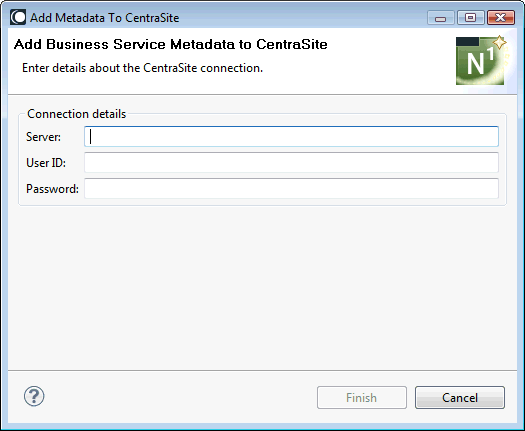
In the Server text box, type the CentraSite connection path.
In the User ID and Password text boxes, type the user credentials for CentraSite.
Tip:
You can set up the default Server and
User ID values in the Business Services preferences. See
CentraSite in
Setting the Preferences for Business Services.
Choose the button.
Note:
If there are any problems, check the
Error view for information.
After you have added business service metadata to CentraSite as described above, you can view it in CentraSite's Asset Types view.
 To verify that business service metadata has been added to
CentraSite
To verify that business service metadata has been added to
CentraSite
Open the CentraSite Search and Browse perspective.
Go to the Asset Types view.
If necessary, refresh the view.
Select an NBS asset type.
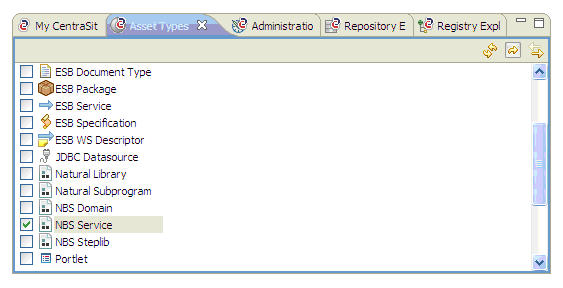
Click the
![]() icon to display the
asset in the Contents view.
icon to display the
asset in the Contents view.
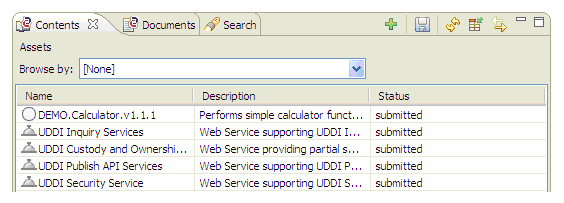
Tip:
Open the context menu for an object in the
Contents view. You can then invoke a tool which displays a
graphical impact analysis.
Double-click the business service that you added to CentraSite to display the Summary page.
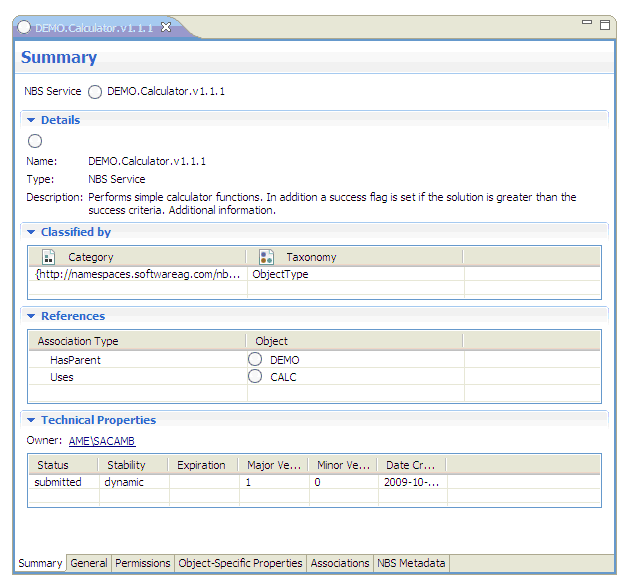
Verify the associations in the References section.
Select the NBS Metadata tab at the bottom of the page to display additional information about the service.