This document covers the following topics:
To manage the contents of a server node, you first have to expand an operating system node in the Mainframe Navigation view.
Note:
Currently, only the z/OS operating system is
supported. Therefore, z/OS Nodes is the only
operating system node which is currently shown.
The features which can be used depend on your ISPF profile and your security system on the mainframe.
 To display the server nodes
To display the server nodes
In the Mainframe Navigation view, expand the top-level node for the environment that you have mapped.
The operating system nodes are then shown in the tree.
Expand an operating system node to display all defined and active server nodes.
Example:
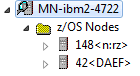
Logging on to a server node is necessary if you want to change your user ID on the mainframe, or if the automatic logon option for the node has been set to "NO" (see also Displaying the Properties of a Node).
 To log on to a server node
To log on to a server node
In the Mainframe Navigation view, select the appropriate server node.
Invoke the context menu and choose .
Or:
Press CTRL+ALT+L.
The following dialog box appears:
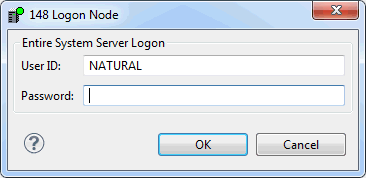
Enter the user ID that is required for logging on to the server node.
Enter the password.
Choose the button.
You can display information about a server node.
Note:
See also
Displaying the
Properties.
 To display the properties of a server node
To display the properties of a server node
In the Mainframe Navigation view, select the appropriate server node.
Invoke the context menu and choose .
Or:
Press ALT+ENTER.
A dialog box such as the following appears. Two pages are provided. Detailed information is provided on the Server page. The content of this dialog box depends on the node which has been selected. Example for z/OS:
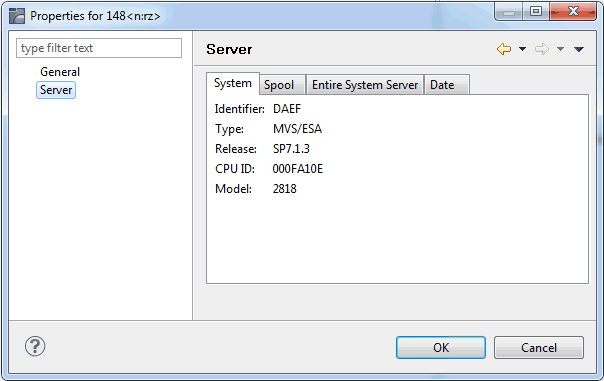
The following information is provided in this dialog box:
| Tab | Option | Description |
|---|---|---|
| System | Identifier | Logical identifier of the node. |
| Type | Operating system type. | |
| Release | Release number of the operating system. | |
| CPU ID | CPU identification number. | |
| Model | Machine-type number of the CPU. | |
| Spool | Type | Spooling system type. |
| Release | Release number of spooling system. | |
| Entire System Server | Node | Node number. |
| Job name | Job name of the Entire System Server node. | |
| Identifier | Logical identifier of the node. | |
| Version | Version number of this Entire System Server. | |
| Security | Security system defined in Entire System Server startup parameters. | |
| Auto logon | Automatic logon option for Entire
System Server. If "YES" is specified in the
corresponding startup parameter, Entire System Server will perform an automatic
logon to the active security system using
*INIT-USER as the user ID.
|
|
| APF | States whether Entire System Server is running APF-authorized. Possible values: YES, NO. | |
| SMF | SMF record number written by Entire System Server. | |
| Date | Local date | Current date in format YYYY-MM-DD. |
| Local time | Current time of day. | |
| Difference to GMT | Time difference in hours between the local time and GMT. | |
| Date of last IPL | Date of last system IPL in format YYYY-MM-DD. | |
| Time of last IPL | Time of last system IPL. |