This document covers the following topics:
Using the Natural Server view, you can download existing business service resources from a Natural Business Services (NBS) server into a Natural project. When Natural Business Services has been installed in the server environment, a Business-Services node is shown for the mapped environment, containing further subnodes for steplibs and domains.
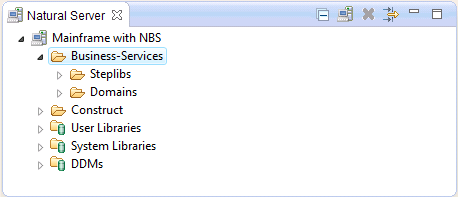
By default, the Business-Services node is only shown when an installation of Natural Business Services can be detected on the server. This behavior can be changed in the Business Services preferences. See Installation in Setting the Preferences for Business Services.
 To download business service resources
To download business service resources
It is only possible to download business service resources into an existing Natural project. They cannot be downloaded into a new Natural project. If you want to download business service resources into a new project, create that project first.
In the Natural Server view, map the required NBS server. See also Mapping a Natural Environment in Using NaturalONE.
When mapping to an NBS server, you have to enter a user ID and password. These credentials must be defined to Natural Business Services security on the server, and they must have the appropriate permissions.
In the Natural Server view, select the Business-Services node to download the entire contents of that node.
Or:
If you only want to download selected items, select the
Steplibs folder, the Domains folder,
or any single items in these folders.
Invoke the context menu and choose .
The Add Business Service Resources to Existing Project dialog box appears.
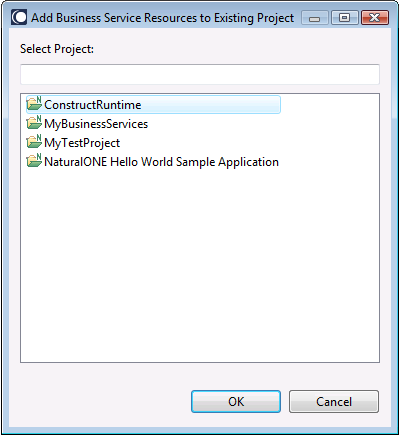
Select the project into which you want to download the business service resources and choose the button.
The definitions for all selected services, domains, and steplibs are downloaded into the selected project. In the Navigator view, you can view them in the Business-Services node of the project. If this node does not yet exist, it is automatically created during the download.
Notes:
CSTMSG library or the screen prompt texts stored in the
CSTLDA library. The modules in this project will eliminate compile
and parsing errors caused by missing Natural Construct resources. See the
Code
Generation documentation for more detailed information on
the Construct runtime project.
In the Natural Server view, you use the following context menu commands with your business service resources:
| Command | Description |
|---|---|
| Copy | Copies the selected business service files to the clipboard so that they can be used with a subsequent Paste command. |
| Paste | Pastes the copied business service files
into a different domain of the same mapped environment.
It is not possible to paste the business service files into any other node which is not a domain node of the same mapped environment. |
| Move | Moves the selected business service files
from the current domain into a different domain of the same mapped environment.
The Move Objects dialog box appears in which you have to
select a destination.
Even though the Move Objects dialog box may also list other mapped environments, it is only possible to move the selected business service files into a different domain of the same mapped environment. |
| Delete | Deletes the selected business service
files, domain folders or steplib chain files. You have to confirm this action.
Caution: |
Note:
Domain folders and steplib chain files cannot be copied, pasted
or moved.