Any time a Natural related command is executed inside the NaturalONE workspace or inside the Natural server view, resulting error messages are transferred from the used runtime environment to the LastMsg view. If for example a program was executed in the runtime environment with the workspace command Run as -> Natural application the resulting runtime error(s) will be added.

If the command is triggered from the workspace and the sources involved in the error situation are available in the corresponding Natural project (or in a referenced project), the Go To command or a double click on the corresponding error message will open the source and mark the line where the error occurred.
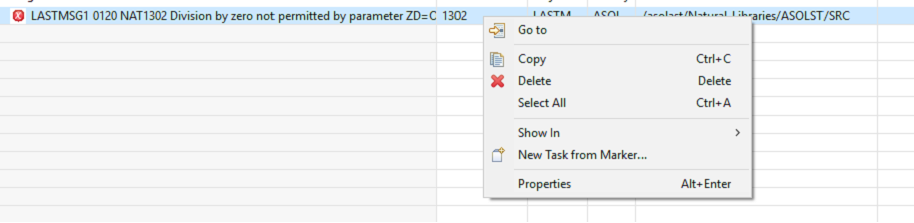
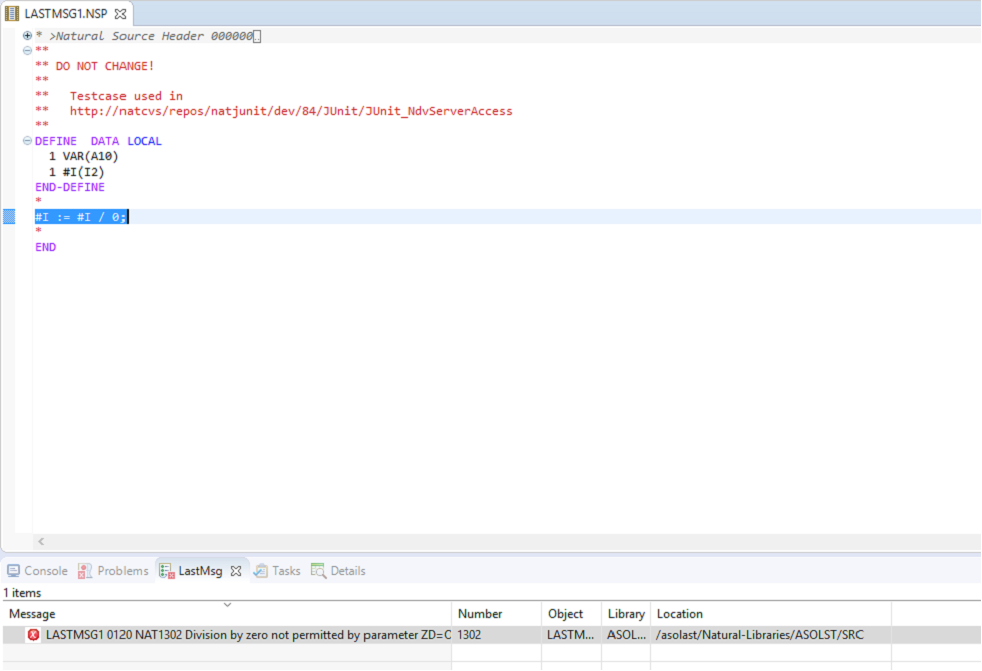
Hovering over the blue indicator on the annotation ruler on the left hand side of the Natural Source Editor causes the error message to be displayed in a tooltip window.
If the command is triggered from the Natural server view, for example using the command Execute, navigation to the source is not possible. This scenario is indicated with a corresponding warning ("runtime environment").

If you click on Properties in the context menu, all items of the selected error message will be shown:
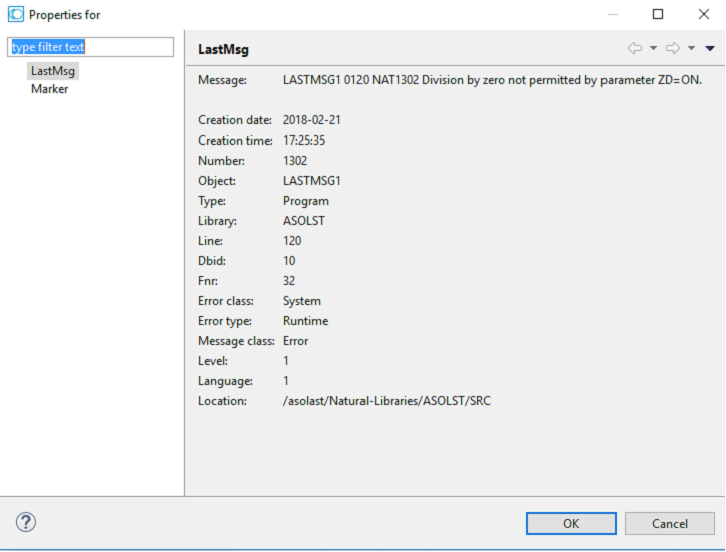
Since the LastMsg view is using the Eclipse resource marker technology, the error messages are persistent and still available after a restart of NaturalONE.
The columns of the LastMsg view can be configured with the Configure Columns… option.
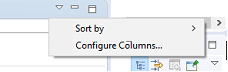
For example, the Dbid and Fnr can be added to the columns of the LastMsg view using the Show option:
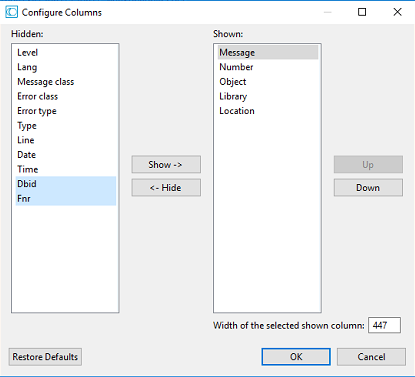
The LastMsg view then also displays the added items:
