This document covers the following topics:
Using the Natural command console for mainframes, you can enter Natural system commands directly in the Console view.
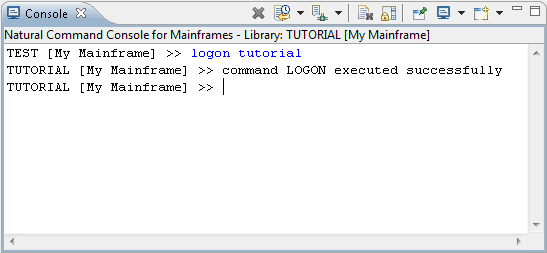
When a system command provides output (for example, when you
execute the LIST or TECH
command), the output (Natural I/O) is either shown in the internal browser or
in an external browser, depending on the settings in the Natural
preferences.
Application-dependent information (for example, "command LOGON executed successfully") and error messages (for example, "NAT0082 Invalid command, or Object XY does not exist in library.") are shown directly in the Natural command console, behind the input prompt.
Notes:
The Natural command console for mainframes is available in the Console view, in the list of registered consoles.
![]() To open the Natural command console for mainframes
To open the Natural command console for mainframes
Go to the Console view.
Click the "Open Console" icon
(![]() ) which is shown in the local toolbar of the
Console view.
) which is shown in the local toolbar of the
Console view.
From the resulting menu, choose .
When you select a node in the Natural Server view, the name of the corresponding server environment and library is shown in the header line of the Natural command console (for example, "Library: TUTORIAL [My Mainframe]". When a library is currently not selected in the Natural Server view, the Natural command console uses the default logon library.
As soon as you switch from the Natural Server view to the Natural command console, the environment information which is part of the command console's input prompt is adapted so that it shows the environment that was last selected in the Natural Server view. The environment that is shown in the input prompt is always used as the active environment for any subsequent Natural system commands that you enter.
In the Natural command console, you can change the environment
with the Natural system commands LOGON,
MAP and UNMAP. The change
is reflected in the header line and input prompt of the Natural command
console. The new environment is considered to be the active environment, and
any system command that you will now enter will be executed in the active
environment. The system command MAP adds a Natural
environment to the Natural Server view. The system command
UNMAP removes a mapped server environment from the
Natural Server view. For detailed information on the
system commands MAP and
UNMAP (and only for these two system commands which
are normally not available in a mainframe environment), see the Natural for
Windows documentation.
The current selection in the Natural Server
view is not affected when you change the environment in the Natural command
console. For example, when the library TUTORIAL is currently
selected in the Natural Server view and you log on to the
library TEST using the Natural command console, the
library TUTORIAL is still selected in the Natural
Server view. However, when you select a different library in the
Natural Server view, this change is immediately reflected
in the Natural command console and this library will become the active
environment.
The Natural command console for mainframes establishes permanent connections to the Natural servers that are accessed from the Natural command console. A connection to a server is established when the first Natural system command is issued in this server environment. Existing connections are activated and deactivated when the current server environment changes. All connections are closed when the NaturalONE session ends.
In addition to the functionality common to all Eclipse consoles (such as "Pin Console"), the Natural command console for mainframes provides the following commands:
| Icon | Command | Description |
|---|---|---|
| Close Console | Closes the Natural command console for mainframes. When you close the Natural command console, the command history (see below) is cleared. | |
| Natural Command History | Lists all commands that you have entered since the Natural command console has been opened. When you select a command, it is copied to the input prompt. You can then edit the command (if required) and execute it once more. Using the UP-ARROW and DOWN-ARROW keys, you can scroll through the command history. | |
| Set Selected Environment | Lists all server connections that have been established in the current Natural session. The currently active environment is marked. When you select a server environment from this list, this environment becomes the active environment and subsequent commands will be executed in this environment. |
Note:
As long as a Natural system command is being processed, the
console is set to read-only, a wait cursor is shown, and the above icons are
disabled.