This document covers the following topics:
Security for business services is applied at the domain level by associating a group with a domain. Access can then be granted or denied at the domain, business service, and/or method level.
To view and change the security settings for the domains, you use the NBS Security view.
Note:
For more information, see Setting Business Service Security
Options in the Natural Business Services
Administration documentation. This is part of the Natural Business
Services documentation, which is available separately.
The NBS Security view is not shown by default when you open the NaturalONE perspective.
 To show the NBS Security view
To show the NBS Security view
From the menu, choose .
In the resulting Show View dialog box, expand the Software AG NaturalONE node.
Select NBS Security and choose the button.
You can display the security groups for domains that are available both locally and on the NBS server. For each group, you can display the business services within a group, and the methods that are defined for a business service.
 To show the security details for the groups within a domain
To show the security details for the groups within a domain
In the Navigator view or Natural Server view, select a domain.
Details about the security settings of that domain are shown in the NBS Security view.
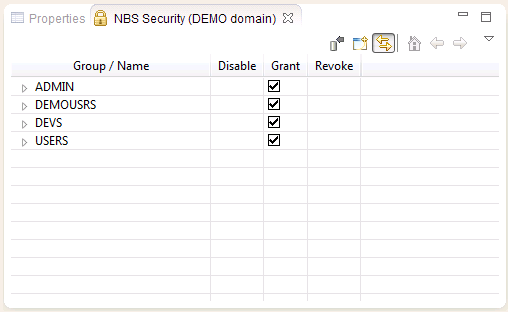
By default, the Synchronize icon (![]() ) is selected in the
local toolbar of the NBS Security. When this icon is
selected and you select a different domain in the
Navigator view or Natural Server
view, the details for the new domain are shown in the NBS
Security view. If the Synchronize icon is not selected and you
select a different domain, the details in the view do not change.
) is selected in the
local toolbar of the NBS Security. When this icon is
selected and you select a different domain in the
Navigator view or Natural Server
view, the details for the new domain are shown in the NBS
Security view. If the Synchronize icon is not selected and you
select a different domain, the details in the view do not change.
Tip:
As it may take some time to retrieve security details from the
server, you can deselect the Synchronize icon when you do not require these
details.
To display the business services within a group, expand the group. Example:
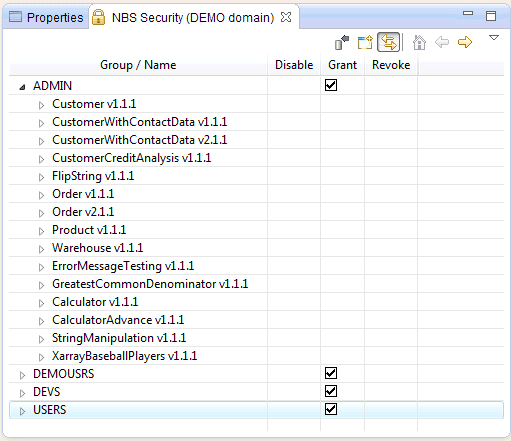
To display the methods defined for a business service, expand the business service. Example:
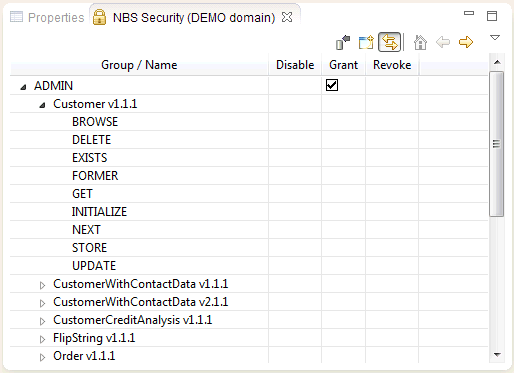
You can set the security options described in the table below. You can set them on group level for all items in this group, on service level including all defined methods, or on method level only.
| Security Option | Description |
|---|---|
| Grant | Allows access to an item. |
| Revoke | Disallows access to an item. |
| Disable | Temporarily revokes access to an item. When the item is reenabled, the previous setting (Grant or Revoke) is restored. |
The NBS Security view shows columns for the above security options. When a security option is set for an item, a checkmark is shown in the corresponding column.
If you change the settings for a security group, you have to update the security settings on the server. Otherwise, the server does not know that the settings have been changed.
 To change the security settings
To change the security settings
In the NBS Security view, click a cell in the desired column.
For example, if you have disallowed access to certain methods, this may now look as follows:
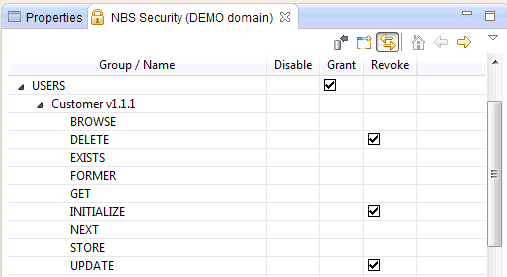
Note:
To save the changed security settings, you have to update them on
the server.
You can add security groups, which have previously been defined on the server, to a domain. Keep in mind that new security groups cannot be defined on the client. This can only be done on the server.
 To add a security group to a domain
To add a security group to a domain
In the Navigator view or Natural Server view, select the domain to which you want to add a security group.
In the NBS Security view, invoke the context menu and choose .
Or:
Choose the following icon in the local toolbar:
![]()
The Security Groups dialog box appears. Example:
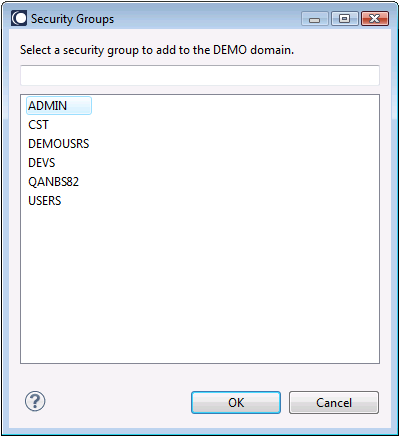
Select the group you want to add.
Choose the button.
You can remove a security group from a domain.
If you remove a security group, you have to update the security settings on the server. Otherwise, the server does not know that the group has been removed.
 To remove a security group from a domain
To remove a security group from a domain
In the NBS Server view, select the group that you want to delete.
Invoke the context menu and choose .
Note:
You will not be asked whether you really want to remove the group.
However, this change will only become effective when you update the security
settings on the server.
Each time you change the settings for a security group, you have to update them on the server.
 To update the security settings on the server
To update the security settings on the server
In the NBS Server view, select a group, business service or method.
Invoke the context menu and choose .
Or:
Choose the following icon in the local toolbar:
![]()
A progress window is briefly shown as the security settings are updated on the server.