This document covers the following topics:
NaturalONE is part of the Software AG Designer. The following graphic shows the NaturalONE components that can be installed with NaturalONE. The Application Development functionality is mandatory; NaturalONE cannot be installed without this. The other components are optional. Some of the optional components require that additional software is installed on a server. See also What is NaturalONE? in the Introduction.
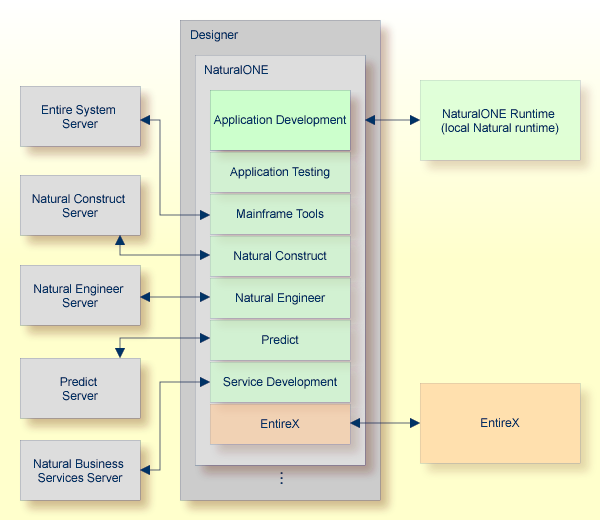
This installation documentation provides just a brief description on how to install NaturalONE directly on the target machine using the Software AG Installer GUI. For detailed information on the Software AG Installer, see Using the Software AG Installer.
 To install NaturalONE
To install NaturalONE
Software AG provides a license file for NaturalONE; the installer requires it during installation. Copy the license file to the machine on which you want to install NaturalONE. You can copy it to any temporary location. The installer will ask for the location of your license file and will then copy it to the common/conf directory of your installation directory.
Start the Software AG Installer GUI as described in Using the Software AG Installer.
When the first page of the Software AG Installer GUI (the so-called Welcome panel) is shown, choose the button repeatedly (and specify all required information on the shown panels as described in Using the Software AG Installer) until the panel containing the product selection tree appears. This tree lists the products you have licensed and which can be installed on the operating system of the machine on which you are installing.
To install the full functionality of NaturalONE, expand the Designer node and select NaturalONE.
All required items are automatically selected. This corresponds to the NaturalONE Application Development with Service enabling typical installation (see the description below).
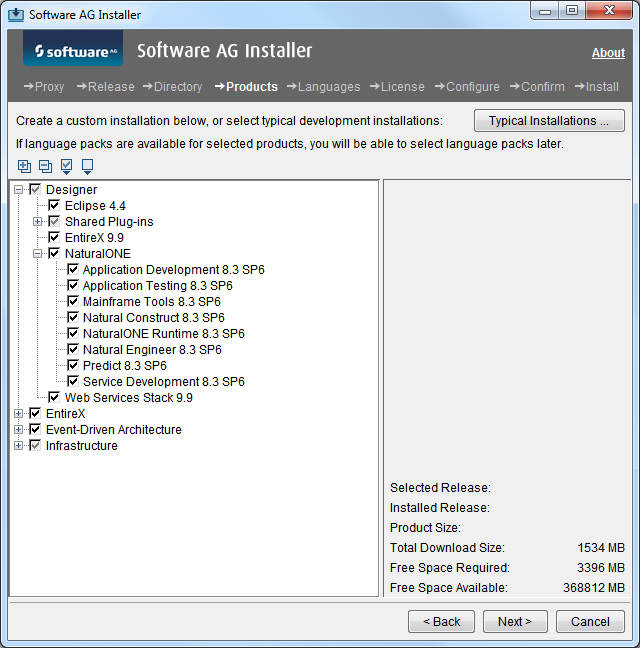
Or:
Expand Designer > NaturalONE and select the
product components that you want to install.
Application Development is always required. NaturalONE cannot be installed without this item. It contains the core functionality of NaturalONE which consists of the basic functionality for Natural application development plus the possibility to create rich internet applications that use the Ajax technology. All other items under Designer > NaturalONE are optional components for NaturalONE. See also What is NaturalONE? in the Introduction.
NaturalONE Runtime installs the integrated NaturalONE runtime environment (which is also referred to as the "local Natural runtime"). If you want to use an already installed Natural runtime on the local machine or on a remote machine, you can deselect the NaturalONE runtime. See also Using an Existing Natural Development Server Environment.
A Software AG-supplied Eclipse and a number of shared plug-ins are always installed with NaturalONE.
Other items in the tree (such as EntireX) are only required for service development. They are automatically selected when Service Development and/or Application Testing is selected.
Or:
Choose the button to
display the following dialog box.
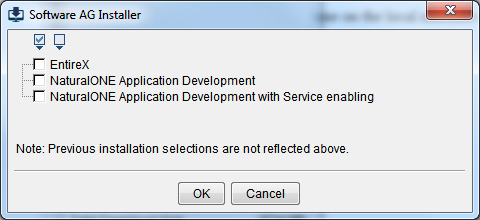
Select one of the following and choose the button:
NaturalONE Application Development
This installs the following, in addition to the Application
Development core functionality:
Mainframe Tools
Natural Construct
NaturalONE Runtime
Natural Engineer
Predict
NaturalONE Application Development with Service
enabling
This installs the following, in addition to the Application
Development core functionality:
Application Testing
Mainframe Tools
Natural Construct
NaturalONE Runtime
Natural Engineer
Predict
Service Development
EntireX and many other items which are required by
EntireX
Note:
For NaturalONE, it is not required that you select EntireX in this
dialog box. EntireX is automatically installed with the Application Testing or
Service Development component of NaturalONE.
Choose the button.
Read the license agreement, select the check box to agree to the terms of the license agreement, and choose the button.
Enter the full path to the NaturalONE license file (or use the button to select it from a dialog box), and choose the button.
When a NaturalONE component was selected which requires service-enabling, a panel for Platform Manager appears. Platform Manager is an agent that allows remote administration of one or more selected products in this installation from Command Central. Select Install as Service if you plan to use this capability, otherwise select Install as Application in order to conserve system resources.
When EntireX was selected, additional panels appear. For detailed information on these panels, see the Installing webMethods Products guide. The most up-to-date version of this guide is always available at http://documentation.softwareag.com/ (Empower login required).
On the last panel, review the items you have selected for installation. If the list is correct, choose the button to start the installation process.
After NaturalONE has been installed, you can start it as described in Starting NaturalONE which is part of Using NaturalONE. NaturalONE's core functionality can be used without further configuration. Additional configuration steps, however, are required in the following cases:
You want to use an Eclipse other than the Software AG-installed Eclipse. See Using Your Own Eclipse.
You installed a complete development installation, with or without the NaturalONE runtime, and you also want to use an existing Natural Development Server (NDV). See Using an Existing Natural Development Server Environment.
You installed the Mainframe Tools component. This component includes Mainframe Navigation, which requires an Entire System Server environment. See Installation and Configuration in the Mainframe Navigation documentation.
You installed the Natural Construct component, which requires a Natural Construct server environment. See Requirements in the Using Natural Construct section of the Code Generation documentation.
You installed the Natural Engineer component, which requires a Natural Engineer server environment. See Setting Up a Natural Engineer Environment in the Natural Engineer documentation.
You installed the Predict component, which requires a Predict server environment. See Setting Up a Predict Environment in the Predict Description and Generation documentation.
You installed the Service Development component, which requires a Natural Business Services server environment. See Prerequisites in the Business Services documentation.
You installed a complete development installation with service-enabling, but you did not install EntireX because you want to use an existing EntireX on the local or a remote machine. See Using an EntireX RPC Environment.
You uninstall NaturalONE using the Software AG Uninstaller. For information on how to use the uninstaller, see the Using the Software AG Installer guide.