You can set the following preferences for the NaturalONE Business Services component:
This section describes how to set preferences for Natural Construct resources.
 To set Construct preferences
To set Construct preferences
Select on the menu.
The Preferences window is displayed.
Select Software AG > Construct.
The Construct preferences are displayed. For example:
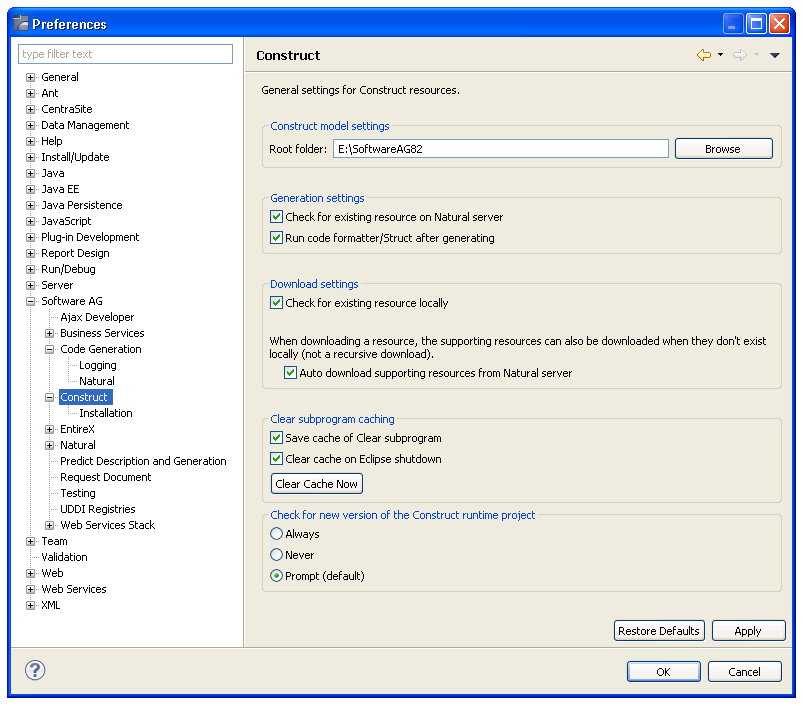
Using this window, you can:
| Task | Procedure |
|---|---|
| Select the root folder to use for models. | Type or select the root folder in Root folder. |
| Disable the search for existing resources on the Natural server while generating new Construct resources. | Deselect Check for existing
resource on Natural server.
By default, this preference is selected and the generation of a new Construct resource will initiate a search for the resource on the Natural server. If a resource exists on the server, a warning is displayed and the user can either generate the resource locally by selecting or cancel the generation of the resource by selecting . |
| Disable the Struct functionality to format code after generating (and regenerating) using Construct. | Deselect Run code formatter/Struct
after generating and Construct-generated code will contain the
original indentation indicated in the code frames.
By default, this preference is selected and all Construct-generated code is formatted using the Struct option. |
| Disable the search for existing resources locally while downloading resources from the server. | Deselect Check for existing
resource locally.
By default, this preference is selected and the download of Construct resources from the server will initiate a search for the resources locally. If a resource exists locally, a warning is displayed and the user can either continue the download process by selecting or Yes to All, which will overwrite the local copy, or suppress the download by selecting or . |
| Disable the automatic download of supporting resources from the Natural server when they do not exist locally. | Deselect Auto download supporting
resources from Natural server.
By default, this preference is selected and the download of Construct resources from the server will initiate a search for all supporting resources locally. If a supporting resource (i.e., a code frame or model) does not exist locally, it will also be downloaded. Note: |
| Change options for the results of the server call by the clear subprogram when starting a client generation wizard. | By default, the cache of the clear subprogram is saved (Save cache of clear subprogram) and will be cleared when Eclipse is shut down (Clear cache on Eclipse shutdown). This allows the wizard to start faster on subsequent calls to the same clear subprogram. To disable this functionality, deselect the options in Clear subprogram caching. |
| Clear the cache of the clear subprogram immediately. | Select . |
| Change whether the version information for the Construct runtime project is checked or not and when it is checked. | By default, a prompt is displayed during
startup, generation or regeneration, asking whether you want to update the
Construct runtime project if a newer version is available. Other options are
to:
|
Select to save the preferences.
To function properly, certain UI functions require a Natural Construct installation on the Natural server. For example, the Construct root node in the Natural Server view can be used to download Natural Construct resources from a Natural server to a local Natural project, but only when there is a Natural Construct installation on the server. By default, these UI functions will be made visible based on the installation of Natural Construct on the Natural server. To accomplish this, a server call determines which products are installed on the server and the results are cached until Designer shuts down, which allows for only one server call per host|port|session parameter. An option is also provided to make these server calls and cache the results upon Designer startup (a server call for each mapped server in the workspace).
 To set installation preferences
To set installation preferences
Select on the menu.
The Preferences window is displayed.
Select .
The Preferences window for Installation options is displayed. For example:
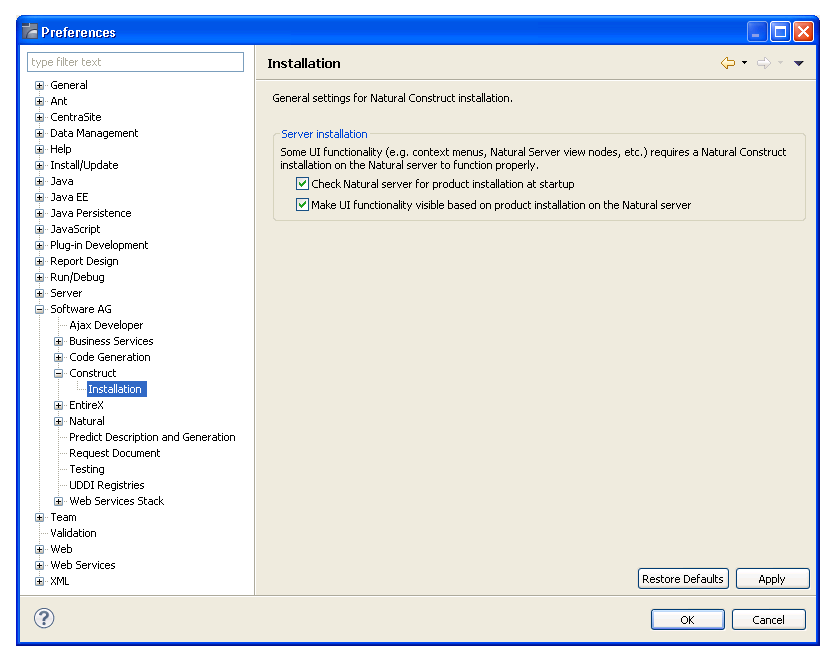
Using this window, you can:
| Task | Procedure |
|---|---|
| Delay the server call to determine product installation until required (just prior to UI function visibility). | Deselect Check Natural server product installation at startup. |
| Make all UI functions visible, even when Natural Construct is not installed on the Natural server. | Deselect Make UI functionality visible based on Natural server installation. No server calls will be made to determine which products are installed on the server. |
Select to save the preferences.