This document covers the following topics:
In order to use NaturalONE, you have to open the NaturalONE perspective. The following is an example of the NaturalONE perspective; it shows a Natural project where a Natural program has been opened for editing.
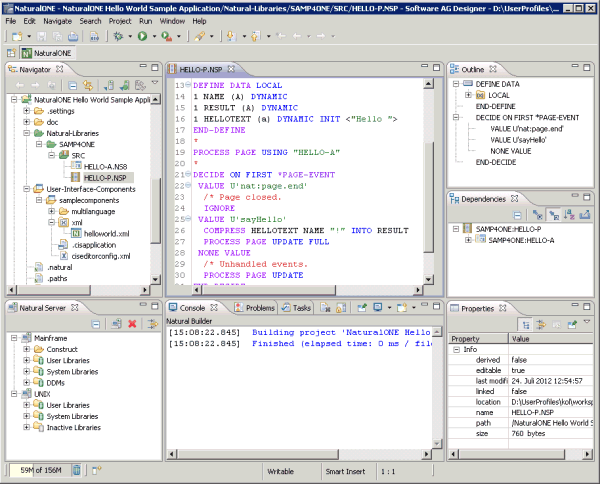
When the NaturalONE perspective is not active, you can open it as described below.
![]() To open the NaturalONE perspective
To open the NaturalONE perspective
From the menu, choose .
In the resulting Open Perspective dialog box, select NaturalONE and choose the OK button.
The NaturalONE perspective is opened. The views which are part of the NaturalONE perspective are described in the section below.
The NaturalONE perspective makes use of several views. Some of these views are Natural-specific views and other views are standard Eclipse views. In addition to the Eclipse views which are shown by default in the NaturalONE perspective, you can also use any other Eclipse view.
The following list briefly describes the most important views of the NaturalONE perspective (these are the views which are shown by default when you open the NaturalONE perspective for the first time):
Navigator
Shows the Natural projects defined in your workspace. Other types of
projects (for example, Java projects) will also appear in this view. For
further information, see Working with
Natural Projects in Local Mode.
Natural Server
Used to make a connection to a Natural server. For further
information, see Accessing a Remote
Development Environment.
Outline
The different types of Natural editors show different information in
this view. For further information, see Using the Natural
Editors.
Dependencies
Shows the dependencies to other Natural objects that are referenced
in the active editor window. For further information, see
Using the Natural
Editors.
Properties
Shows the properties for a selected item. NaturalONE uses this view
to display Natural-specific information.
Console
When console output is enabled in the Natural
preferences (different types of
console output can be enabled there), NaturalONE uses this view to display, for
example, information from the Natural builder or output of the internal Tomcat
server. You can also open a console in which you can enter Natural system
commands; for further information, see
Using the Natural Command
Console for Mainframes.
Problems
NaturalONE uses this view to display Natural-specific problems such
as compiler errors, parser errors or NATstyle violations. For further
information, see Problems in
Your Natural Sources and Checking Natural Code with
NATstyle.
The following Natural-specific views are not shown by default when you open the NaturalONE perspective:
NATdoc
Shows how the NATdoc-specific comments in the source code will appear
in the API documentation. For further information, see
Previewing the API Documentation
in the NATdoc View.
Natural Navigator
When none of the toggle buttons is selected in the local toolbar,
this view shows the same information as the standard Eclipse
Navigator view. However, the Natural
Navigator view offers enhanced support for Natural projects and
allows you to switch on and off different Natural-specific options for
displaying your Natural projects in the tree. For further information, see
Using the Natural
Navigator View.
Report Data
Shows reports that have been created from one or more DDMs. For
further information, see Using the
Data Browser.
RTL Visual Order
Shows the line which is currently selected in the active editor
window in different screen directions: right-to-left (RTL) and left-to-right
(LTR). For further information, see Bidirectional Language
Support.
Time Stamp Conflicts
Shows all time stamp conflicts in the Natural environment. For
further information, see Checking the Time Stamps in the
Natural Environment.
Unlock Objects
Shows the objects which are currently locked on a Natural server. For
further information, see Unlocking Locked
Objects.
One of the following Natural editors is shown in the editor area when you open a Natural object:
source editor
map editor
DDM editor
For further information on the above editors, see Using the Natural Editors.
Other editors are shown in the editor area, for example, when you open the following items:
Report template. For further information, see Using the Data Browser.
Message file. For further information, see Creating Application-Specific Messages.
Excludes file. For further information, see Excluding Objects from Processing in the Natural Environment.
If a view of the NaturalONE perspective is currently not shown, you can display it as described below.
![]() To show a Natural view
To show a Natural view
From the menu, choose .
In the resulting Show View dialog box, expand the Software AG NaturalONE node and select one or all of the following views:
Dependencies
NATdoc
Natural Navigator
Natural Server
Report Data
RTL Visual Order
Time Stamp Conflicts
Unlock Objects
Notes:
Choose the button.
When you have closed one or more views, or moved a view to a different location, you can reset the perspective so that its default settings are used again.
![]() To reset the NaturalONE perspective
To reset the NaturalONE perspective
Make sure that the NaturalONE perspective is active.
From the menu, choose .
In the resulting dialog box, choose the button to confirm that you want to reset the perspective to its defaults.