This document covers the following topics:
For general information on how to manage objects (for example, how to add or copy an object), see the Object Description documentation.
The table below contains a list of all valid verification status.
| Code | Verification Status |
|---|---|
| A | Automatic |
| C | Conceptual |
| D | Documented (no rule) |
| F | Free |
| N | Natural Construct |
| S | SQL |
The table below contains a list of all valid verification formats.
| Code | Format |
|---|---|
| A | Alphanumeric |
| B | Binary |
| D | Date/time |
| K | Function key |
| L | Logical |
| N | Numeric |
| blank | Unknown (no rule defined) |
When you add a verification, you first have to specify the verification status in the Type dialog box.
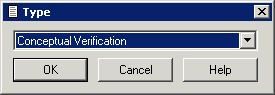
When you choose the button, a verification status-specific window appears. The verification status is indicated in the title bar.
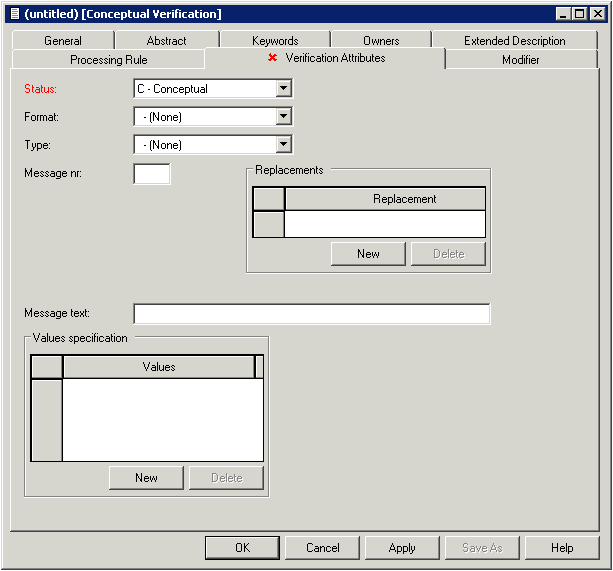
Note:
The tabs Documented Processing
rule and Activated Processing rule are only
shown for specific verification status. Parameters not listed here are
described under Global
Attributes.
| Parameters | ||||||||||||||||||||||||||||||||||||||||||||||||||
|---|---|---|---|---|---|---|---|---|---|---|---|---|---|---|---|---|---|---|---|---|---|---|---|---|---|---|---|---|---|---|---|---|---|---|---|---|---|---|---|---|---|---|---|---|---|---|---|---|---|---|
| Status | The status assigned by Predict to the verification rule. See Verification Status for list of valid values. | |||||||||||||||||||||||||||||||||||||||||||||||||
| Format | The format of the verification rule. See Verification Formats for list of valid values. | |||||||||||||||||||||||||||||||||||||||||||||||||
| Modifier | User and or user groups defined in Natural
Security who can be authorized to modify free rules of the verification.
This information is specified on the Modifier tab.
The parameter is evaluated by Predict according to the setting of the default parameters Rule in Map Editor / Rule in SYSDIC. If any of these parameters is set to force, Predict checks the following:
|
|||||||||||||||||||||||||||||||||||||||||||||||||
| Type | The type of rule. The table also shows the number of values to be specified with each type of rule: | |||||||||||||||||||||||||||||||||||||||||||||||||
|
||||||||||||||||||||||||||||||||||||||||||||||||||
| Message nr | Number of Natural error message. The message will be displayed if a validation fails. Up to three replacement strings can be inserted into an error message if the respective targets (:1:, :2:, :3:) are provided. | |||||||||||||||||||||||||||||||||||||||||||||||||
| Replacement | Strings to be inserted into a Natural message. See description of Message nr above. | |||||||||||||||||||||||||||||||||||||||||||||||||
| Message text | Message to be displayed if a validation fails. A standard message will be created if neither Message text nor Message nr have been specified. | |||||||||||||||||||||||||||||||||||||||||||||||||
| Values | The values used to perform the verification. The
following rules apply:
|
|||||||||||||||||||||||||||||||||||||||||||||||||