This tutorial explains how to work with a development server on a mainframe. It assumes the following:
The development environment of Natural for Windows has been installed.
A development server has been installed on the mainframe. See the corresponding Natural Development Server documentation.
The dataset NDVvrs.EXPL has
been loaded with the utility INPL on the development server. This
dataset contains the sample library SYSSPODA that will be used in
this tutorial.
Note:
The terms vrs or
v.r.s represent the corresponding product version
number, where v represents the version number (one
digit), r the release level (one digit) and
s the system maintenance level (one digit). Example
for the above mentioned dataset:
NDVvrs.EXPL.
You have a basic understanding of how to use Microsoft Windows.
You have already read Introducing Natural Single Point of Development.
When Natural is installed, an entry for starting Natural is automatically added to the Windows Start menu.
 To start Natural
To start Natural
From the Windows Start menu, choose .
Note:
The Start menu group name (by default, this is "Software AG") can be changed during the installation.
Natural Studio, the development environment for Natural, appears. When you start Natural for the very first time, Natural Studio shows only your local environment containing the library workspace. When several elements of the Natural Studio window have been activated and you are currently editing a program, the window may look as follows:
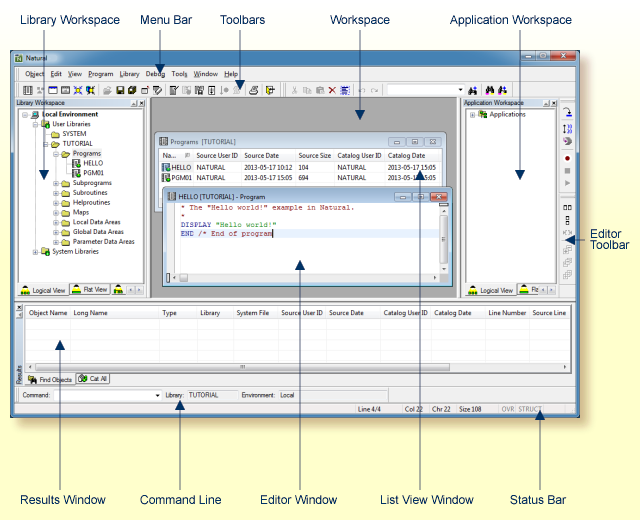
The different environments are explained later in this tutorial.
You can now proceed with the first exercise: Customizing the Natural Studio Window.