This section describes the installation of System Automation Tools on UNIX platforms:
SYSSAT is a common base-library for the Entire Systems Management Products Entire Operations (NOP) and Entire Output Management (NOM). It will be automatically selected in the Software AG Installer tree, when NOM or NOP is selected for installation..
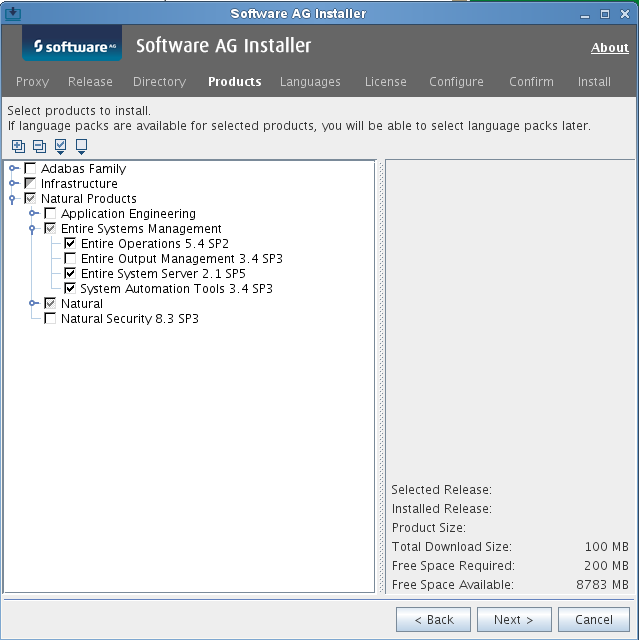
This section covers the following topics:
During the installation, the Sudo panel may appear. This happens because System Automation Tools depends on the installation of Natural where the Sudo panel may be used. For the installation of System Automation Tools, however, you do not need sudoers privileges.
System Automation Tools depends on Natural. Therefore, the user ID under which you run the Software AG Installer must not be longer than eight characters. If you use a longer user ID, an error message is shown. You can then exit the installer and use a different user ID or - in case you also want to install other products - return to the product selection tree and deselect Natural.
During the installation, you are asked to specify an installation directory. The installation of System Automation Tools requires the installation of Natural. If Natural is already installed, choose the directory of your Natural installation. Otherwise, see Installation in the Natural for UNIX documentation for detailed information regarding the installation directory. The user that you are using to install must have full read and write permissions to this directory.
The user who starts the installation owns all files that are installed.
The user file-creation mode mask (umask command)
determines the file permissions for newly created files. Make sure that the
umask command you are using for the installation will not prevent
users from accessing and executing the installed files. On UNIX systems, for
example, the command umask 022 allows full access rights for the
file owner and read-only access rights for group members and others.
System Automation Tools is a Natural application. Therefore, the rules for Natural also apply for System Automation Tools. For detailed information regarding side-by-side installations, see Installation in the Natural for UNIX documentation.
By default, a new FNAT system file is created in the
installation directory during the installation of Natural
(<install-dir>/Natural/fnat).
This FNAT must always exist, and the global configuration file
must have an entry which defines this FNAT.
System Automation Tools can only be installed into
this FNAT.
Note:
If you want to check or edit the settings in the global
configuration file, use the Natural Configuration Utility.
The Software AG Installer maintains an internal list of installed
products, which must coincide with the add-ons that are currently installed in
the FNAT. This is important for updates and uninstallations to
work correctly.
For this reason:
Do not install products into the FNAT without the use
of the Software AG Installer.
Do not replace the default FNAT
(<install-dir>/Natural/fnat)
with another FNAT.
Make sure to complete the installation of System Automation Tools by using the SYSPCI utility (this is explained later in this documentation).
If an error occurs due to the above-mentioned scenarios, the only way to solve the problem is a new installation. In some situations, one of the following workarounds may help:
Workaround 1: Complete the previous installation by using the SYSPCI utility.
Workaround 2: Uninstall the product and then start the installation once more.
When one of the first two digits of the version number changes, we consider an installation as an upgrade installation.
When the first two digits of the version number remain the same and the third or fourth digit changes, we consider an installation as an update installation.
Scripts located in the <install-dir>/System Automation Tools/INSTALL will not be replaced. Thus, user changes in scripts will be kept. If a script changes with a System Automation Tools update, you can find the updated scripts in the <install-dir>/System Automation Tools/INSTALL/tpldirectory. The name of an updated script consists of the original name followed by .tpl. For example, nopenv is then named nopenv.tpl. Administrators and users can adapt any scripts manually according to their own needs.
If you want to use the event store, you also have to define LFILE 84 with the SYSPCI utility (see Setting Up Your Products Using the SYSPCI Utility).
This menu item contains the creation of the application SYSSAT in your Natural FNAT directory. In addition, the shared library will be copied automatically to NATEXTLIB.
Before you perform this step:
Make sure that enough disk space is available in the target environment.
Make sure that you have write access rights to the Natural FNAT directory, as well as to the directory specified by the NATEXTLIB parameter in the local configuration file as described in the Natural Configuration Utility documentation.
Continue with the instructions in Definitions for Entire System Server -SATSRV.
After you have installed your product for the first time, you need to set up a number of files, parameters and individual settings depending on your environment. These are described below. To set them up, you use the SYSPCI utility. For detailed information on this utility, see SYSPCI Utility - Product Configuration and Initialization in the Natural Tools and Utilities documentation.
Before you can define System Automation Tools system files, the SAT system file (LFILE 131) must be defined.
System Automation Tools requires the following Adabas system files:
| File | Logical File Number (LFILE) |
|---|---|
NOP-SYSF1
|
216 |
NOP-SYSF2 |
85 |
SAT-EVENTSTORE (optional, only if
you want to use the event store).
|
84 |
The database IDs and file numbers of the new or existing files you
specify with the SYSPCI utility are entered into the default parameter files
System Automation Tools (NOPPARM), Entire Output Management
(NOMPARM, if available) and Natural (NATPARM).
The required Adabas files can either be local or remote:
Remote Access
If the file is located in a remote database, Entire Net-Work must be active and the database must be accessible.
Note:
For Natural Security, see also Using Natural Security on
Multiple Platforms in the Natural Security
documentation.
Existing Local File
Before you start the SYSPCI utility, make sure that the Adabas database containing the required files is active. With this version, you can continue to use your existing files. No migration of data from the previous version to the current version is necessary.
New File
Before you start the SYSPCI utility, make sure that the Adabas database which will contain the required files is active. The SYSPCI utility will load and initialize these files. This should be also done if another file is required for your product.
Before you create new files with the SYSPCI utility, make sure that the ASSO and DATA sizes of your Adabas database are appropriate for these files. It is therefore recommended that you check the Adabas .fdu files in the <install-dir>/<product>/INSTALL/<product-code> directory for the used sizes. If required, change your database setup so that the files can be created.
For Natural Security, for example, the ASSO and DATA sizes are not appropriate if you are using the default database. The .fdu files for Natural Security can be found in the <install-dir>/Natural/INSTALL/nsc directory.
In addition, make sure that the Adabas nucleus parameters listed in the following table are set for the database you want to use at database startup. They are not appropriate if you are using the default nucleus parameters.
LWP |
Must be at least 1,000,000.
|
OPTIONS |
The option TRUNCATION
must be set in the OPTIONS parameter.
|
Notes:
You uninstall System Automation Tools using the Software AG Uninstaller. For detailed information on how to use the uninstaller, see the Using the Software AG Installer guide.
In short: to uninstall System Automation Tools, proceed as follows:
Open a command window and go to the bin directory of your main installation directory.
Run the command uninstall. This starts
the Software AG Uninstaller.
The following files are not removed:
All files created by the user, for example, System Automation Tools
modules in FUSER or parameter files.
NOPPARM.