The usual way of using Predict is to call functions from a menu. This section covers the following aspects of working with menus:
This document covers the following topics:
Predict offers three types of main menu. The default main menu is specified in the Modify User Defaults > Handling screen, but either of the alternate menu types can be called by entering the respective code in any main menu.
In all three menus, functions are executed by specifying a function code and - in most cases - an object type. Predict then skips to the respective function menu. If a required value is not specified, a window appears from which a value can be selected.
Contains a choice of function groups. This menu is displayed by entering code F in the field Menu type which appears in all main menus.
13:40:16 ***** P R E D I C T ***** 2007-05-31
Plan 10 - Function Main Menu - Profile HNO
Documentation External objects
A Active retrieval F File implementation
M Maintenance G Generation
R Retrieval I Incorporation
X List xref for 3GL C Comparison
L Administration
DDA services Miscellaneous
D Defaults W What is new ?
S Special functions ? Help system
. Leave PREDICT
Function ........
Object type ....* Menu type ....* F
Command ===>
Enter-PF1---PF2---PF3---PF4---PF5---PF6---PF7---PF8---PF9---PF10--PF11--PF12---
Help Next Stop Last LnkEl Flip Print Impl AdmFi SelFi Prof Main
|
Lists the object types defined in the Predict metastructure. Function menus can then be called for individual object types. The Documentation Menu is displayed by entering code D in the field Menu type of any main menu.
lists the types of external objects that can be created and maintained. Function menus can then be called to maintain individual types of external objects. The External Object Menu is displayed by entering code E in the field Menu type of any main menu.
General conventions apply to the layout of Predict input and output screens.
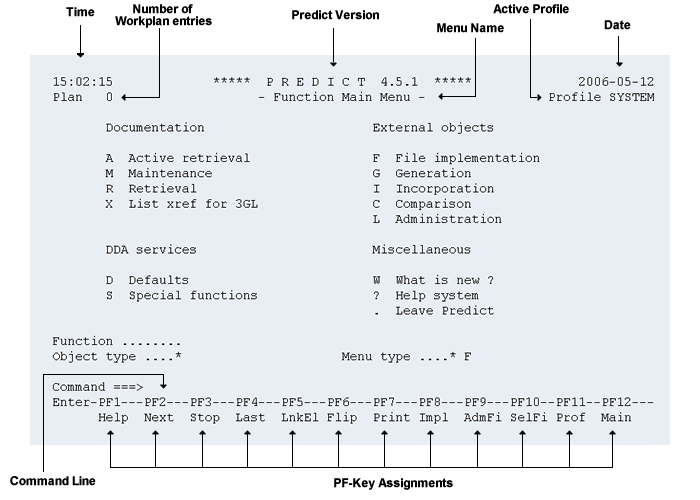
The first line contains the current time, the Predict version and the current date (from left to right).
The information in the second line is different for input menus and output screens:
In input menus the second line indicates how many commands are stored in the workplan (in the field Plan), the name of the current menu and which profile is active.
In output screens this line contains the name of the function and the page number of the current page in the report.
The three last lines contain the input fields for commands (Command ===>) and the PF key line showing the current PF key assignment. This assignment can be changed in the profile.
With many Predict functions, parameter values must be specified. Predict stores parameter values temporarily in session variables.
Session variables is a term which covers the following:
Whenever possible, parameter values that have been omitted are taken from these session variables. The parameter values that can be chosen from depend on both the function and the parameter type.
Using menus, parameter values that are taken from session variables are displayed in the respective input fields.
Values stored in session variables remain when terminating a Predict session.
If applicable, the following information about objects is stored in the session variables for the 10 objects of different types (including user-defined types) that were processed last:
object ID
subtype (in the case of fields, a file type specified with the parameter in files of type)
database number
file number
entry points
language
verification status
association type
a retrieval model to be applied to the object type
Whenever any of this information is needed to carry out a function and has not been entered explicitly, it is taken from the session variables.
For example: the command DISPLAY ELEMENT A* B* sets the session variable field ID to "A*" and the session variable file name to "B*". If the command DISPLAY FILE is then entered, the file ID is taken from the session variable file name, and the command is interpreted as DISPLAY FILE B*. To override values in session variables, simply enter a parameter value explicitly.
The values listed above are stored in the user's profile and are available in the next session.
Enter command RESETHOT to delete all hot objects currently defined.
Predict resets all parameter variables after each command when running in batch mode. When running Predict online, session variables are reset after the MENU command. Session variables are reset to the values valid when the Predict session was started.
If a command requires an object type and no object type is specified, Predict takes the object type from the menu where the command has been entered (if this is possible).
For example: if the command MAINTAIN is entered in the File Retrieval menu, Predict directly displays the File Maintenance menu.
If the object type of the current menu is not applicable for the command, the message OBJECT TYPE MUST BE SPECIFIED is displayed and Predict returns to the Main Menu.
If all possible parameter values do not fit into a screen, a Zoom parameter is provided to display a window for entering values (see example below).
17:00:50 ***** P R E D I C T ***** 2007-05-31
- Modify Dataspace -
Dataspace ID .... HNO-TEST +------------ Abstract ------------+
Type ............ DB2 mainframe ! THIS DATASPACE WAS INCORPORATE !
Located in DA ... HNO-DB2 ! D FROM DB2-CATALOG ON 2004-07- !
Keys .. ! 31. !
! IT INCLUDES TEST DATA FOR !
Dataspace attributes ! EVALUATION PURPOSES. !
Tablespace name .. TEST ! !
Physical attributes in <Default Server> ! !
Nr of partitions . ! !
Buffer pool .....* ! !
Locksize ........* (none) ! !
Close option ..... N (Y,N) ! !
Lockmax .......... 999 ! !
Lockpart ......... (Y,N) ! !
Maxrows .......... 99 ! !
CCSID ...........* (none) ! !
Member cluster ... (Y,N) ! !
Abstract * Zoom: Y +----------------------------------+
THIS DATASPACE WAS INCORPORATE
D FROM DB2-CATALOG ON 2004-07-
Additional attributes ..* N Associations ..* N
|