This document covers the following topics:
If you copy an extract which contains objects, an asterisk is displayed next to field Edit: Objects. Enter Y in this field. The system behavior depends on the editor you are using.
If you are using the SAG Editor, the Extract Object Editor is called. See Extract Object Editor. To copy the extract with objects, this list must be cataloged, otherwise the extract will be copied without objects.
If you are using the Natural Editor, the Link Objects to Extract function is called. See Link Objects to Extract - Code E. If you confirm the object list that is displayed with ENTER, the extract is copied with objects.
With this function, the result of a set operation is added to the objects in the current extract (if parameter Drop existing objects is set to N) or the extract will correspond exactly to the result of the set operation (parameter Drop existing objects=Y). See Overview of Operations available for Function Operate on Extracts.
An object may only be contained in a maximum of 32 extracts. If an operation would lead to one or more objects being contained in more than 32 extracts, the object(s) already contained in 32 extracts are displayed and the user has the following possibilities:
the objects are not entered in the object list of the extract, or
the original object list is restored.
13:46:47 ***** P R E D I C T ***** 2007-05-31
- Operate on Extracts -
Extract ......... HNO-ET Added 2007-05-31 at 13:04
Modified 2007-05-31 at 13:41
Operation ..............*
Drop existing objects ... N (Y/N)
Search criteria
Extract ID ............
Restrictions ...........* Profile HNO ,empty
|
| Parameters | |||||||||
|---|---|---|---|---|---|---|---|---|---|
| Extract | ID of the extract to be processed with this operation. | ||||||||
| Operation |
|
||||||||
| Drop existing objects |
|
||||||||
| Search criteria | |||||||||
| Extract ID |
|
||||||||
| Restrictions | Additional criteria can be selected to restrict the scope of extracts to be processed. | ||||||||
Enter the parameters above to display a list of extracts which meet the selection criterion Extract ID and any restrictions you may have entered. See example below.
13:35:03 ***** P R E D I C T ***** 2007-05-31
Plan 11 - Select Extract -
Cmd Extract ID No. of Ref.
__ HNO-ET-123 1
__ HNO-ET-124 2
__ HNO-ET-2 4
__ HNO-ET1 1
__ HNO-ET2 2
__ HNO-ET3 0
|
Union
For the operation Union you can select any number of extracts by
marking them with /, X or S in the Cmd column.
Intersection
For the operation Intersection you can select any number of extracts
- but at least two - by marking them with /, X or S in the Cmd column.
Difference
For the operation Difference you must mark one extract with X and one
with Y.
If you enter another command in the Cmd column, this command is added to the workplan. Enter an asterisk in this column to display the valid commands.
An Object can be contained in up to 32 extracts.
Objects which you want to add to the object list of the current object, but which are contained in 32 extracts already, are listed as shown in the screen below.
13:27:32 ***** P R E D I C T ***** 2007-05-31
- Operate on Extracts -
Following objects are already in 32 Extracts:
Program ........... GER-PR
Program ........... ARH-PR
|
If you confirm this list with ENTER, a window appears in which you can enter a backout option.
| Enter backout option |
|
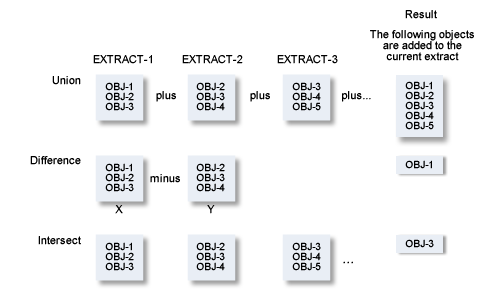
This function transfers data from a Predict environment to an ALF file. Workfile 1 is the transfer medium. The following default parameter settings apply:
With code N With profile N With internal ID Y Include Extracts N Target environment S |
The parameters are described in detail under Export in the section Coordinator Functions in the Predict Coordinator documentation.
With this function you skip the Modify Extract screen to edit the object list directly. The system behavior depends on which Editor is activated.
If you are using the Software AG Editor, the Object List Editor is called. See Extract Object Editor.
If you are using the Natural Editor, the function Link Objects to Extract is called. See Link Objects to Extract - Code E.
This editor is available when you are using the Software AG Editor. This editor is called
with function code E from the Extract Maintenance menu
with the functions Add/Copy/Modify Extract: by entering Y in the field Objects
with the command EDIT EXTRACT OBJECTS
Extract-id.
10:20:26 - Extract : HNO-ET - 2007-05-31
Extract object Type Subtype
***** ************************ top of list ***********************
00001 HNO-BT FI B
00002 HNO-D2 FI D
00003 HNO-A FI A
00004 HNO-H DA E
00005 HNO-D FI D
00006 HNO-E FI E
***** ********************** bottom of list **********************
|
All functions of the Software AG Editor are available. See the section Editors in Predict in the Predict Reference documentation.
| Meaning of Columns | |
|---|---|
| Extract object | ID of the object contained in the extract. |
| Type | Object type of the object. If you enter objects manually, you must enter ID and type. |
| Subtype | Subtype of the object (if applicable). If you enter ID and object type manually, the subtype is entered automatically. If an object type does not have any subtypes, this column is blank. Dummies are marked with a question mark. |
With the SEL command you can
add objects of a specific type to the extract, see below
add objects of any type to the extract, see Adding Objects of any type.
With the line command H you can add objects to a specific position in the list.
Enter the SEL command. The following screen
appears in which you must enter an object type.
10:40:29 ***** P R E D I C T ***** 2007-05-31
Plan 11 - Object Selection Menu - Profile HNO
Extract ID ......... HNO-ET
Modified 2007-05-31 at 10:07
by HNO
Select object type .............*
Select object type .............*
|
The following screen appears, for example, if you specify object type DA.
11:02:31 ***** P R E D I C T ***** 2007-05-31
Plan 11 - Database Selection Menu - Profile HNO
Extract ID ......... HNO-ET
Modified 2007-05-31 at 10:07
by HNO
Select object type .............. DA ( Database )
Retrieval type .....* D
Output mode ........* S Select
Search criteria
Database ID ....... Database of type*
Belongs to VM ..... Database number .
Restrictions .......* Profile HNO,used
Association ....*
|
Alternatively you can enter one of the following commands in the Extract Object Editor:
SEL DA, to restrict the selection to
objects of type DA, or
SEL DA ABC*, to restrict the selection to
objects of type DA which start with ABC. If only one object starts with ABC,
the Database Selection Menu is skipped.
From this screen you can execute any retrieval function for which the output mode Select is valid. For Databases, for example, the following functions can be executed:
Databases
Dummy/Placeholder databases
Databases with no parent
Databases with no child
You can limit the scope of the function using selection criteria and output options. All objects which meet the selection criteria and output options are listed.
08:13:54 ***** P R E D I C T ***** 2007-05-31
Plan 11 - Select Database -
Cmd Database ID Type P-DBnr Run Mode
__ HNO-DA1 Adabas 122 Isolated
__ HNO-H Gen. SQL Handler 111 Local
__ HNO-LEASY Other Handler 254 Local
__ JPE-10 Conceptual
|
From this list you can either
select objects with /, S or X in the Cmd column to add them to the extract, or
add functions to the workplan by entering a command other than /, S or X in the Cmd column. Enter an asterisk in the Cmd column to display the commands valid for the particular object.
To add objects of any type to the extract, enter one of the following commands in the Extract Object Editor:
SEL ALL, or
SEL, and leave the field Select
object type in the Object Selection Menu
empty.
The following screen appears:
10:38:50 ***** P R E D I C T ***** 2007-05-31
Plan 11 - Object Selection Menu - Profile HNO
Extract ID ......... HNO-ET
Modified 2007-05-31 at 10:07
by HNO
Select object type .............. ( All objects )
Retrieval type .....* D
Output-mode ........* S Select
Search criteria
Object ID .........
|
For object type All, only two retrieval functions are possible:
Objects (Code D)
Dummy Objects (Code C)
Objects of all types (except Field and Owner) are displayed for selection.
The only selection criterion is Object ID. With asterisk notation you can specify a range of object IDs.
You can only specify restrictions valid for all object types:
Keywords
Owner
in Extract
containing the string
from date
A selection screen is displayed for each object type containing all objects that meet the selection criterion Object ID and any restrictions specified.
From this list you can
select objects to be included in the extract by marking them with /, X or S in the Cmd column, or
put functions in the workplan. Enter a command other than /, X or S in the Cmd column. Enter an asterisk in this column to display the commands valid for the respective object type.
All objects selected are added to the extract.
| SORT N[AME] | Objects are sorted by columns Extract object and Type. |
| SORT [[T]YPE] | Objects are sorted by columns Type and Extract object. |
When you have put all objects you require in the extract, enter
CAT or SAVE to save the
object list.
The following objects may not be added to the extract:
duplicate objects
non-existent objects (for example due to a typing error when adding objects manually)
If any duplicate or non-existent objects are contained in the list, the following screen appears:
13:25:49 - EXTRACT : HNO-ET - 2007-05-31
EXTRACT OBJECT TYPE SUBTYPE
00002 HNO-FI2 FI
Correct the error,
hit ENTER to return to the editor
or enter D to remove object
DIC2519 FILE DOES NOT EXIST.
|
This screen offers you the following possibilities:
Correct the error by overwriting an incorrect object ID or changing the type.
Remove the object from the list by entering D in the prefix area on the left of the screen.
Return to the editor by pressing ENTER.
When the list is cataloged, the extract will be added to every object in the list.
With this function you can add objects of a specific type to the current object or remove objects from this extract. This function is available if you are using the Natural Editor and is called using one of the methods below:
with function code E in the Extract Maintenance menu
with the function Add/Copy/Modify Extract: by entering Y in the Objects field.
with the command EDIT EXTRACT OBJECTS
Extract-id.
The following screen appears:
15:13:20 ***** P R E D I C T ***** 2007-05-31
Plan 11 - Link Objects to Extract -
Extract ID ....... HNO-ET Modified 2007-05-31 at 13:20
by HNO
Link to object type ..*
|
Enter an object type to add objects of this type to the extract.
Note:
With this function you cannot enter objects of all object types in a
single operation.
If you specify object type DA, for example, the following screen appears:
15:48:34 ***** P R E D I C T ***** 2007-05-31
Plan 11 - Link Objects to Extract -
Extract ID ....... HNO-ET Modified 2007-05-31 at 13:20
by HNO
Link to object type ..* DA ( Database )
Search criteria
Database ID ......... *
Type ...............*
Database number .....
Belongs to VM .......
Restrictions .........* Profile HNO ,used List option ....* A
Enter-PF1---PF2---PF3---PF4---PF5---PF6---PF7---PF8---PF9---PF10--PF11--PF12---
Help Next Stop Last LnkEl Flip Print Impl AdmFi SelFi Prof Main
|
The following possibilities are available to limit the scope of selection.
Search Criteria and Restrictions
The available search criteria depend on the object type. For object
type database, for example, you can restrict the selection with the criteria
Database ID, Type, Database number and "Belongs to
VM". You can also specify Restrictions to further limit the
selection.
List Option
This parameter determines which objects are displayed for selection.
| List option |
|
The following screen appears for object type DA:
09:52:53 ***** P R E D I C T ***** 2007-05-31
- Link Objects to Extract -
Extract ID ....... HNO-ET
CMD L Database Type P-DBnr Run Mode
_ HNO-DA1 Adabas 122 Isolated
_ L HNO-H Gen. SQL Handler 111 Local
_ HNO-LEASY Other Handler 254 Local
|
| Meaning of Columns | |||||||
|---|---|---|---|---|---|---|---|
| CMD |
|
||||||
| L | An L in this column indicates that the object is already contained in the current extract. | ||||||
The other columns are type-dependent.
With this function you can create or extend the object list of an extract. The following screen is displayed:
10:56:01 ***** P R E D I C T ***** 2007-05-31
Plan 0 - Build/extend an Extract - Profile HNO
Extract ID ...... HNO-ET Added 2007-05-31 at 09:54
Modified 2007-05-31 at 10:02
Build Extract for object type ..*
|
| Parameters | |||||||
|---|---|---|---|---|---|---|---|
| Extract ID | ID of the extract whose object list is to be added or extended. | ||||||
| Build extract for object type |
|
||||||
This example shows the screen for the object type Database.
14:37:38 ***** P R E D I C T ***** 2007-05-31
Plan 11 - Build/extend an Extract - Profile HNO
Extract ID ......... HNO-ET
Modified 2007-05-31 at 13:40
by HNO
Build Extract for object type ..* DA ( Database )
Retrieval type .....*
Output mode ........* S Select
Search criteria
Database ID ....... * Database of type*
Belongs to VM ..... Database number
Drop existing objects N (Y,N)
List objects ........ Y (Y,N)
Restrictions .......* Profile HNO,used Model ..........*
Output options .....* Profile HNO Association ....*
|
| Parameters | |||||
|---|---|---|---|---|---|
| Retrieval type | All retrieval functions are available. | ||||
| Output mode | The valid values depend on the retrieval type. Enter an asterisk to display the possible values. | ||||
| Object ID | Asterisk notation is possible to specify a range of object IDs. | ||||
| Search criteria | Search criteria can be used to restrict the function further. These additional selection criteria are type-dependent. | ||||
| Drop existing objects |
|
||||
| List objects | Objects are displayed or suppressed. The default value is taken from the profile parameter Maintenance options > List action. | ||||
| Restrictions | You can use Restrictions to further limit the scope of objects for selection. See Restrictions in the section Retrieval in the Predict Reference documentation. | ||||
| Output options | With output options you can determine the amount of information displayed. See Output Options in the section Retrieval in the Predict Reference documentation. The valid output options depend on Object type, Retrieval type and Output mode. | ||||
13:13:58 ***** P R E D I C T ***** 2007-05-31
Plan 0 - Build/extend an Extract - Profile HNO
Extract ID ...... HNO-ET Added 2007-05-31 at 09:54
Modified 2007-05-31 at 10:02
Build Extract for object type ..* ( All )
Retrieval type .....*
Output-mode ........*
Search criteria
Object ID .........
Drop existing objects N (Y,N)
List objects ........ Y (Y,N)
Restrictions .......* Profile HNO,used
Output options .....* Profile HNO
|
Parameters not listed here are described above. See Build/Extend an Extract for a Specific Object Type.
| Parameters | |||||||
|---|---|---|---|---|---|---|---|
| Retrieval type |
|
||||||
| Output mode |
|
||||||
| Object ID | Asterisk notation is possible. Object ID and Restrictions are the only additional selection criteria for object type All. | ||||||
| Output options |
Only output options valid for all object types are displayed. As you can only use output modes List and Select for this function, only the following output options are applicable:
|
||||||
This function deletes extracts and all links to other objects.