 To install Natural Screen Tester from an image file
To install Natural Screen Tester from an image file
Obtain the NSR image file from the FTP site (instructions are provided in the email).
Run the Software AG 10.2 Installer.
In the Installer, navigate to , select the NSR image file and press .
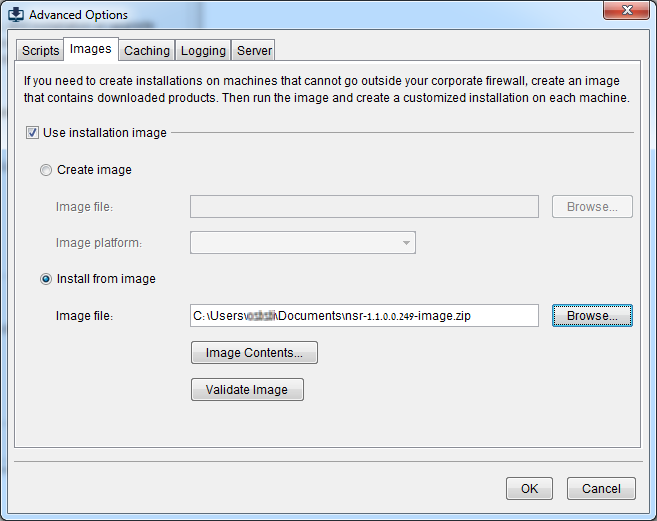
Press to start the installation.
Provide the installation directory, host name and start menu group in the Directory panel and press .
In the Products panel, choose Typical installations... and check Natural Screen Tester.
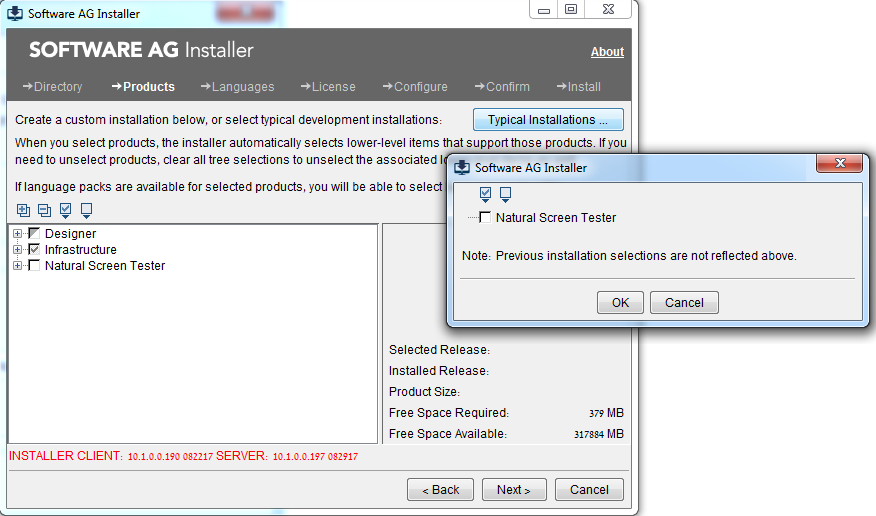
In the License panel, check the checkbox to agree with the license terms and press .
In the Configure panel, provide your NSR license, choose whether to install the product as a service or as a batch file, modify the ports if needed and press .
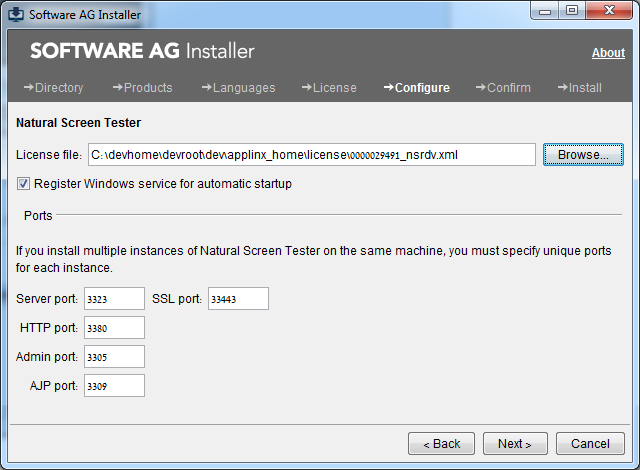
Confirm to start the product installations.
When the products are installed, press .