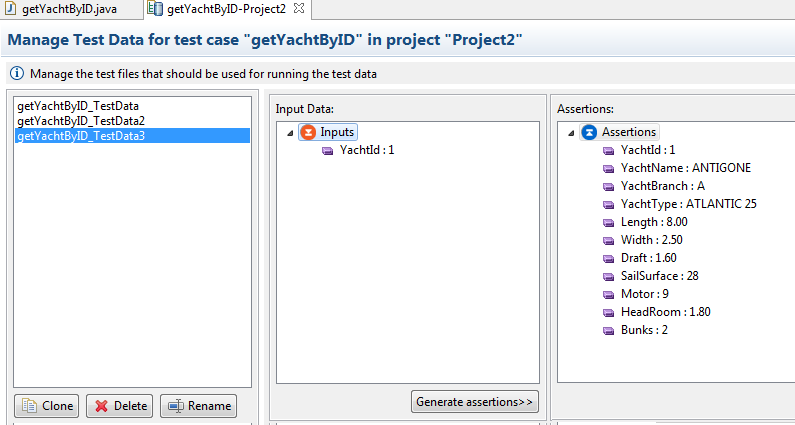With the function Manage Test Data Files you can create and manage test data files much more easily than with the text editor available with earlier Natural Screen Tester versions. An editor displays the JSON data of the generated test. With the Clone button you can create copies of the data and update the copies with new scenarios. When you save your changes, JSON files are updated/created and are in sync with the data of the editor. See also Working with JSON Files.
The editor window consists of three panes:
Left Pane
This pane lists the available data files. If you select a file, its contents will be shown in the main pane.
With the Clone button you create a copy of the selected data file. When this copy is saved, a new JSON file is created in the project directory.
With the Delete button you delete the data file.
With the Rename button you rename the data file.
Input Data Pane
Lists the inputs used in the selected test data file. The values are presented in an editable text field.
With the Generate assertions button you execute the test case procedure and fill in the assertions with the values received from the run.
Assertions Pane
All values to be asserted are listed here in the form of key + value. All values are in an editable text field, which you
can use to update expected results manually and save the changes as new test data assertions.