This chapter gives an overview of Super Natural's capabilities.
This section covers the following topics:
Super Natural is a product for extracting and processing data from mainframe or PC files. Using Super Natural, it is easy to perform both simple and complex tasks. The main task of Super Natural is to extract data from a database according to the selection criteria you define and to present it in the form of reports. To do this you need no detailed knowledge of programming so Super Natural is also suitable for occasional users. You can process the report data you obtain either within Super Natural or externally. For example, you can send the report data to a PC, or to an office information system.
Reporting transactions are the most important part of Super Natural. Super Natural's main task is to obtain data from a file and present it in the form of a report. Super Natural can access data held in one or more database files, in PC files and work files. Reporting transactions provide you with the framework necessary to tell Super Natural which data you want.
The Worksheet provides the basis for creating reports. You use the Worksheet as follows:
To select the fields you want to use from the file or files you have chosen
To determine how the data is displayed in the report.
Different versions of the Worksheet appear according to your user default settings and the transaction mode you are using. The following version of the Worksheet appears for a reporting transaction with the default settings supplied with Super Natural:
14:51 ***** Super Natural ***** 18.Dec.1998
SN3011 - Worksheet - Friday
Ref DB Field Name Seq S/C Func Def Info Del
BI ________________________________ ___ ___ __ __ __ __
BJ ________________________________ ___ ___ __ __ __ __
BK ________________________________ ___ ___ __ __ __ __
BL ________________________________ ___ ___ __ __ __ __
BM ________________________________ ___ ___ __ __ __ __
BN ________________________________ ___ ___ __ __ __ __
BO ________________________________ ___ ___ __ __ __ __
BP ________________________________ ___ ___ __ __ __ __
BQ ________________________________ ___ ___ __ __ __ __
BR ________________________________ ___ ___ __ __ __ __
BS ________________________________ ___ ___ __ __ __ __
BT ________________________________ ___ ___ __ __ __ __
BU ________________________________ ___ ___ __ __ __ __
BV ________________________________ ___ ___ __ __ __ __
Enter "*" in Fieldname column to select fields or enter NEXT
Command ===>
Enter-PF1---PF2---PF3---PF4---PF5---PF6---PF7---PF8---PF9---PF10--PF11--PF12---
Help Next Exit Incl Flip - + Sel Run Canc
|
Super Natural offers a variety of editors for use when creating transactions. All the editors function in the same way apart from the Layout Editor.
Selection Editor
Used for specifying selection criteria. Selection criteria tell
Super Natural which records it should read in the
database.
Calculation Editor
Used for specifying calculations which should take place when the
transaction is run.
Logical Conditions Editor
Used for editing logical condition statements comprising IF, THEN,
and ELSE clauses.
SQL SELECT Editor
Used for specifying selection criteria using SQL-SELECT
statements.
The following is an example of a full-screen editor:
14:53 ***** Super Natural ***** 18.Dec.1998
SNZUL-S - Selection Editor - Friday
1 < NAME = 'MEIER' > 1
2 < > 2
3 < > 3
4 < > 4
5 < > 5
6 < > 6
7 < > 7
8 < > 8
9 < > 9
10 < > 10
11 < > 11
12 < > 12
13 < > 13
14 < > 14
15 < > 15
Define selection lines or use CONTINUE
Command ===>
Enter-PF1---PF2---PF3---PF4---PF5---PF6---PF7---PF8---PF9---PF10--PF11--PF12---
Help Next Exit Field Check Flip - + Cont Run Canc
|
PC File Description Editor
Used for defining file layout if you are using data from a PC
file.
Work File Description Editor
Used for defining file layout if you are using data from a work
file.
User File Description Editor
Used for defining user file layouts.
The following is an example of a file description editor:
11:41 ***** Super Natural ***** 04.Jan.1998
SNZUL-UF - User File Description Editor - Monday
Fieldname Format Length Dec.Places Key
1 < >
2 < >
3 < >
4 < >
5 < >
6 < >
7 < >
8 < >
9 < >
10 < >
11 < >
12 < >
13 < >
14 < >
15 < >
Command ===>
Enter-PF1---PF2---PF3---PF4---PF5---PF6---PF7---PF8---PF9---PF10--PF11--PF12---
Help Exit Flip - + Canc
|
Layout Editor
Part of the tool Natural Report Manager used for editing the layout
of Super Natural reports during creation and
modification. The Layout Editor is similar to the Natural map editor.
14:55 *** NATURAL REPORT MANAGER *** 18.Dec.1998
NRMEDIT - Layout Editor - Friday
More: >
Transaction Fields Delimiter Class Attrib. Color
1 PERSON-ID N8.0 Blank Text Default
2 BIRTH-DATE N8.0 _ Text Intensif
3 SEX A1 ( Output Default
. NAME *G1 ) Output Intensif
4 SURNAME A20
5 FIRST-NAME-1 A20 Escape Char. = , Header Char. = &
All ---010---+----+----+---030-- ( Title ) +---050---+----+----+---070--- Typ
(XXXXXXXX _SSSSSSSSSSSSSSSSSSSSSSSSSSSSSSSSSSSSSSSSSSSSSSSSSSSSSSSSSSSS(XXX Ttl
(XXXXXXXX _SSSSSSSSSSSSSSSSSSSSSSSSSSSSSSSSSSSSSSSSSSSSSSSSSSSSSSSSSSSS(999 Ttl
_SSSSSSSSSSSSSSSSSSSSSSSSSSSSSSSSSSSSSSSSSSSSSSSSSSSSSSSSSSSS Ttl
___
___
___
___
___
___
You are on the first page.
Command ===>
Enter-PF1---PF2---PF3---PF4---PF5---PF6---PF7---PF8---PF9---PF10--PF11--PF12---
Help Set Exit Field Edit Flip - + Tech < > Canc
|
Prototype programs are basic program frameworks for reporting or data maintenance transactions. The program framework for a transaction is generated in Natural reporting mode. A Natural programmer can use the program framework as a prototype for further development. Because it doesn't contain any code specific to Super Natural, a prototype program can be used like any other Natural program.
User exit programs are usually written by the Super Natural administrator and can be used in the following ways:
To carry out repetitive or complex tasks
To carry out tasks which are repeated every time a particular file is accessed
To perform many functions additional to the normal capabilities of Super Natural.
User exit programs are stored outside Super Natural but can be invoked and executed when a Super Natural transaction is run. A user exit program can be a Natural object (program, sub-program, sub-routine or map) or a Natural-callable program stored outside Natural. Super Natural enables the end user to invoke user exit programs from selected locations within a transaction.
User defaults are set by the Super Natural administrator. You can change your user environment to suit your individual needs by modifying your user profile and/or your transaction modes.
Your user profile influences the appearance of screens, PF key settings, screen colors, how the date and time are displayed and many technical details concerning the environment, output and processing of transactions.
Transaction modes control the basic conditions for reporting and data maintenance transactions.
There are six groups of modes for reporting transactions (reporting modes) which influence the following areas:
Data Selection - how you select data. You can select data as follows:
Using the Selection Editor
Using the SQL SELECT Editor.
Using the Work File Description Editor (for data from a work file)
Using the PC File Description Editor (for data from a PC file)
Data Change - allows you to edit each record separately when a report runs before sending it to a user file or a printer
Report Type - how the report is to be displayed, for example as a list, graph or table.
Report Level - allows you to obtain the data produced by standard functions at control breaks only
Destination - where the data is directed (see diagram on following page)
Run Mode - allows you to execute transactions online or in batch mode.
The following diagram shows which report destinations are available.
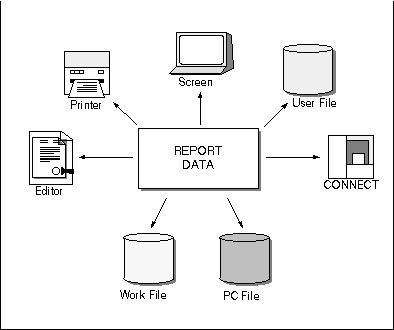
There are three groups of modes for data maintenance transactions (maintenance modes) which influence the following areas:
Transaction Type - determines whether you add records, delete records, update records singly or update multiple records
Logging - determines whether a report is written containing the data that has been processed
Logging Destination - where the log is directed.
You can access other applications installed at your site directly from Super Natural:
Using application programs you can access any application installed at your site directly from Super Natural.
You can access Software AG's automated office system Con-nect directly from Super Natural. You can also send reports to Con-nect and create form letters with reports of the report type CON-NECT.
Data maintenance is the term used for creating user files and modifying, deleting, adding and copying data.
You can use Super Natural to create your own files which are known as user files. There are two ways to create a user file:
Copy an existing file
Create an empty file
You can use data maintenance transactions to add, update and delete records in user files.
The Super Natural administrator can restrict your access to files created by other users.