This section describes how to create and maintain file profiles.
This section covers the following topics:
File profiles consist of file option settings and a list of the users authorized to use the file.
You can add file profiles to Super Natural before the corresponding DDM or file in the database exists or is linked toSuper Natural.
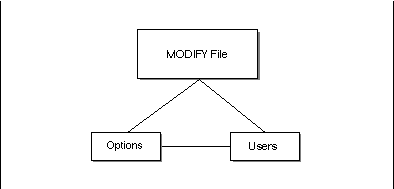
For further information on option hierarchy, see User Profile, Option and Adabas Password Hierarchies in Technical Information.
You can perform the following commands on file profiles:
| ADD | MODIFY | COPY | DELETE | INFO | IMPORT | MULTIMOD | |
| File | X | X | X | X | X |
The File List in the Administration Application lists all the file profiles defined in Super Natural. No checks are carried out to determine whether the Natural files and DDMs exist or not. All other lists of files which you can invoke in the Super Natural Administration Application and the Super Natural PROCESSOR are subsets of this list. In some cases, only files which fulfil certain conditions are displayed. The following diagram shows in which cases validity checks are carried out before a list of files is displayed:
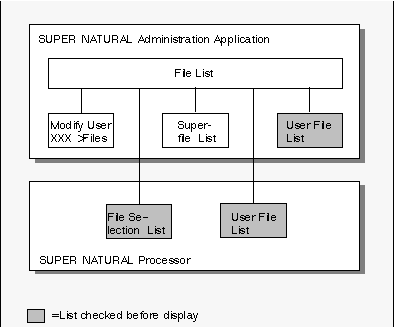
The following table describes which checks are carried out:
| List Administration Application | Files Displayed/Checks Performed Before Display | |
|---|---|---|
|
|
||
| File List | All files, superfiles and user files defined in Super Natural (no checks). | |
| Superfile List | All superfiles defined to Super Natural (no checks). | |
| Modify User xxx >Files | All files, superfiles and user files added to the Super Natural user specified (no checks). | |
| User File List | All user files which are defined in the current Personal Database. Super Natural checks that there is a corresponding DDM for each user file in the current FDIC. Super Natural also checks that the directory record for each user file exists. | |
| List Super Natural Processor | Files Displayed/Checks Performed Before Display | |
|---|---|---|
|
|
||
| User File List | All the user's own user files (file access code F). Super Natural checks that the directory record for each user file exists. | |
| File Selection List for Reporting Transactions: | 1. All the user's own user files (file access code
F) (no checks). 2. All files and other user's user files with file access codes "R", "A", "U" and "D" (no checks). 3. All superfiles based on reporting transactions. Super Natural checks that the superfile transaction exists. |
|
File Selection List for Data Maintenance Transactions:
Transaction Type ADD:
|
1. All the
user's own user files (file access code" F") (no checks). 2. All files and other user's user files with file access codes "A" and "D". 3. All superfiles based on data maintenance transactions with Transaction Type ADD.
|
|
File Selection List for Data Maintenance Transactions:
Transaction Types SINGLE/UPDATE
MULTIPLE |
1. All the user's own user files (file
access code "F") (no UPDATE checks). 2. All files and other user's user files with file access codes" A", "U" and "D". 3. All superfiles based on data maintenance transactions with Transaction Type UPDATE SINGLE or UPDATE
MULTIPLE.
|
|
File Selection List for Data Maintenance Transactions:
Transaction Type DELETE |
1. All the
user's own user files (file access code "F"). 2. All files and other user's user files with file access codes "D". 3. All superfiles based on data maintenance transactions with Transaction Type DELETE.
|
|
![]() To obtain a list of files currently defined to Super Natural
To obtain a list of files currently defined to Super Natural
Issue the FILE command.
Or:
Select the object File from the
Administration Menu.
The File List screen appears as in the following example:
14:31 ***** Super Natural ***** 1999-05-21
SBE - File List - SNMFL
More: +
Cmd File Name File Type
*_______________________________
__ $CONNECT
__ A-U-FILE
__ AA-SUPER Superfile
__ AAA Superfile
__ AAAAAAAAA
__ AAAAAAA1 Superfile
__ AAA1
__ AA1
__ AA2
__ AA8
__ AA9
__ ACTIVE-JOBS
__ ADMINISTRATION-FILE-DDM
Add ________________________________
Cmd(s): Add, Modify, Copy, Delete
Select one command from list
Command ===>
Enter-PF1---PF2---PF3---PF4---PF5---PF6---PF7---PF8---PF9---PF10--PF11--PF12---
Help Exit Flip + Canc
|
The File List screen shows the following:
All files currently defined to Super
Natural including DDMs, user files and superfiles.
The DDMs and the files on which they are based are not necessarily
defined either in the database or to Natural
Security. Super Natural does not check
this until a user adds a transaction using the file.
File type.
User files and superfiles are indicated in the
File Type column.
![]() To add a file
To add a file
Issue the ADD FILE
name command.
You cannot add superfiles and user files.
The file is added (linked) to Super Natural. The Modify File > Options screen appears.
You can now set options and authorize users to use the file you have added. For further information, see Modifying Single Files in Files.
Notes:
![]() To modify a single file
To modify a single file
Issue the MODIFY FILE
name command.
The Modify File >Options screen appears. You can either modify the file options or modify the user list.
For information on navigating between profile setting groups, see > Navigation in Introduction.
Note:
Users must restart their Super Natural
sessions before your modifications are valid. Your modifications are valid for
all new transactions but not for existing ones.
Note:
File options override user options. For further information on
option hierarchy, see User Profile, Option
and Adabas Password Hierarchies in Technical
Information.
![]() To specify Options
To specify Options
Choose >Options.
The Modify File >Options screen appears.
14:32 ***** Super Natural ***** 1999-05-21
SBE Modify File SAG-TOURS-E-CONTRACT >Options SRMFMO
_ DDM Check / Display Options
_ Database Access
_ Exit Specification
_ VSAM Files
_ DL/1 Files
>Users
Mark function(s) or select by cursor
Command ===>
Enter-PF1---PF2---PF3---PF4---PF5---PF6---PF7---PF8---PF9---PF10--PF11--PF12---
Help Exit Flip Canc
|
Mark the group(s) of options you want to modify and press Enter.
Overtype the options you want to modify if you are modifying a file.
Or:
Type settings if you are adding a file and press Enter.
You modifications/entries are saved.
You can modify the options listed in the following sections.
| Option | Description | |
|---|---|---|
|
|
||
| DDM Check on Modify | "Y" indicates that each time a
Super Natural-transaction is modified, a check is
made to see if the transaction is still consistent with the data definition
module (DDM) for the file or files involved. A warning is issued when a user
modifies a transaction if the DDM has been changed. "N" indicates that no check is to be made. Any changes made to the DDM since the transaction was created/last modified are ignored. The default is "N". |
|
| Prefix for Inverse Field Output | Prefix used for files with both fields in regular and inverse format. See Super Natural in Inverse Mode in the Setting up Super Natural documentation. The default value is blank. | |
| Display Occurrences (Multiple Value Field) | The default number of occurrences (i.e. values) that are to be displayed for a field defined as a multiple value field. The default setting is 1. | |
| Display Occurrences (Periodic Group) | The default number of occurrences that are to be displayed for a field contained within a periodic group. The default setting is 1. | |
| Suppress Numeric Sign | "Y" indicates that the sign of a
numeric field is to be suppressed on the transaction report. "N" indicates that the signs of numeric fields are not to be suppressed. The default setting is N. |
|
| Run Modes Available | ONLINE run mode allows users to
access the file online. BATCH run mode allows
users to access the file in batch operation.
|
|
| Option | Description | |
|---|---|---|
|
|
||
| Physical Read Allowed | "Y" indicates that a physical read
of an entire file is allowed in the case of a transaction in which the
selection criteria specified requires such. "N" indicates that a physical read of an entire file is not allowed. The default setting is Y. This option allows separate settings for online and batch run mode. This option must be "N" for DL/I files. |
|
| Non-Descriptor Criteria Allowed | "Y" indicates that a transaction may
use selection criteria that contain non-descriptors, i.e., fields that have not
been defined as key fields. "N" indicates that the transaction may only use selection criteria comprised of key fields. The default setting is Y. This option allows separate settings for online and batch run mode. |
|
| Maximum Number of Criteria | The maximum number of criteria permitted within a transaction. The default setting is 99. This option allows separate settings for online and batch run mode. | |
| Display Values For Key Fields Allowed | "Y" indicates that users can use the
Values for Key Fields function on this file. "N" indicates that the user may not use the Values for Key Fields function. Default value = N. |
|
| Adabas Sorting Allowed | "Y" indicates that
theAdabas internal sort feature may be used for a
transaction that contains sort criteria comprised of one to three key fields. "N" indicates that theAdabas internal sort feature may not be used. The default setting is Y. This option allows separate settings for online and batch run mode. This option must be "N" for DL/ Ifiles. |
|
| Buffer/External Sorting Allowed | "Y" indicates that a buffer or
external sort feature may be used. "N" indicates that a buffer or external sort feature may not be used. The default setting is Y. This option allows separate settings for online and batch run mode. |
|
| Maximum Number of Records | The maximum number of records that may be processed for a transaction. The default setting is 999999. This option allows separate settings for online and batch run mode. | |
| Adabas Password | If an Adabas file that is security protected is to be available to Super Natural transactions, the password for the file must be provided. See the Adabas Security documentation for additional information on Adabas security. | |
| Adabas Cipher Code | If anAdabas file that is ciphered is to be available to Super Natural transactions, the cipher code for the file must be provided. See the Adabas Security documentation for additional information on Adabas ciphering. | |
| Option | Description | |
|---|---|---|
|
|
||
| Exit Module Program ID | Specify the name of
the external program to be activated. The program must be accessible via a
Natural CALL or CALLNAT
statement.
|
|
| Use Natural Object | Mark this field if the user exit program is a Natural object. | |
| Exit Location | Defines when the exit routine is to be executed. The available options are listed on the screen. Enter the appropriate number. | |
The exit module specifications made as file options are used as default values when the file is accessed. Users can override the default values using the Exit Specification function described in the section User Exits in the User's Guide.
Note:
If the exit program requires parameters, the user must specify them
manually using the Exit Specification
function.
For further information on user exits, see Exit Programs.
Note:
You cannot use the transaction mode for data maintenance
UPDATE MULTIPLE with VSAM
files.
| Option | Description | |
|---|---|---|
|
|
||
| Record Type Field Name | Name of the field on which the record type is based. | |
| Record Type Format | Format of the record type."A" - alphanumeric, "N" - numeric,"B" - binary. | |
| Record Type Length | Length of the record type (1 to 10). | |
| Record Type Offset | Number of positions in the record type base field prior to the record type value. For example, if the record type being defined is located in the third position of the base field, the value 2 would be entered as offset to skip the first two positions. | |
| Record Type Value | Value of the record type. | |
| Record Type End Value | End value, if the record type is to cover a range of values (optional). | |
Record type field name CRUISE-ID
Is record type a key?
Record type format N
Record type length 1
Record type offset 1
Record type value 3
Record type end value 5
If a transaction is created using the user view as defined above, only those records of the physical file will be available that have the numbers 3, 4 or 5 (value/end value) as second character (offset) of the field CRUISE-ID.
Note:
The file options Physical Read Allowed and
Adabas Sorting Allowed must be set to
"N" for DL/I files.
The following window is displayed:
14:32 ***** Super Natural ***** 1999-05-21
SBE Modify File SAG-TOURS-E-CONTRACT >Options SRMFMO
+--------------DL/1 Files---------------+
! File: SAG-TOURS-E-CONTRACT !
! !
_ DDM Check / Display O ! !
! Enter up to 5 PSBs where this file is !
_ Database Access ! included. !
! !
_ Exit Specification ! 1 .. ________ !
! 2 .. ________ !
_ VSAM Files ! 3 .. ________ !
! 4 .. ________ !
_ DL/1 Files ! 5 .. ________ !
! !
! (DL/1 only) !
! !
+---------------------------------------+
|
The PSB entry is used for the
NATPSB command when running a transaction against a
DL/1 file.
If only one file is accessed in the transaction, the first PSB entry will always be used.
If two files have been linked for the transaction, the PSB lists of these files are compared to find a common PSB for the linked files.
Note:
This option is only valid when operating under CICS.
When you choose >Users, the
Modify File >Users screen appears as in the
following example:
14:33 ***** Super Natural ***** 1999-05-21
SBE - Modify File SAG-TOURS-E-CONTRACT >Users - SRMFMU
More: +
Cmd User ID Access Password
*_______
__ AZ R
__ BF R
__ CCA R
__ CCH R
__ CF D
__ CHEF D
__ CMR D
__ CR R
__ DA R
__ DEMO1 R
__ DEMO2 R
Add ________ Add Multiple: _
>Options
Cmd(s): Add, Modify, Delete
Select one command from list
Command ===>
Enter-PF1---PF2---PF3---PF4---PF5---PF6---PF7---PF8---PF9---PF10--PF11--PF12---
Help Exit Flip + Canc
|
The Modify File >Users screen displays the following information:
Users which are authorized to use the file you are modifying.
Code for the data access level the user has for each file.
Whether the user has an Adabas password for password protected files.
You use the Modify File >Users screen to link users to (give him/her authorization to use) to the file you are modifying/adding or to modify or delete existing links.
If you are adding a file, the Modify File >Users screen is empty.
![]() To add (link) a user to a file
To add (link) a user to a file
Issue the ADD USER
name command.
The Add/Modify Link to User window appears:
14:34 ***** Super Natural ***** 1999-05-21
SBE - Modify File SAG-TOURS-E-CONTRACT >Users - SRMFMU
Cmd User ID Access Password +--Add/Modify Link to User--+
*_______ ! !
__ AZ R ! User ID ....... CF______ !
__ BF R ! !
__ CCA R ! Access ........ D !
__ CCH R ! !
mo CF D ! Password set .. !
__ CHEF D ! Password ...... ________ !
__ CMR D ! !
__ CR R +---------------------------+
|
Determine the user's access level to the file by typing one of the following codes in the Access field:
| File Access Code | Description |
|---|---|
| R | Read only |
| U | Update (includes read). The user can update existing records in this file. Not available under Natural Security. |
| A | Add (includes update). The user can add new records to this file. Not available under Natural Security. |
| D | Delete (includes add). The user can delete records in this file. |
Enter a password in the Password field (optional).
Users who do not have the same password cannot access transactions in public or common libraries created by this user using this file.
Press Enter.
The user is now authorized to use the file at the access level specified.
For further information on passwords, see User Profile, Option and Adabas Password Hierarchies in Technical Information.
![]() To link multiple users to a file
To link multiple users to a file
Mark the Add Multiple field on the Modify File >User screen.
The Add/Link Multiple Users window appears:
14:34 ***** Super Natural ***** 1999-05-21
SBE - Modify File SAG-TOURS-E-CONTRACT >Users - SRMFMU
Cmd User ID Access Password +----Add/Link Multiple Users----+
*_______ ! User ID Access Password !
__ AZ R ! *______ !
__ BF R ! _ ******* _ ________ !
__ CCA R ! _ A _ ________ !
__ CCH R ! _ AA _ ________ !
__ CF D ! _ AA1 _ ________ !
__ CHEF D ! _ AA2 _ ________ !
__ CMR D ! _ AA3 _ ________ !
__ CR R ! _ AA4 _ ________ !
__ DA R ! _ AA5 _ ________ !
__ DEMO1 R ! _ AA6 _ ________ !
__ DEMO2 R ! _ AA7 _ ________ !
Add ________ Add Multiple: x ! _ AA8 _ ________ !
! _ AA9 _ ________ !
>Options ! !
Cmd(s): Add, Modify, Delete +More: +----------------------+
|
Mark each user you want to use the file.
Type in a file access code for each user.
For further information on file access codes, see Adding / Linking Single Users to a File in Users.
Type in a password for each file (optional).
Press Enter.
The users are now authorized to use the file at the access levels specified.
You can modify the access code and Adabas password for users already authorized to use the file.
![]() To modify a link to a user
To modify a link to a user
Issue the MODIFY
usercommand.
The Add/Modify Link to User window appears.
Modify the file access code (optional).
If the Password Set field is marked, a password is already defined for the file. You can either change or delete the password.
Type a new password in the Password field to change the current password (optional).
Or:
Type blanks in the Password field to delete
the current password (optional) and press Enter.
The user is now authorized to use the file at the access level specified.
You can delete the link from the file to a user, the access code and Adabas password for files the user is already authorized to use.
![]() To delete a file from the file list
To delete a file from the file list
Issue the DELETE
user-id command.
Confirm the deletion in the window which appears.
The user named is no longer authorized to the file.
![]() To copy a file
To copy a file
Issue the COPY FILE source file-name target
file-name command.
A new file is created with the file options and user list of the source file.
![]() To delete a file
To delete a file
Issue the DELETE FILE
file-name command.
Confirm the deletion in the window which appears.
When Super Natural is operating under the
Natural Security system, you can use the
Import File function instead of the Add
File function to define files.
The Import File function is listed on the Special Services menu. For further information, see Importing Files in Special Services.