Whenever you display character-based Natural application screens in Natural for Ajax, they are rendered as web I/O pages:
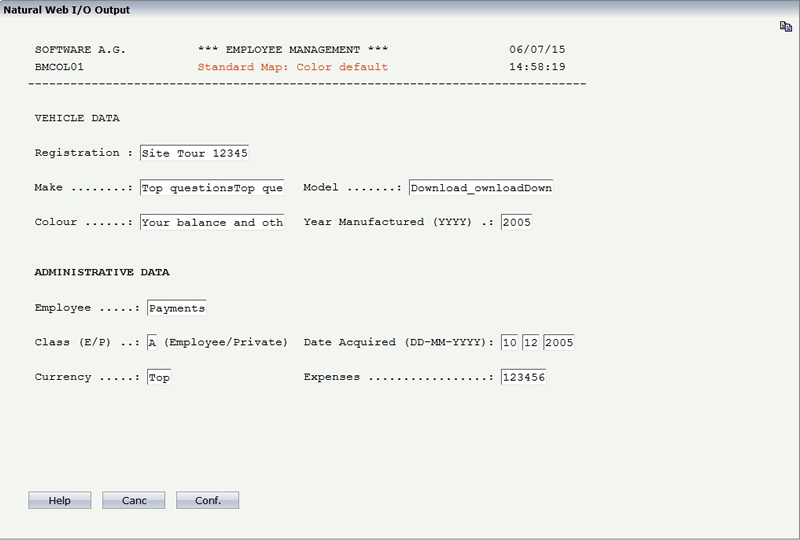
In web I/O mode, certain basic functions behave differently for technical reasons as explained in the following section.
To copy selected lines or the complete screen to the clipboard in the web I/O mode, you have to switch from the standard web I/O screen to a copy mode output screen. This can be done by clicking on the following icon on the top right of the web I/O output screen:

Alternatively, you can use the shortcut to activate the copy mode.
When the web I/O output is in the copy mode, it is possible to select and copy the output text and use the standard combination or the browser´s Copy menu item to copy the selected text to the clipboard. When the web I/O output is in copy mode, the icon on the top right of the screen switches to the following:

After copying the text to the clipboard, you may again click on the copy icon on the top right or use the shortcut to return to the regular web I/O mode.
If enabled in the configuration file for the session, a user can switch to another style sheet during a running session. In this case, the user can open the Style Sheet control in the output window.
![]()
To switch to another style sheet, the user has to select it from the drop-down list box and then choose the button.