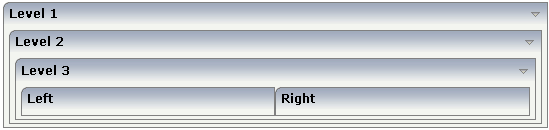This document covers the following topics:
Currently, there are the following types of containers:
ROWAREA and COLAREA
These are containers holding a title. The graphic area
represented by the container is surrounded by a border. The content of the area
container can be reduced by clicking on the title - and resized by clicking
again on the title.
ROWTABAREA and COLTABAREA
These are containers holding different pages (TABPAGE elements)
which can be toggled.
ROWTABLE0 and COLTABLE0
These are containers you do not see; i.e. a container does not
have any borders or any special coloring. Use it just for arranging elements
inside the container.
ROWDYNAVIS and COLDYNAVIS
This is a container that is the same as the ROWTABLE0 or
COLTABLE0 container but with an additional feature: You can control the
visibility of the whole container dynamically by an adapter property. Use this
container if you want to display or hide a certain area of your screen
depending on some business logic.
A typical example is an address management: the user enters an address located in the United States. Therefore, an additional area has to appear in which the user enters the state information. For other countries, this area is not required and should not be visible.
The containers have a row implementation and a column implementation.
Row containers occupy the whole available width they can obtain. They are placed directly in other containers. You can place several row containers inside one container. Therefore, they are arranged one below the other.
Example:
<pagebody>
<rowarea name="Area 1">
</rowarea>
<rowarea name="Area 2">
</rowarea>
<rowarea name="Area 3">
</rowarea>
</pagebody>
The above XML layout produces the following HTML page:

Column containers are placed inside rows, i.e. into TR rows or ITR rows. You can place several column containers inside one row. Therefore, they are arranged in a way that one column container follows the other horizontally.
Example:
<pagebody>
<itr width="100%">
<colarea name="Area 1" width="33%">
</colarea>
<hdist>
</hdist>
<colarea name="Area 2" width="33%">
</colarea>
<hdist>
</hdist>
<colarea name="Area 3" width="33%">
</colarea>
</itr>
</pagebody>
The above XML layout produces the following HTML page:
![]()
With column containers, you have to specify the width (either as a
pixel value or as a percentage value) of the container. Note that - if using
percentage widths - you have to place them into an ITR row that itself occupies
the whole available width (itr width="100%").
It is possible to use row and column containers in combination. The following example combines the two examples shown above.
<pagebody>
<rowarea name="Area1">
</rowarea>
<rowarea name="Area 2">
</rowarea>
<rowarea name="Area 3">
</rowarea>
<itr width="100%">
<colarea name="Area 1" width="33%">
</colarea>
<hdist>
</hdist>
<colarea name="Area 2" width="33%">
</colarea>
<hdist>
</hdist>
<colarea name="Area 3" width="33%">
</colarea>
</itr>
</pagebody>
The HTML page looks as follows:
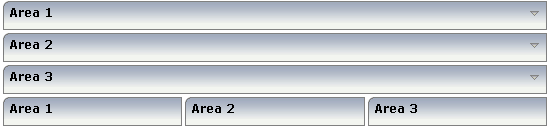
It is possible to nest containers - one into another - in any way. Example:
<pagebody>
<rowarea name="Level 1">
<rowarea name="Level 2">
<rowarea name="Level 3">
<itr width="100%">
<colarea name="Left" width="50%">
</colarea>
<hdist>
</hdist>
<colarea name="Right" width="50%">
</colarea>
</itr>
</rowarea>
</rowarea>
</rowarea>
</pagebody>
The above XML code produces the following HTML page: