This document contains the following exercises:
You will now import the generated adapter into Natural to make it available to your application.
When you saved your page layout, Application Designer created the Natural adapter
HELLO-A for your page. This is the name that you have specified
earlier in this tutorial. Your application program will use the adapter to
communicate with the page. The adapter has been generated into the following
directory:
<installdir>/cisnatfirst/nat
Note:
The location of <installdir>
depends on your application server environment.
 To import the adapter
To import the adapter
Import the adapter source into the Natural library
CISHELLO which you have created earlier in this tutorial. To do
so, use either drag-and-drop or the import function of the SYSMAIN
utility.
The adapter code looks as follows:
* PAGE1: PROTOTYPE --- CREATED BY Application Designer --- /*<RO>> * PROCESS PAGE USING 'XXXXXXXX' WITH * NAME RESULT DEFINE DATA PARAMETER 1 NAME (U) DYNAMIC 1 RESULT (U) DYNAMIC END-DEFINE * PROCESS PAGE U'/cisnatfirst/helloworld' WITH PARAMETERS NAME U'name' VALUE NAME NAME U'result' VALUE RESULT END-PARAMETERS * * TODO: Copy to your calling program and implement. /*/*( DEFINE EVENT HANDLER * DECIDE ON FIRST *PAGE-EVENT * VALUE U'nat:page.end',U'nat:browser.end' * /* Page closed. * IGNORE * VALUE U'sayHello' * /* TODO: Implement event code. * PROCESS PAGE UPDATE FULL * NONE VALUE * /* Unhandled events. * PROCESS PAGE UPDATE * END-DECIDE /*/*) END-HANDLER * END /*<<RO>
Stow the adapter.
You will now create the main program which uses the adapter to
display the page and which handles its events. The name of the program will be
HELLO-P and you will store it in the library
CISHELLO.
This description assumes that you are working with Natural Studio.
 To create the main program
To create the main program
Make sure that the library CISHELLO is
selected.
From the menu, choose .
Enter a DEFINE DATA statement:
DEFINE DATA LOCAL END-DEFINE
Import the adapter interface into the DEFINE
DATA statement:
Place the cursor in END-DEFINE.
From the menu, choose .
In the resulting dialog box, select the Adapter option button.
Select the object HELLO-A.
Select all importable data fields.
Choose the button.
The result is your completed DEFINE DATA
statement:
DEFINE DATA LOCAL 1 NAME (A) DYNAMIC 1 RESULT (A) DYNAMIC END-DEFINE
Enter the PROCESS PAGE statement. The statement
uses the page adapter to display the page in the web browser and to pass data
to the controls on the page:
DEFINE DATA LOCAL 1 NAME (A) DYNAMIC 1 RESULT (A) DYNAMIC END-DEFINE * PROCESS PAGE USING 'HELLO-A' WITH NAME RESULT
Initialize the page data. In the page layout definition, the
property name has been bound to the FIELD control
with the label Your Name. For the property
name, a parameter NAME has been
generated into the parameter data area of the adapter. Thus, in order to preset
the FIELD control, we will preset the variable NAME with the value
"Application
Designer".
DEFINE DATA LOCAL 1 NAME (A) DYNAMIC 1 RESULT (A) DYNAMIC END-DEFINE * NAME := 'Application Designer' PROCESS PAGE USING 'HELLO-A' WITH NAME RESULT
Handle the events that can occur on the page. A template for
the event handler code has been generated as a comment block into the page
adapter HELLO-A. List the adapter
HELLO-A and copy this comment block into your main program and
terminate the program with an END statement:
DEFINE DATA LOCAL
1 NAME (A) DYNAMIC
1 RESULT (A) DYNAMIC
END-DEFINE
*
NAME := 'Application Designer'
PROCESS PAGE USING 'HELLO-A'
WITH NAME RESULT
*
DECIDE ON FIRST *PAGE-EVENT
VALUE 'nat:page.end',U'nat:browser.end'
/* Page closed.
IGNORE
VALUE 'sayHello'
/* TODO: Implement event code.
PROCESS PAGE UPDATE FULL
NONE VALUE
/* Unhandled events.
PROCESS PAGE UPDATE
END-DECIDE
*
END
After the page has been displayed, the user raises events on
the page by using the controls. The name of the raised event is then contained
in the system variable *PAGE-EVENT. Depending on
the event, the program modifies the page data, resends it to browser with a
PROCESS PAGE UPDATE FULL statement and waits for the next event to
occur.
The predefined events nat:page.end
and U'nat:browser.end' are raised when the user closes
the page or closes the browser. The event sayHello is
raised when the user chooses the button.
Previously in this tutorial, you have bound the event
sayHello to this button while designing the page. The
NONE VALUE block should always be defined as above. It contains
the default handling of all events that are not handled explicitly.
When the event sayHello occurs, we
want to display a greeting in the FIELD control with the label
Result. Therefore, we modify the variable
RESULT (which is bound to the corresponding FIELD control in the
page layout) accordingly before we resend the page data.
DEFINE DATA LOCAL
1 NAME (A) DYNAMIC
1 RESULT (A) DYNAMIC
END-DEFINE
*
NAME := 'Application Designer'
PROCESS PAGE USING 'HELLO-A'
WITH NAME RESULT
*
DECIDE ON FIRST *PAGE-EVENT
VALUE 'nat:page.end',U'nat:browser.end'
/* Page closed.
IGNORE
VALUE 'sayHello'
/* TODO: Implement event code.
COMPRESS 'Hello, ' NAME '!' TO RESULT
PROCESS PAGE UPDATE FULL
NONE VALUE
/* Unhandled events.
PROCESS PAGE UPDATE
END-DECIDE
*
END
The main program is now complete.
If you have not yet saved the program, save or stow it now with the name "HELLO-P".
Catalog all modules in the library
CISHELLO.
You will now run the application in your web browser and check whether it provides the desired result.
The generated HTML file helloworld.html (which is updated each time you save your layout) can be found within the root of your application project, that is in <installdir>/cisnatfirst.
This HTML page has some prerequisites concerning the browser workplace in which it is running. Therefore, it is per se not usable as a directly accessible page but needs to be embedded into a frame providing a defined set of functions.
It is necessary to logon to Natural before starting an application. Therefore, Natural applications are started using a logon page.
 To test the application
To test the application
Enter the following URL inside your browser:
http://localhost:8080/cisnatural/servlet/StartCISPage?PAGEURL=/cisnatural/NatLogon.html
The logon page should now appear.
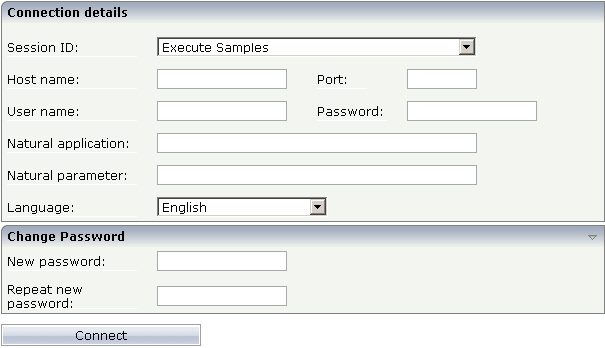
If the logon page is not displayed, check the following:
URLs are case-sensitive. Double-check your input.
Check whether the file NatLogon.html is available in the directory cisnatural.
On the logon page, select the entry Execute samples from the Session ID drop-down list box. You have prepared this entry earlier in this tutorial when you have set up the runtime environment.
Provide your user ID and password valid for the machine on which the Natural application will be running.
In the Natural application text box, enter the following information, depending on your Natural platform:
Natural for Mainframes
Enter the name of the Natural program that is to be
started. In our case, this is HELLO-P.
Natural for UNIX
Enter the name of the UNIX shell script that is used to
start Natural. By default, this is nwo.sh.
Natural for Windows
Enter the name of the Windows command file
(.bat) that is used to start Natural. By default, this is
nwo.bat.
In the Natural parameters text box, enter the following information, depending on your Natural platform:
Natural for Mainframes
Enter the dynamic Natural profile parameters that are
necessary to start your application:
STACK=(LOGON CISHELLO)
Note:
With Natural for Mainframes, is recommended to
specify the Natural program that starts the application in the
Natural application text box instead of passing it with
the profile parameter STACK.
Natural for UNIX and Natural for Windows
Enter the Natural command line that is necessary to
start your application:
STACK=(LOGON CISHELLO;HELLO-P)
Choose the button.
Your application should be started now.
Enter your name and choose the button.
The page should now successfully "talk" to your adapter.
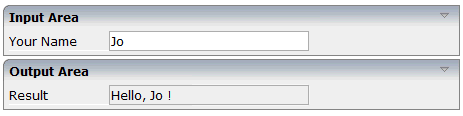
You have now completed this tutorial. See the remaining section of these First Steps for some background information.