You can use the Transform-Browse model:
On the server using the NCSTG command
Natural Business Services Natural plug-in
Natural Business Services Eclipse plug-in
Note:
Although you can generate the Transform-Browse model on the server, we
recommend that you use the Transform Browse wizard in one of the
Natural Business Services plug-ins.
The Transform Browse wizard has one specification panel: Verify Transformation Specifications. The Transform-Browse model has one specification panel: Standard Parameters.
This section covers the following topics:
This section describes the Verify Transformation Specifications panel for the Transform Browse wizard for the following Natural Business Services (NBS) plug-ins:
Note:
Before transforming a module for the first time, read
Tips and Techniques for
helpful information.
![]() To transform a browse module in the NBS Eclipse plug-in:
To transform a browse module in the NBS Eclipse plug-in:
Open the context menu for the SPoD connection in the NBS Repositories view.
Select .
The Select Browse Module panel is displayed. For example:

This panel lists the first 50 modules in the library indicated.
If there are more than 50 modules, select to list the additional modules.
If you only want to display browse modules, select List browse modules only and then select .
Select the browse module you want to transform.
Select .
The Verify Transformation Specifications panel is displayed. For example:
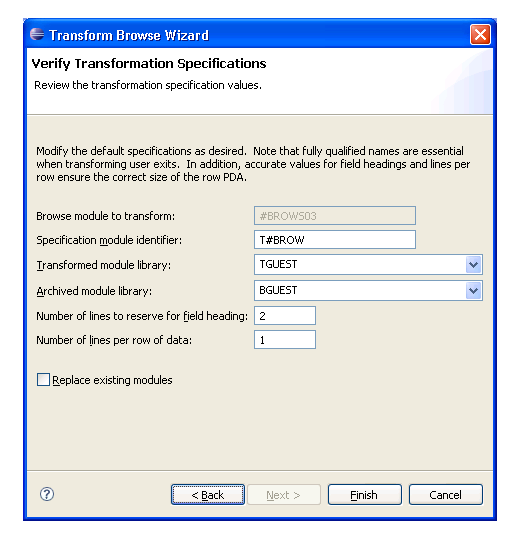
This panel displays the default specification values for the transformation process. The fields on this panel are:
| Field | Description |
|---|---|
| Specification module identifier | Name of the transform module you are creating. |
| Transformed module library | Name of the library in which the transformed object browse modules are moved. This name is B + the first seven characters in the current library name. |
| Archived module library | Name of the library in which the original browse module is moved before the transformation process begins. By default, this name is T + the first seven characters in the current library name. |
| Number of lines to reserve for field heading | Number of lines reserved for field (column)
headings. The default is two lines.
Tip: |
| Number of lines per row of data | Number of lines reserved per row of data. The
default is one line.
Tip: |
| Replace existing modules | If this option is selected, modules with the same name are replaced in the libraries shown. |
Verify the specifications that will be used for the transformation.
If you change these values, ensure the following guidelines are met:
Use fully qualified names to ensure that user exits are transformed successfully.
Specify accurate values for field headings and lines per row to ensure that the row PDA is the correct size.
Select to transform the browse module.
The Transform Browse Results window is displayed. For example:
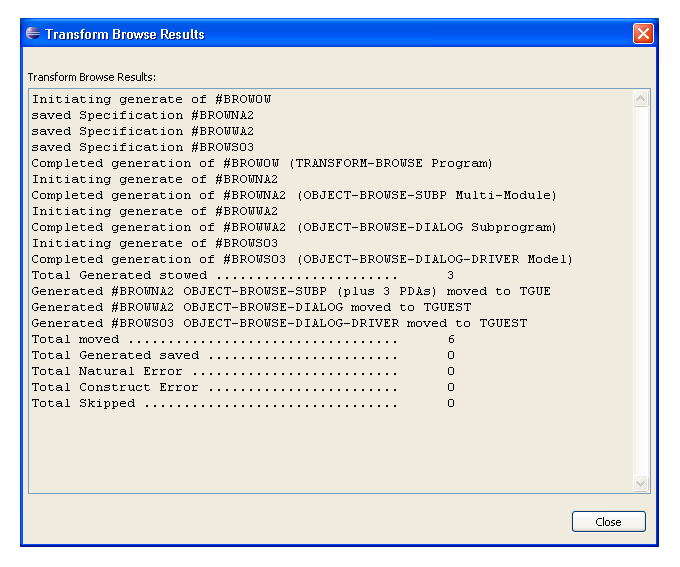
Review the results of the transformation.
Select to close the window.
![]() To transform a browse module in the NBS Natural plug-in:
To transform a browse module in the NBS Natural plug-in:
Display the browse module in the program editor (for information, see the Natural for Windows documentation).
For example:
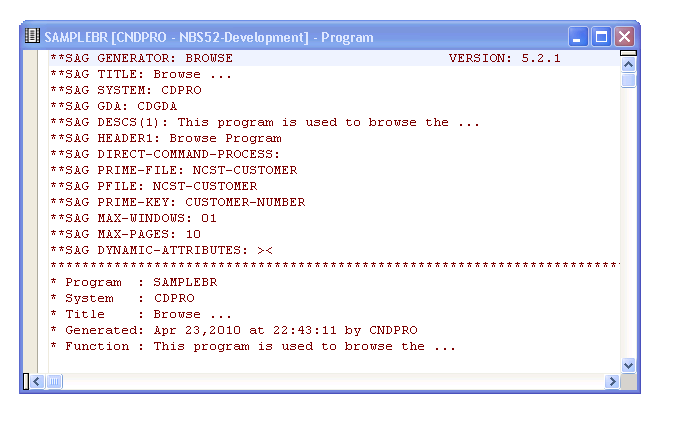
Open the context menu for the module.
Select .
The Verify Transformation Specifications panel is displayed. For example:
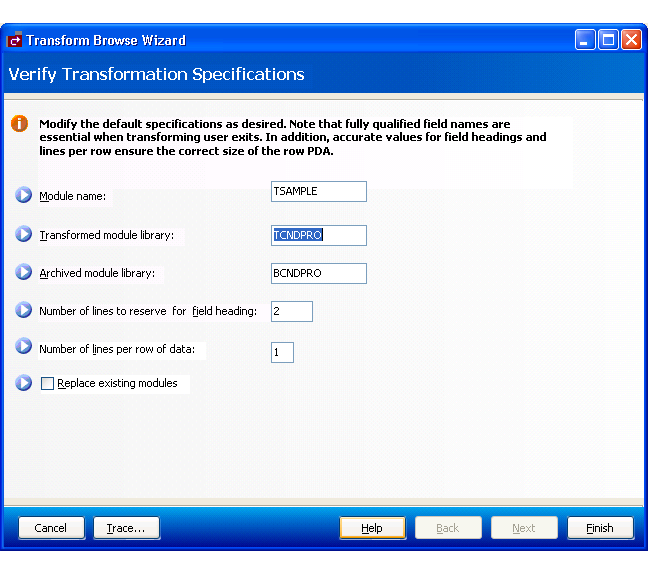
This panel displays the default specification values for the transformation process. The fields on this panel are:
| Field | Description |
|---|---|
| Module name | Name of the transform module you are creating. |
| Transformed module library | Name of the library in which the transformed object browse modules are moved. This name is B + the first seven characters in the current library name. |
| Archived module library | Name of the library in which the original browse module is moved before the transformation process begins. By default, this name is T + the first seven characters in the current library name. |
| Number of lines to reserve for field heading | Number of lines reserved for field (column)
headings. The default is two lines.
Tip: |
| Number of lines per row of data | Number of lines reserved per row of data. The
default is one line.
Tip: |
| Replace existing modules | If this option is selected, modules with the same name are replaced in the libraries shown. |
Verify the specifications that will be used for the transformation.
If you change these values, ensure the following guidelines are met:
Use fully qualified names to ensure that user exits are transformed successfully.
Specify accurate values for field headings and lines per row to ensure that the row PDA is the correct size.
Select .
The Generate Status window is displayed. If any of the transformed modules cannot be compiled, the module with the problem is displayed.
Select .
The results of the transformation are displayed in the editor. For example:
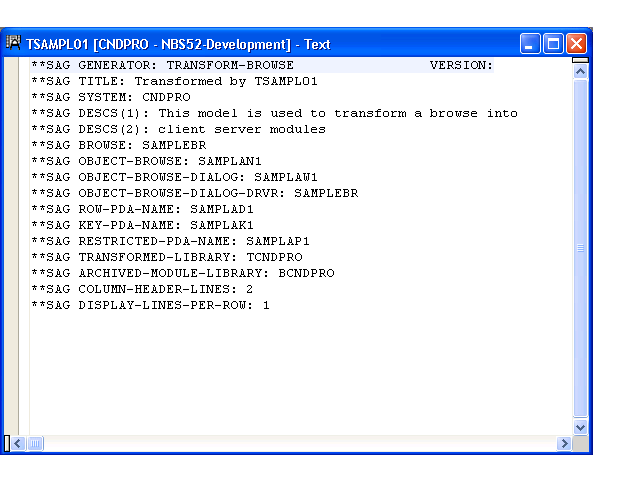
This window displays the names of the modules generated by the Transform Browse wizard and other specification values. You can invoke the Transform Browse wizard from the context menu for the module and change the specifications (if required). If the transformed modules can be successfully compiled, they are moved to the transformed module library and you can select the next browse module for transformation.
CUTRMA TRANSFORM-BROWSE Program CUTRMA0
Nov 07 Standard Parameters 1 of 1
Module ............. ACUSTN__
System ............. CXT341S_________________________
Title .............. Transform browse module__
Description ........ This model is used to transform a browse into__________
client server modules__________________________________
_______________________________________________________
_______________________________________________________
Browse .................... ________ * Field heading lines. 2
Transformed module library. ________ Replace existing modules .. _
Archived module library ... ________ Display lines per row 1
Object browse subp ........ ________
Object browse dialog ...... ________
Object PDA ................ ________
Key PDA ................... ________
Restricted PDA ............ ________
Enter-PF1---PF2---PF3---PF4---PF5---PF6---PF7---PF8---PF9---PF10--PF11--PF12---
main help retrn quit main
|
The fields in the upper portion of this panel are similar for all models. For a description of these fields, see Common Fields on the Standard Parameters Panel.
The fields in the lower portion of this panel are:
| Field | Description |
|---|---|
| Browse | Name of the browse module you want to transform into object browse modules. Field-level help is available to select a module. |
| Field heading lines | Number of lines reserved for field (column)
headings. The default is two lines.
Tip: |
| Transformed module library | Name of the library in which the transformed object browse modules are moved. By default, this name is B + the first seven characters in the current library name. |
| Replace existing modules | Indicates whether to replace modules with the same name in the libraries shown. |
| Archived module library | Name of the library in which the original browse module is moved before the transformation process begins. By default, this name is T + the first seven characters in the current library name. |
| Display lines per row | Number of lines reserved per row of data. The
default is one line.
Tip: |
| Object browse subp | Name of the transformed object browse subprogram module. |
| Object browse dialog | Name of the transformed object browse dialog module. |
| Object PDA | Name of the transformed object browse parameter data area module. The object PDA contains one field for each field defined in the specified Predict view. These fields are defined within a 1:V structure so the object browse subprogram can support an arbitrary number of return rows. |
| Key PDA | Name of the transformed object browse key (search) parameter data area module. The key PDA defines the union of all fields that are components of a logical key. Additionally, the generated key PDA contains a field that can be used to begin the browse at a specific record. |
| Restricted PDA | Name of the transformed object browse restricted parameter data area module. The restricted PDA stores data, such as the last sort key, the last starting value, the last row returned, etc. so that the next set of consecutive records is returned to the caller. The contents of this data area should not be altered by the calling module. |
After selecting the browse module and entering your specifications on this panel, press Enter to return to the Generation main menu and generate the modules.